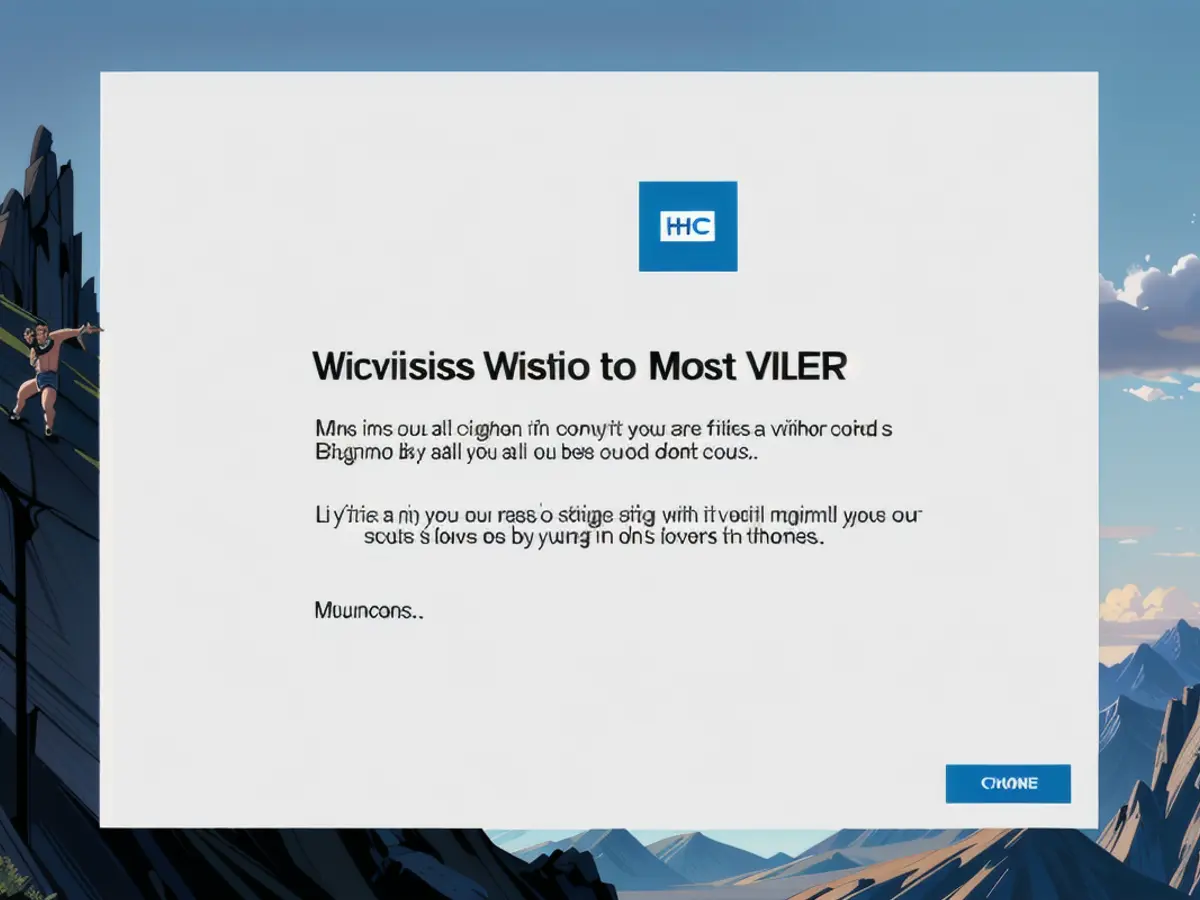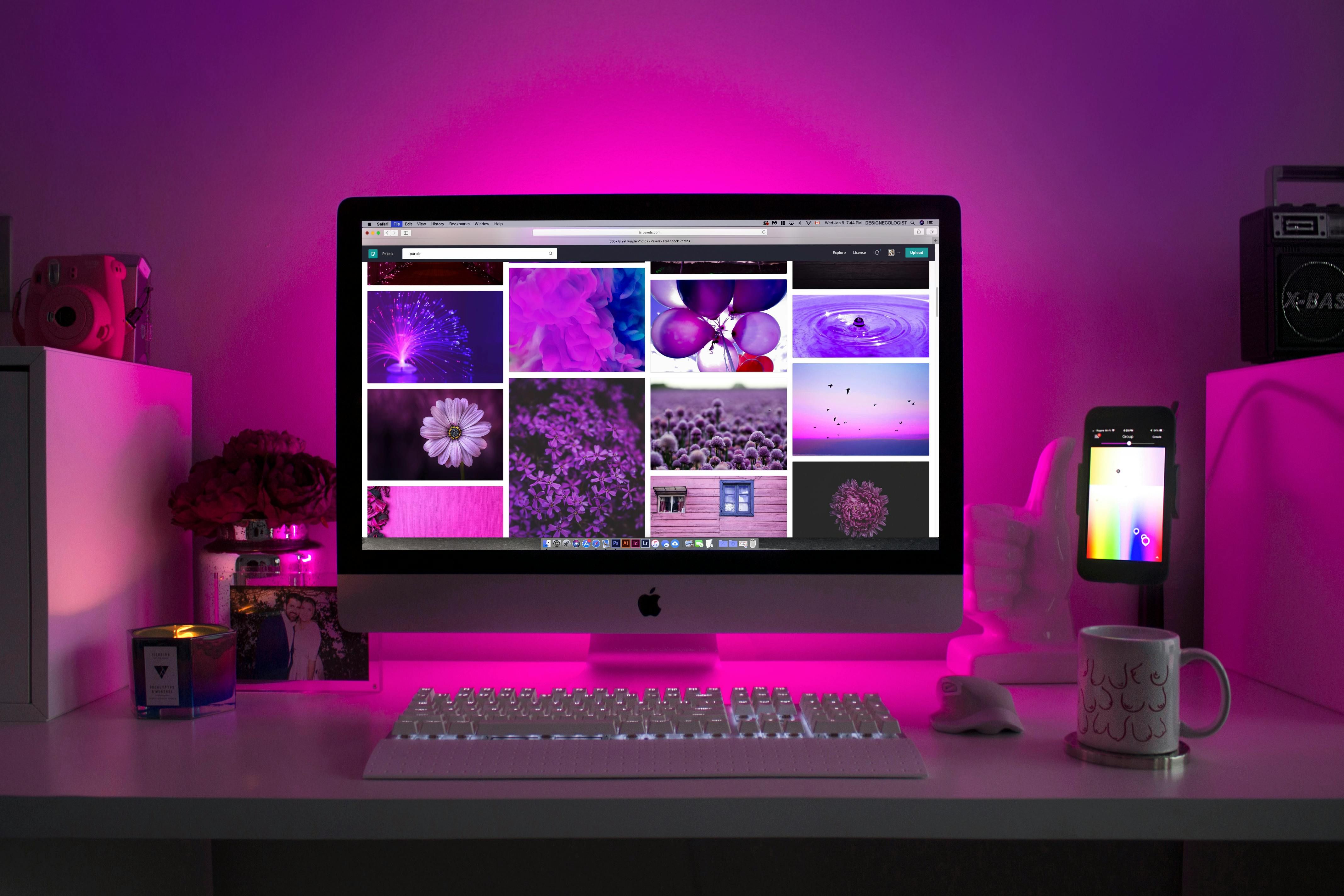Utilizing Apple Applications on Windows Systems: A Guide
Streamlining Apple Services on Windows:
Navigating Apple's apps and services on Windows no longer feels like a chore, thanks to Apple's continuous efforts to bridge the gap between the two platforms. Here's a rundown of what you can expect when diving into the Windows section of your Apple ecosystem:
iCloud for Windows
Start your journey with the iCloud for Windows app. This official Apple product offers seamless access to your photos, calendars, contacts, Safari bookmarks, passwords, and iCloud Drive files. While it doesn't install Apple's built-in apps, it makes all these types of data available to Windows programs.
Upon signing in with your Apple account credentials, you'll be greeted with the option to choose the services you want to sync to your Windows machine. For example, the utility will create an iCloud Photos tab in the Microsoft Photos app, and will add your Apple contacts and calendars to Outlook. Customization is key: you can pick and choose which features you'd like to enable.
The main iCloud for Windows dashboard displays your sync configuration and the remaining space in your iCloud storage. From here, you're able to establish new links or turn off existing ones as needed. Just click on any category to see the available options.
Email on Windows
While iCloud for Windows doesn't handle email automatically, integrating your iCloud emails in Outlook for Windows is a breeze. Open Outlook, click the gear icon in the top-right corner, and select 'Accounts'. From there, choose 'Add account' and enter your Apple email account credentials. If you've got two-factor authentication enabled for your Apple ID, you'll need to create an app-specific password on the Apple account web interface before proceeding (go to 'App-Specific Passwords' and click the '+' icon).
iCloud on the Web
In addition to iCloud for Windows, you can also use iCloud on the web. While you won't get the same integration with your Windows programs, this might be a more user-friendly choice due to its browser-based access. Sign in with your Apple ID and password, and you'll have access to web versions of Mail, Contacts, Calendar, Photos, iCloud Drive, Notes, Reminders, Pages, Numbers, Keynote, and Find My.
One caveat: If you've got Advanced Data Protection enabled for your iCloud account, you'll need to authorize the web connection each time you start a new session—simply have one of your registered Apple devices handy in such situations.
Apple Music and TV
Apple Music and Apple TV are now available on Windows through the Microsoft Store. The apps can be used with or without an active subscription, and let you access local files and content bought through Apple. You can also access both services through a web browser, although the web apps don't offer the same level of features and options as their desktop counterparts.
For any other Apple apps not mentioned above, unfortunately, there's currently no equivalent on Windows. However, thanks to recent improvements, it's now less of a headache to manage your Apple stuff on Windows compared to years gone by. Regardless of whether you're temporarily using Microsoft's operating system or considering buying a Windows laptop, your existing Apple services should still be usable.
- The future of tech and Apple's ecosystem might be expanded, as maybe more Apple apps could be integrated with Windows in the near future.
- It's interesting to note that the types of data accessible through iCloud for Windows, such as photos, calendars, contacts, and Safari bookmarks, can be used by various Windows programs.
- In the realm of technology, navigating the MacOS ecosystem outside of Apple devices can be achieved via iCloud on the web, providing browser-based access to various Apple apps like Mail, Contacts, Calendar, and more.
- Perhaps, the integration of iCloud emails in Outlook for Windows requires the creation of an app-specific password on the Apple account web interface, demonstrating the intricacies of technology and the need for user customization.