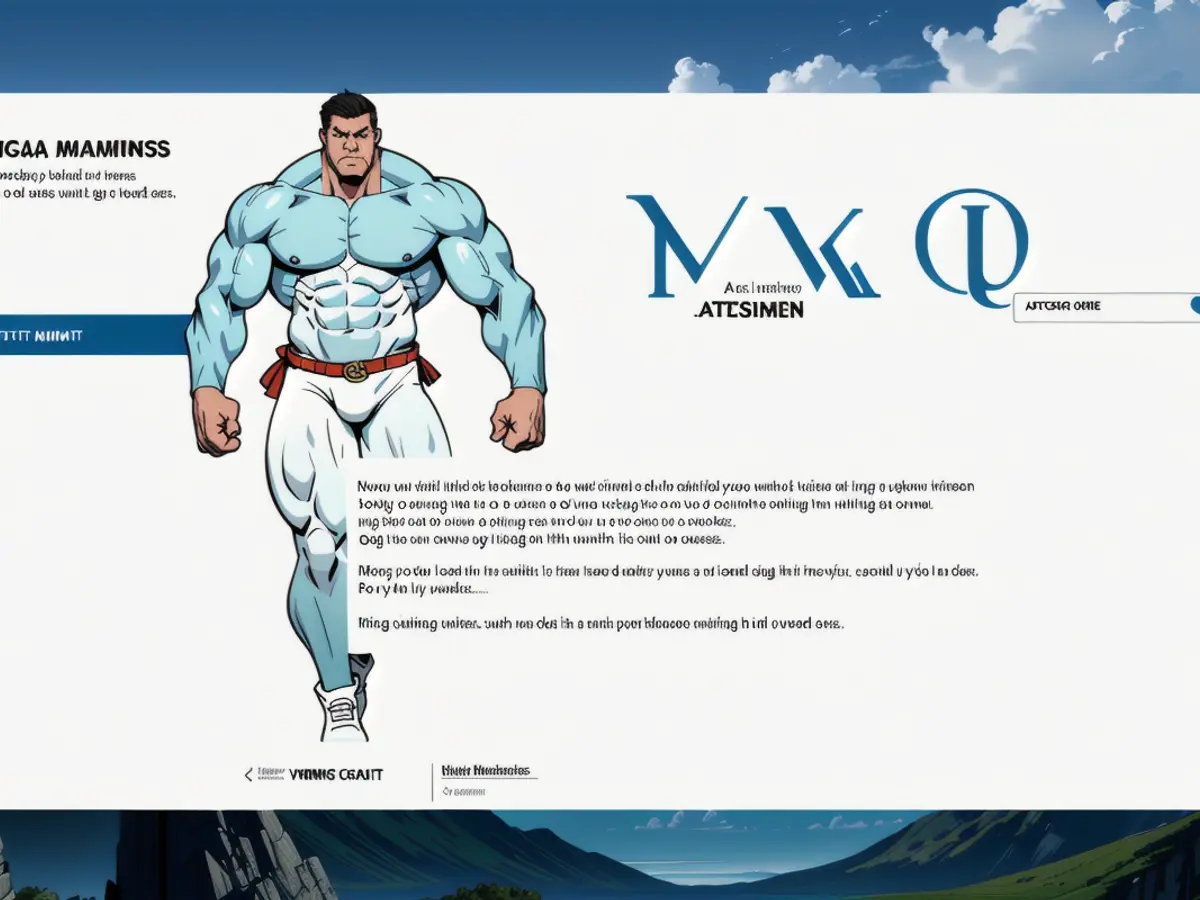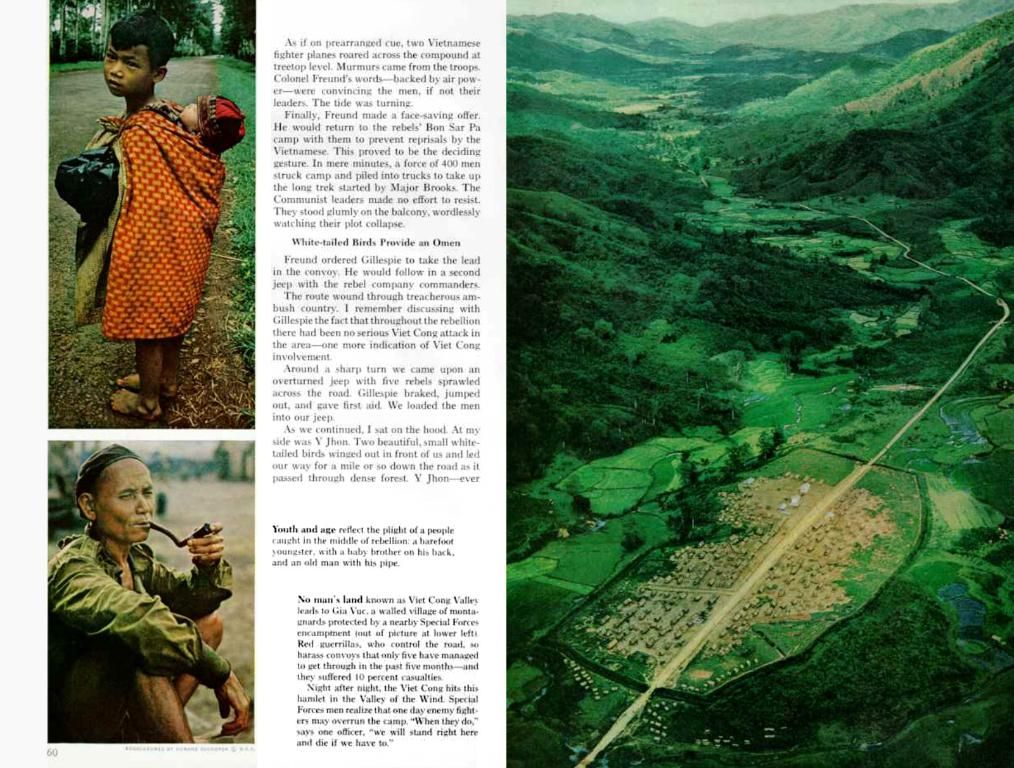Upgrading Your Computer's BIOS/UEFI: Essential Guidelines and Timing
Ready to dive into the nitty-gritty of your computer's BIOS or UEFI? Let's get this show on the road! No matter if you're rocking an old-school BIOS or the swanky UEFI, we've got you covered. But first, let's talk about what these babies do and when the hell you might want to update them.
What's the deal with BIOS and UEFI?
If you've got a computer that wasn't frozen in tar for the last 50 years, you'll probably be rocking a fancy UEFI instead of the long-in-the-tooth BIOS. Yeah, sure, Apple computers are an exception to the rule, but we're focusing on Windows machines here.
Your PC's BIOS or UEFI is the foundation of computer software, running from the motherboard and helping all the various components play nice-aye, like a booty-shaking show where every dancer knows their moves.
So, what's the difference between BIOS and UEFI? Well, pretty much the same job, but UEFI is a spankin' new, improved version with swanky features like better security and user interface upgrades.
What's the lowdown on updates?
Should you update your BIOS or UEFI? Here's the gist on when to get your update on:
- Hardware: Got some shiny new parts and they ain't playing nice? Maybe an update can help smoothen things out.
- Security: The manufacturer's released a security patch to ward off pesky hackers? Time to update!
- Stability: If your system's acting up and you suspect it's BIOS-related, a new update might just save the day.
- New Features: Wanna get your hands on some cherry on top extras? Updates can add new capabilities or better performance.

That being said, updates can be risky business. Only update if you really gotta, and make sure you follow the update's instructions to the T to avoid any unwanted problems.
How to update that BIOS or UEFI
Updating your PC's BIOS or UEFI isn't a one-size-fits-all kinda deal. The method depends on the motherboard make and model.
- Back it up: Save all important files before diving in to avoid data loss if things go south.
- Power Up: Make sure your PC's nice and juiced for the update.
- Identify Your Shiznit: Figure out your current BIOS version and motherboard model.
- Find the Right Update: Check the manufacturer’s site for the latest BIOS update for your exact motherboard.
- Use the Right Tools: If possible, use official manufacturer utilities for a safer, easier update.
- Update Away!: Common update methods include:
- Running the manufacturer’s BIOS update utility from Windows.
- Creating a bootable USB drive with the BIOS update file and flashing the BIOS in the BIOS setup environment.
- Enter Setup Mode: You can enter BIOS/UEFI settings by pressing the designated key (usually F2, Del, or Esc) during boot or via Windows Settings → System → Recovery → Advanced Startup → Troubleshoot → Advanced Options → UEFI Firmware Settings.
- Follow the Dirigendo: Each motherboard model may have a specific update procedure, so make sure you follow it to avoid breaking your system.
Here's the TL;DR:
- Update your BIOS/UEFI if you need to install new hardware, apply security patches, stabilize your system, or want to enable new features.
- Check your current BIOS/UEFI version and motherboard model, then find and download the correct update from the manufacturer's site.
- Back up your data and ensure plenty of power before updating.
- Use manufacturer utilities when available for a safer, simpler update.
- Follow the manufacturer's instructions carefully to avoid problems.
Now, go forth and update like a boss!

In the realm of technology and data-and-cloud computing, understanding your PC's BIOS or UEFI is crucial for maintaining its functionality and security. If you plan to update your BIOS or UEFI, it's essential to do so when introducing new hardware, to apply security patches, for system stability, or to enable new features. To successfully update, identify your current BIOS version and motherboard model, download the correct update from the manufacturer's site, back up your data, ensure power supply, and follow the manufacturer's instructions carefully. This tech-related task, while important, should be approached with caution to avoid any unwanted issues.