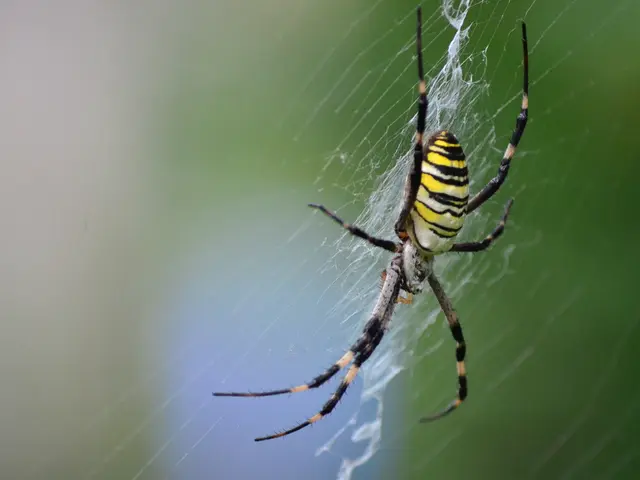Troubleshooting Windows 10 Network Connection Problems
# Troubleshooting Common Network Connection Issues in Windows 10
When your Windows 10 device experiences network or internet connectivity problems, follow this structured guide to efficiently diagnose and resolve the issue.
## Basic Steps
1. **Restart Your Device and Network Equipment** Start by restarting your PC, modem, and router. Unplug the modem and router, wait 30–60 seconds, then plug them back in (modem first, then router). This often resolves temporary glitches.
2. **Check Other Devices** If only your PC is affected, the issue is likely local. If all devices are impacted, the problem may be with your network hardware or Internet Service Provider (ISP).
3. **Reconnect to Wi-Fi** Go to **Start > Settings > Network & Internet > Wi-Fi**, select your network, and click **Connect** again.
## Advanced Troubleshooting
### **Check Network Adapter and Drivers**
1. **Device Manager** Open Device Manager, look for network adapters with a yellow exclamation mark (indicating driver issues). Right-click the device, select **Uninstall device**, then restart your PC—Windows will reinstall the driver automatically.
2. **Driver Updates** If the driver remains faulty, visit the manufacturer’s website to download and install the latest driver.
### **Network Reset**
1. **Reset Network Settings** Go to **Settings > Network & Internet > Status > Network reset**. This will revert all network settings to default and often resolves persistent connection problems.
**Note:** You may need to reconfigure VPNs, custom DNS, or other network settings afterward.
### **IP and DNS Configuration**
1. **Restart Network Components via Command Prompt (Admin)** Open Command Prompt as administrator and run: ```bat netsh int ip reset netsh winsock reset ipconfig /release ipconfig /renew ``` These commands reset the TCP/IP stack and refresh your IP configuration.
2. **Check IP and Gateway** Ensure your PC is receiving a valid IP address and that the default gateway is correctly set (usually your router’s IP). Misconfigured gateways or IPs can prevent internet access even if you’re connected to the network.
### **Disable IPv6**
1. **Adapter Properties** Open **Network Connections**, right-click your adapter, select **Properties**, and uncheck **Internet Protocol Version 6 (TCP/IPv6)**. Sometimes, IPv6 can cause connectivity issues.
2. **Advanced TCP/IP Settings** Under **Internet Protocol Version 4 (TCP/IPv4) > Properties > Advanced**, ensure NetBIOS over TCP/IP is enabled and LMHOSTS lookup is checked if you’re on a local network.
## **Diagnostic Tools**
1. **Windows Network Troubleshooter** Right-click the network icon in the system tray and select **Troubleshoot problems**. This tool can automatically detect and fix many common issues.
2. **Ping Test** Open Command Prompt and type `ping 8.8.8.8` (Google’s DNS). If you get replies, your PC can reach the internet, but there may be a DNS issue. If not, the problem is with the network connection itself.
3. **DNS Flush** In Command Prompt, run `ipconfig /flushdns` to clear your DNS cache.
## **Persistent Issues**
1. **Contact Your ISP** If all else fails, the issue might be with your internet service provider or network hardware. Contact them for further assistance.
2. **Hardware Replacement** If you consistently have trouble with a specific adapter, consider replacing it.
## Summary Table of Key Steps
| Step | Description | When to Try | |----------------------------|---------------------------------------------|-----------------------------| | Restart Devices | PC, modem, router | Always first | | Reconnect to Wi-Fi | Manual reconnection | After restart | | Update/Reinstall Drivers | Via Device Manager | Driver issues | | Network Reset | Revert to default settings | Persistent issues | | Check IP/DNS/Gateway | Command Prompt commands | No internet, limited access | | Disable IPv6 | Adapter properties | Advanced troubleshooting | | Use Troubleshooter | Built-in Windows tool | General issues | | Ping Test | Test connectivity | For diagnostics |
Following these steps systematically will resolve most network connection issues in Windows 10. Always start with the simplest solutions and proceed to more advanced troubleshooting if necessary.
When connecting to a WiFi network, users may encounter the error message "Can't Connect to This Network Windows 10". Errors concerning proxy settings may occur. The built-in network troubleshooter in Windows 10 can be run to automatically identify, select, and repair network problems. It's important to stay updated on resolving network connection issues, particularly for those who use PCs daily. Keep the network adapter driver, antivirus software, and operating system updated to prevent and resolve network connection issues. Windows 10 Ethernet may lack a valid configuration. The Ethernet cable may not function when attempting to connect. A checklist for troubleshooting network issues includes checking the functioning of the router, the router's indicating lights, testing the internet connection on another device, and verifying that the Windows device is connected to the correct router. Users may not be able to obtain a valid IP address. When troubleshooting network connection issues, test the internet connection on another device to rule out router or ISP problems.
In data-and-cloud computing environments, understanding technology plays a crucial role in efficiently troubleshooting network connection issues, such as those faced in Windows 10. By following structured guides like the one provided, network administrators or users can simplify the troubleshooting process and address common issues like temporary glitches, corrupted drivers, misconfigured gateways, or IPv6-related concerns that might hinder network connectivity. Keeping both hardware and software up-to-date is essential for maintaining seamless data-and-cloud computing experiences.