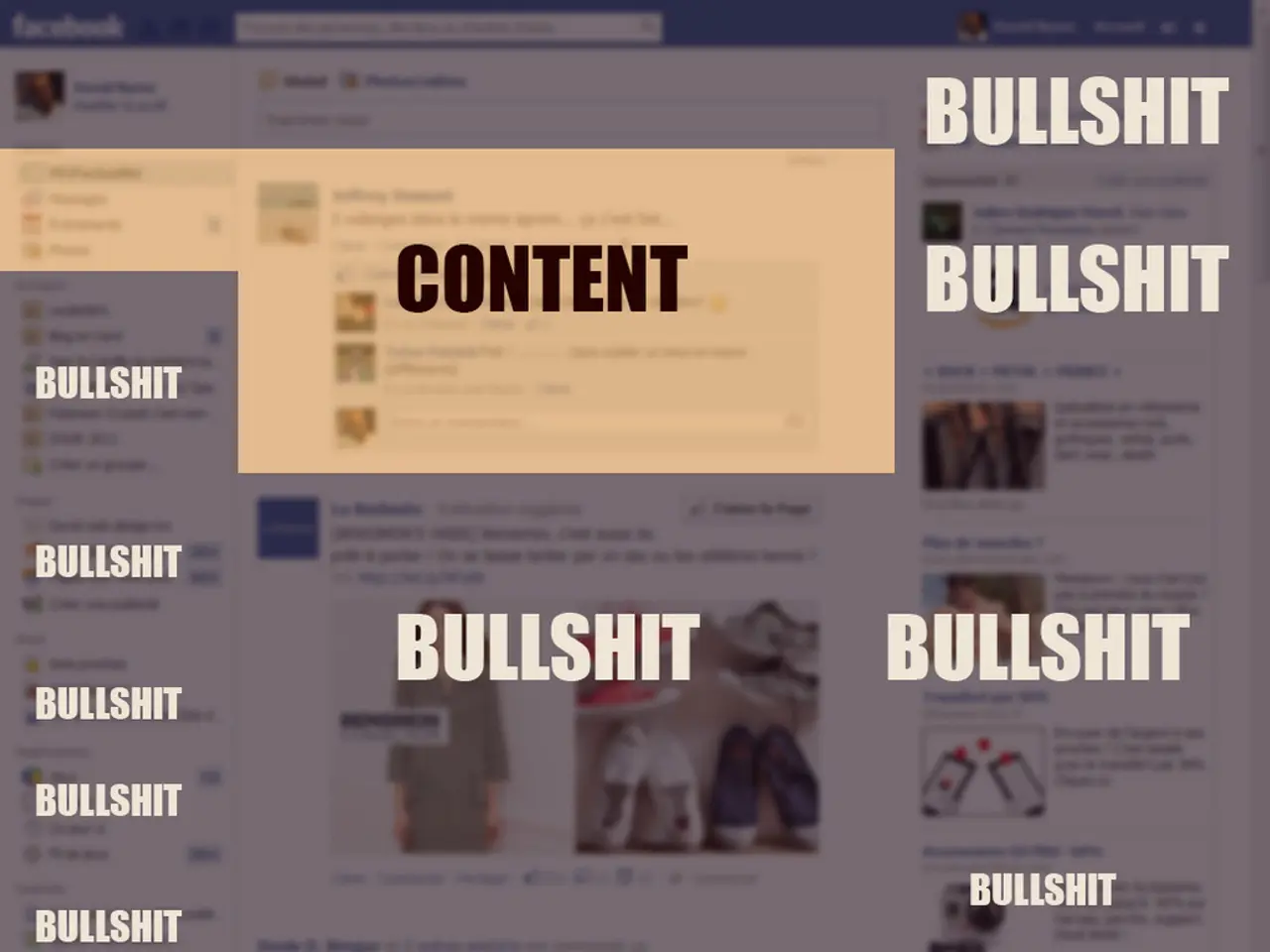"Troubleshooting Telegram Desktop: Image Download Issues"
Telegram Desktop users may encounter problems with image downloads due to various reasons such as network issues, insufficient storage, app bugs, permission restrictions, and more. Here are some steps to help you troubleshoot and fix this common issue.
First, ensure your internet connection is stable and fast enough to download media files. If you're unsure, running a speed test at speedtest.net can help verify your internet connectivity.
Next, check your storage space. Telegram Desktop requires enough disk space to save images. If your device is running low on storage, consider freeing up some space.
Using the latest Telegram version is crucial as updates often fix bugs affecting downloads. So, ensure your Telegram Desktop is up-to-date.
Telegram needs permission to write to your disk or downloads folder. Check your device's settings to make sure Telegram has the necessary permissions.
Sometimes, the app cache causes problems. Clearing the Telegram cache can help resolve these issues.
If none of the above steps work, consider uninstalling and reinstalling the app to reset its configurations.
For those using Telegram Web, a Chrome extension like "TG Media Downloader" can help download photos and videos directly. On mobile devices, users have reported issues with media loading; restarting the device or reinstalling Telegram can help.
If images are partially downloaded or stuck, clearing cache or a fresh install usually restores functionality. However, if the problem persists, it might be due to Telegram outages, app glitches, restrictive settings, software conflicts, or corrupted app files.
In such cases, clearing local app caches & storage, disabling background restrictions, and fully reinstalling the Telegram Desktop App can potentially fix the issue. It's also a good idea to check Telegram's Twitter account (@telegram) or visit telegram.org to see if downloads are being impacted by a wider issue.
Lastly, if you've exhausted all typical troubleshooting solutions, don't hesitate to contact Telegram Support for additional assistance. Remember, resetting your modem and router can help improve internet connectivity, and temporarily disabling VPNs, firewalls, and antivirus software can help determine if they are causing issues with Telegram.
In summary, focusing on network stability, app permissions, latest updates, cache clearing, and reinstalling can help resolve Telegram Desktop image download issues.
- When faced with gadget issues like slow image downloads on Telegram Desktop, consider clearing the app cache as it may be causing problems.
- To ensure seamless technology usage with Telegram Desktop, checking your device's settings to make sure the app has the necessary permissions is crucial.