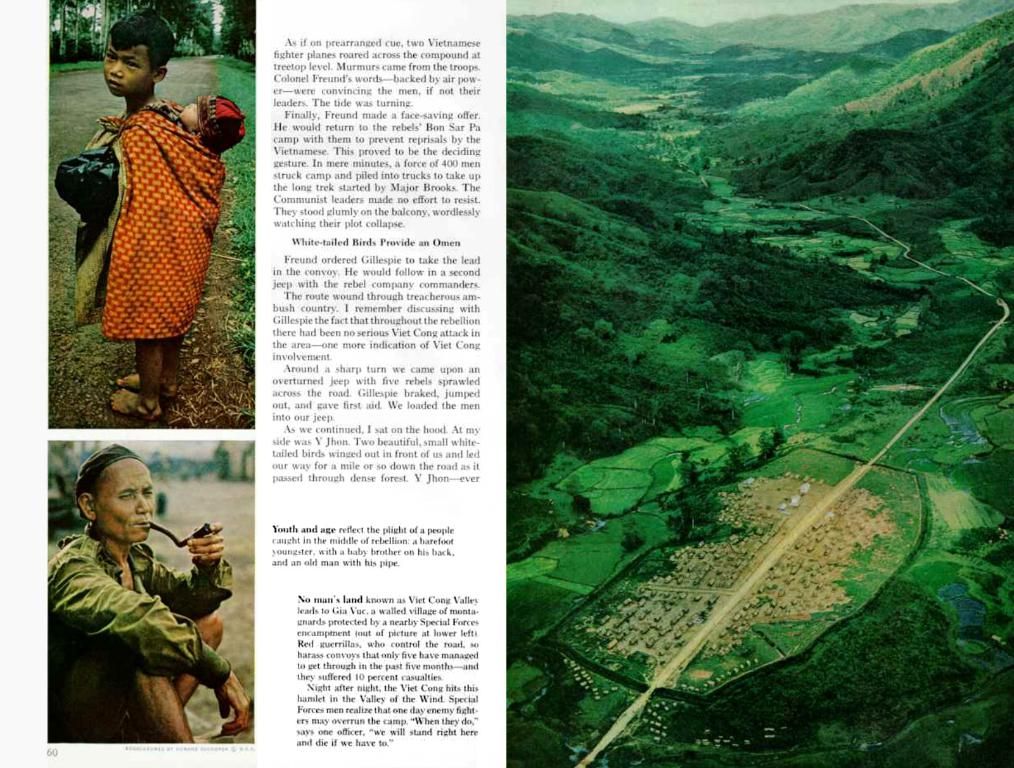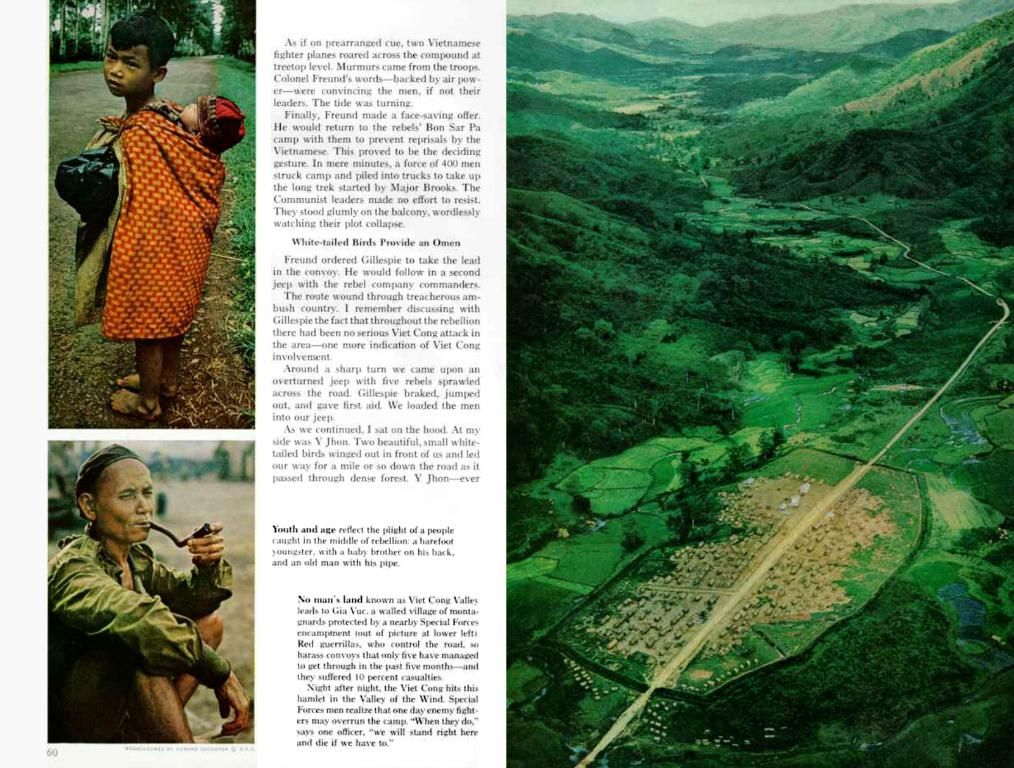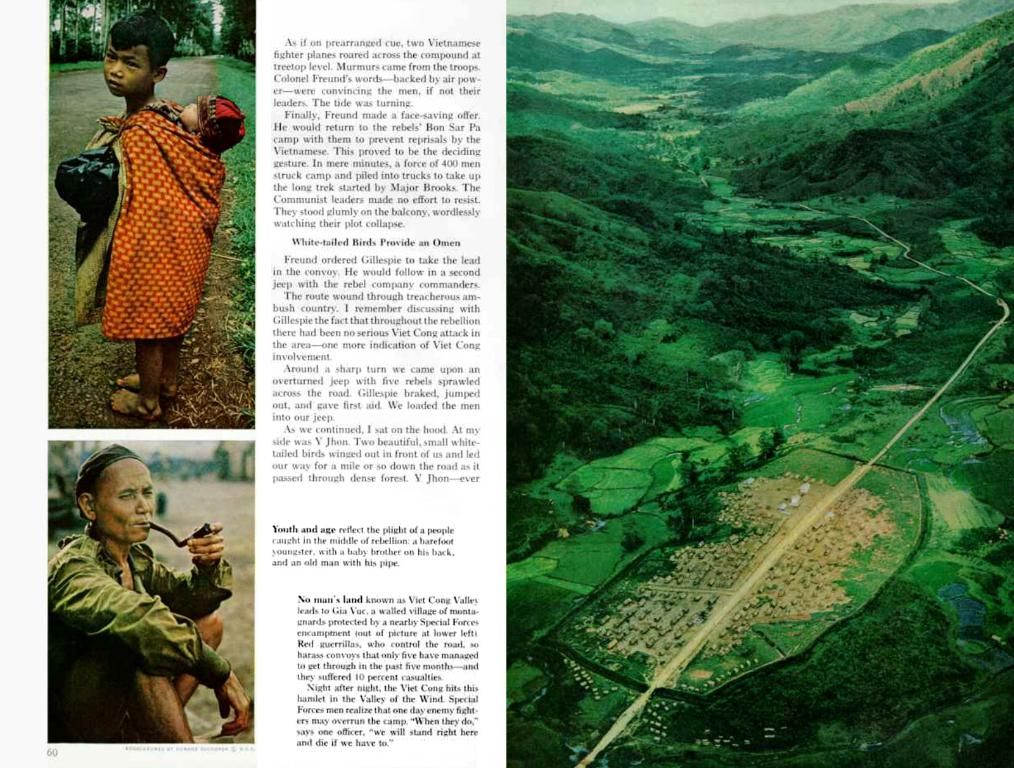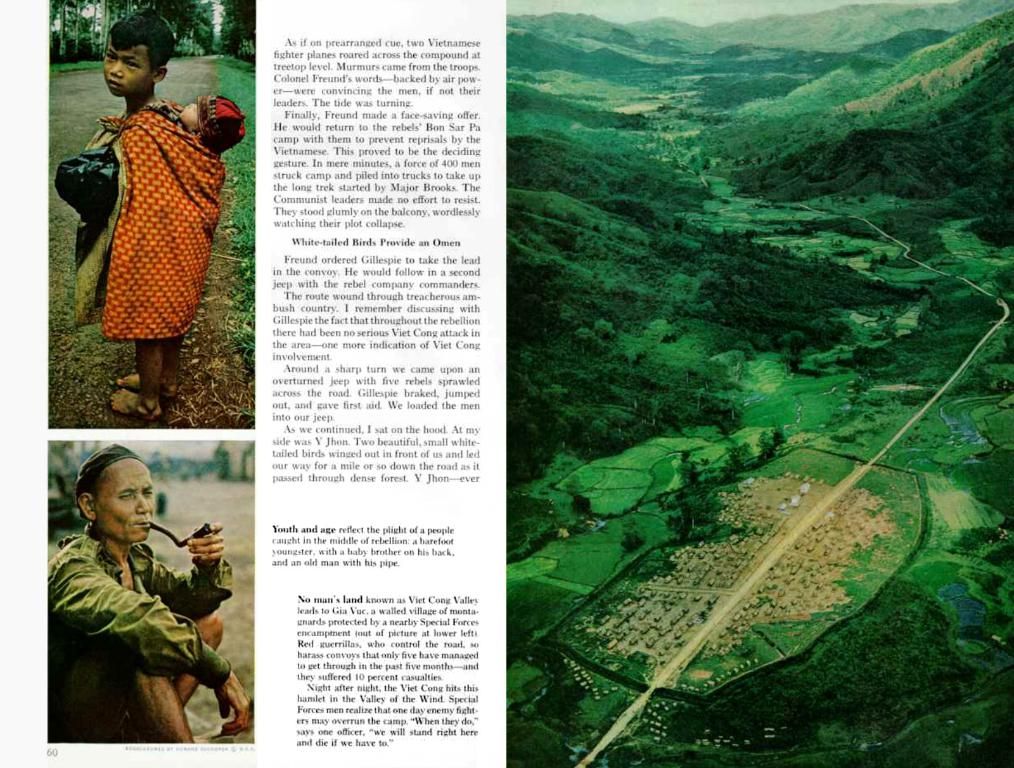Troubleshooting a Frozen Screen in Windows Eleven
In Windows 11, a frozen screen can be a frustrating issue, but there are several effective solutions to help resolve this problem. Users who may not consider themselves tech-savvy can still handle the basics to ensure optimal device performance and reduce repair costs.
Before diving into the technical remedies, verify your computer's hardware condition: Check connections, ensure everything is securely fastened, and seek assistance from a technician if you notice unusual activity like smoke or strange noises.
For immediate relief, press Ctrl + Alt + Del, which may transport you to a screen with multiple options, including restarting the file explorer or ending problematic programs. Look for applications listed as "Not Responding," right-click on them, and select "End Task." This action might free crucial memory and help restore normal functionality.
In instances where a forced restart becomes necessary, hold down the power button for several seconds before turning it back on. Although not an elegant solution, it may alleviate the frozen screen issue.
Updating drivers is crucial for maintaining optimal performance and preventing crashes. To do this, simply right-click on the start button and select "Device Manager." You will then see a list of all devices. Select the device you'd like to update, right-click on it, and choosing "Update Driver" followed by "Search automatically for updated driver software."
Additionally, ensure your computer has the latest Windows updates. These often incorporate improvements and fixes that may resolve the frozen screen predicament.
Another possible culprit is malware or viruses, which can wreak havoc on your system akin to an uninvited guest at a party. A reliable antivirus software can help identify and eradicate any lurking threats.
If these solutions fail, consider more advanced measures such as adjusting energy settings, using the Troubleshooter tool, or resetting your PC. Remember it's essential to back up all crucial data before executing a reset.
By meticulously applying these tips and additional troubleshooting steps, you can likely resolve persistent screen freezes on Windows 11 without requiring a full system reset.
Hardware issues, low screen resolution, and failing hardware can also cause a frozen screen. In such cases, examine the connections for monitors and peripherals, swap out hardware where possible, and utilize hardware diagnostics provided by your PC manufacturer.
Intricate system file repair, startup application and service tweaks, third-party software inspections, and fiddling with BitLocker recovery may be required for more difficult cases.
Maintaining optimal performance of your Windows 11 system can be enhanced by updating drivers, which can be done by right-clicking on the start button, choosing "Device Manager," and selecting "Update Driver" followed by "Search automatically for updated driver software."
Exploring the realm of gadgets and technology, reliable antivirus software can help protect your system from malware or viruses, potential culprits that may cause a frozen screen.