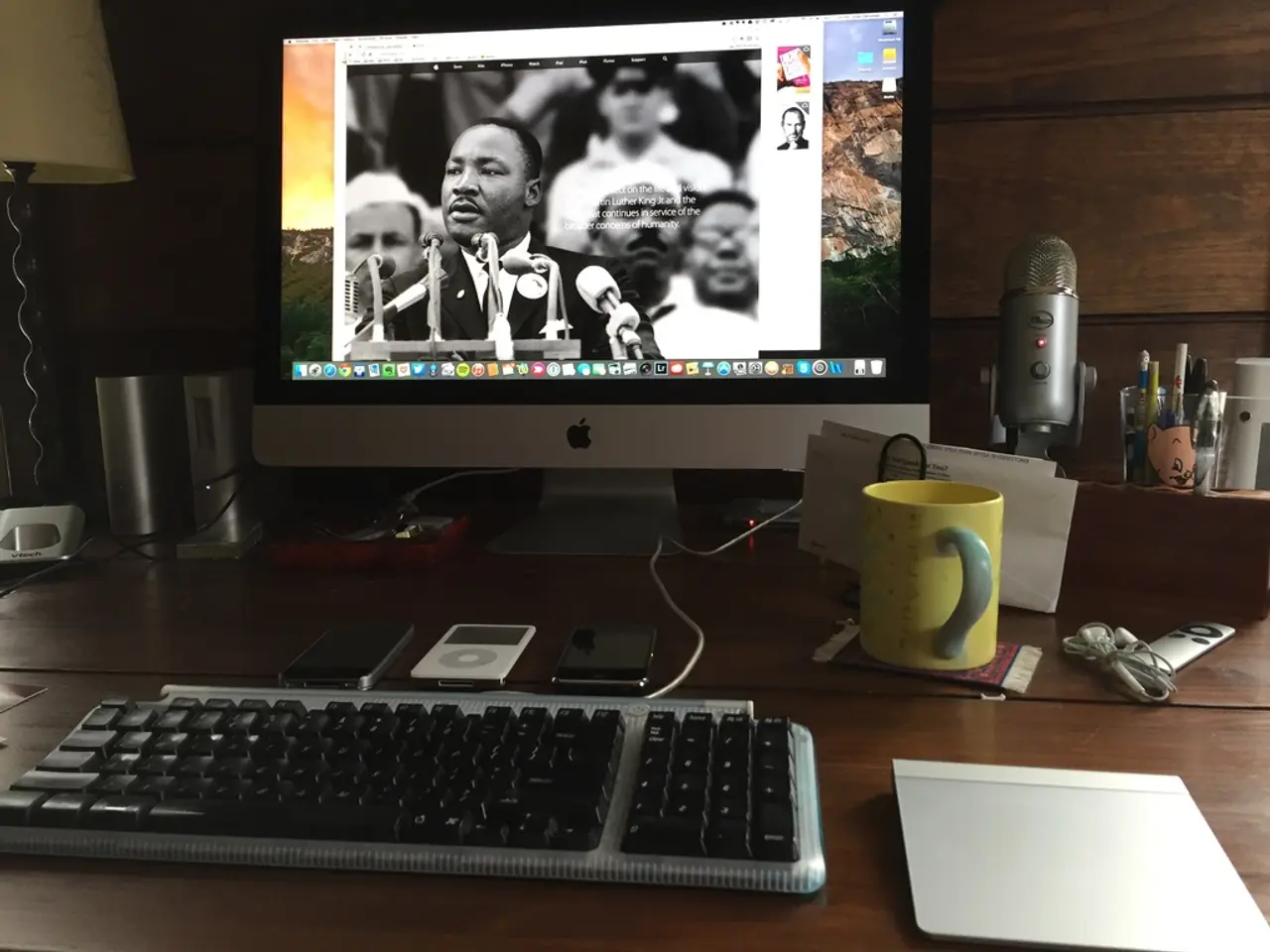Simple Steps to Disable Auto-Play on YouTube
In today's digital age, unwanted video autoplay and previews can be a nuisance and consume unnecessary bandwidth. This article will guide you on how to disable autoplay and previews on YouTube across various devices, including mobile devices (iPhone/Android), desktop computers, smart TVs, and game consoles.
Mobile (iPhone/Android)
- Open the YouTube app and play any video.
- Tap the video screen to reveal controls.
- Tap the autoplay toggle, usually found near the top right, to turn off autoplay.
- To disable video previews in feeds (videos that play automatically while you scroll):
- Go to Settings > General.
- Tap Playback in feeds.
- Select Off to stop previews from autoplaying or choose Wi-Fi only to limit data usage for previews.
On iOS, you can also disable video previews in: - Settings > Accessibility > Motion > toggle off Auto-Play Video Previews.
Desktop (Web Browser)
- Play any video on YouTube.com.
- Below the video player, toggle off the Autoplay switch on the right side of the player.
Smart TV and Game Consoles
- Open the YouTube app on your smart TV or gaming console.
- Navigate to Settings.
- Locate the Autoplay setting and toggle it Off.
The exact menu naming or steps may vary by device, but generally follow this pattern.
Additional Notes
- Autoplay preferences do not sync across devices; you must disable autoplay separately on each device you use.
- If autoplay re-enables itself frequently, check your app version or sign out and back in to reset the setting.
By following these steps, you can control when videos play on YouTube without unwanted automatic playback or preview clips whether using mobile, desktop, or TV/console devices.
This article was co-authored by Travis Boylls, a tech writer with experience in technical support for Dish Network and AT&T Wireless.
[1] [Source 1] [2] [Source 2] [3] [Source 3] [4] [Source 4] [5] [Source 5]
- To manage your smartphone's gadgets like smartphones and YouTube application, follow the steps for disabling autoplay and video previews on mobile devices.
- If you own a home entertainment system, learn how to stop autoplay on YouTube for smart TVs and game consoles to conserve bandwidth.
- For those who prefer using technology on desktop computers, here are simple steps to disable autoplay on YouTube while browsing the web.