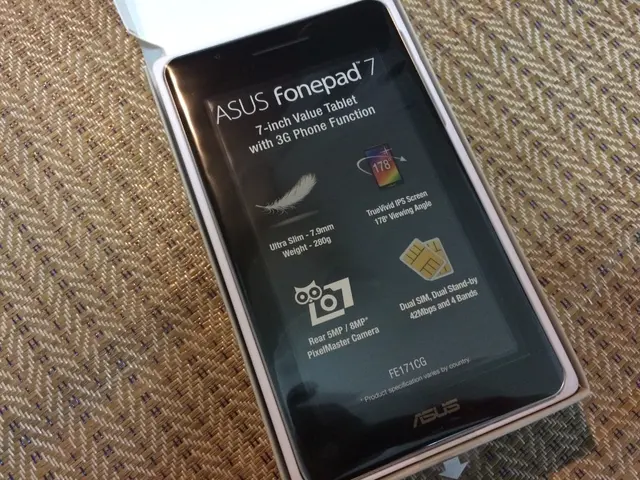Modifying Google Slides Background: Steps and Techniques
Customizing Google Slides with Your Own Image Backdrop
Want to give your Google Slides presentations a unique touch? Use your own image as a background! Here's a step-by-step guide using Kapwing to resize and edit your image for perfect slide backgrounds.
Step 1: Prepare Your Custom Background Image in Kapwing
First, you'll need to process your image using Kapwing.
- Upload your image to Kapwing's online editor. This can be achieved by either:
- Clicking on Get Started and selecting the image file from your device.
- Using the Upload File option to select an image from your computer.
- Pasting a URL to an image from the web into the Paste a URL field.
- Adjust the image according to your needs:
- Crop or resize the image to achieve the perfect fit.
- Enhance the image quality for optimal presentation.
- Experiment with Kapwing's various effects and filters to achieve your desired look.
- To make sure your image fits the 16:9 aspect ratio commonly used in presentations, change the canvas size to 1920x1080 pixels. This will help keep the HD quality while ensuring the file size remains under 5MB, the maximum file size for uploading to Google Slides.
Step 2: Export the Edited Image
- Once your image is ready, click on the Export Image button in the top-right corner of the screen. This will upload the image to Kapwing's servers for processing.
- After the image has been processed, download it to your computer, ready for the next step.
Step 3: Add Your Custom Background Image to Google Slides
Now it's time to integrate your custom image into Google Slides:
- Open your Google Slides presentation and select the slide you'd like to update.
- Right-click the slide and choose Change Background from the menu.
- In the popup window that appears, select Choose Image.
- Click on Upload, then navigate to the image you downloaded from Kapwing and select it.
- After the image has uploaded, click on Done to apply it as the slide background.
And there you have it! A personalized Google Slides presentation that stands out from the crowd, all thanks to Kapwing.
For additional tips and tutorials, be sure to visit Kapwing on YouTube, Instagram, or follow them on Twitter.
Related Articles:- How to Create a Stylish Google Classroom Banner- Change Your Google Profile Picture Like a Pro- Tips for Taking Photos on a Chromebook- Embedding Video in Google Slides: A Step-by-Step Guide
When customizing your Google Slides, consider enhancing the presentation further by incorporating technology to create unique gadget backgrounds.By following the guide to resize and edit images using Kapwing, you can infuse your slides with personal technology-themed gadget backdrops, resulting in an engaging and memorable presentation.