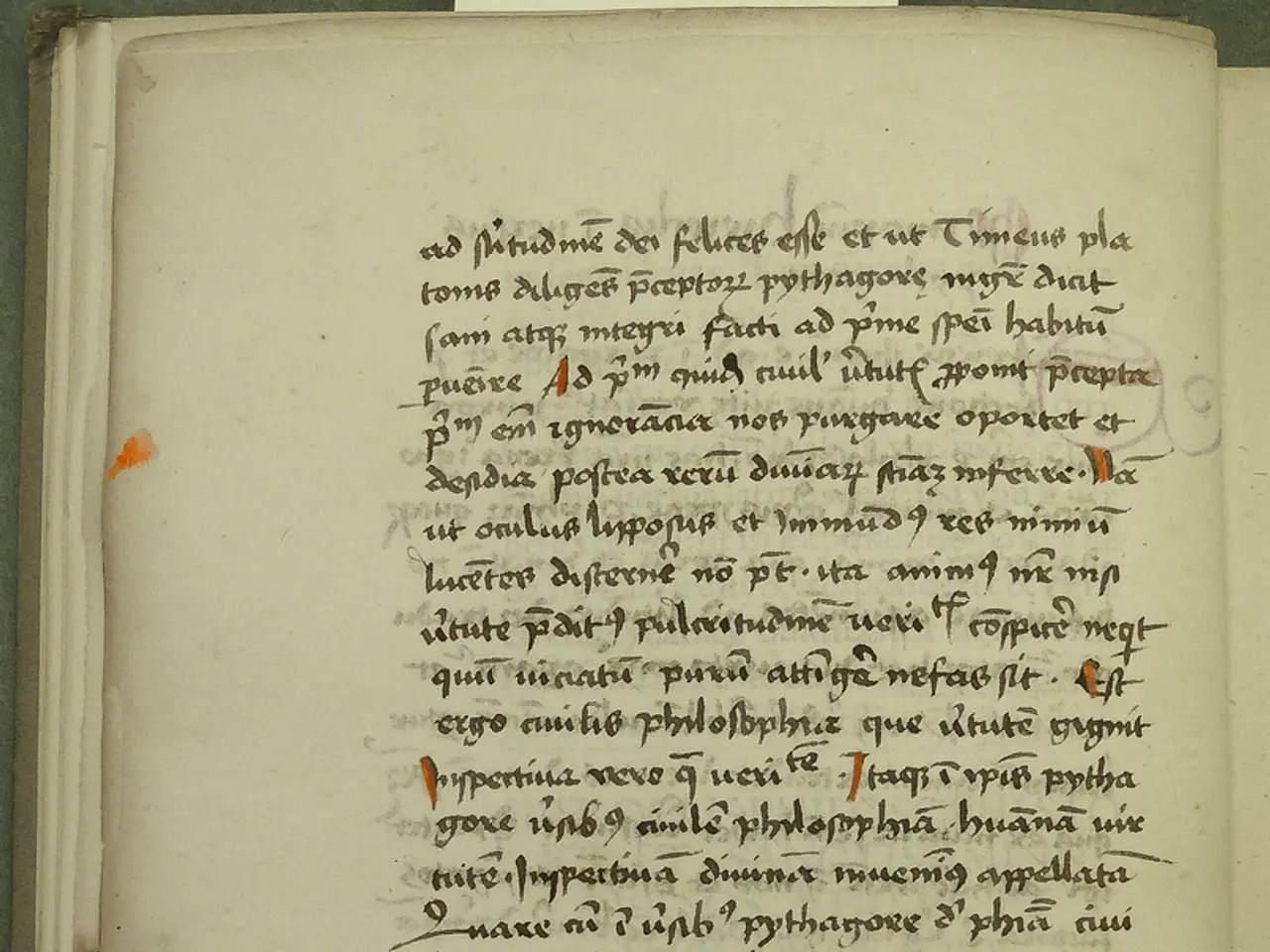Master Word Effectively: Erase a Page Break Effortlessly with These Simple Tips
Whether you're a beginner or an experienced Word user, this guide will help you efficiently delete section breaks to merge sections, eliminate formatting inconsistencies, and resolve page numbering issues in your Word documents.
Making Section Breaks Visible
To begin, make the section breaks visible by enabling the formatting marks on the Home tab or by pressing . Once visible, position the cursor directly at the start of the section break line (which appears as a dotted line labeled with its type, e.g., "Section Break (Next Page)") and press until the break is removed. This action merges the two sections into one.
Addressing Page Numbering Problems
After removing section breaks, formatting changes such as different headers, footers, or page orientations applied specifically to those sections may revert or affect the combined content’s consistency. To address page numbering problems, you may need to re-link headers and footers or break those links as needed. By default, headers and footers are linked across sections, but unlinking them allows different page number styles or sequences in distinct parts of your document.
Managing Formatting Changes
If removing section breaks causes unintended formatting changes, it can help to:
- Review and manually adjust page layout settings (margins, orientation) uniformly after breaks are removed.
- Reapply or clear styles that were section-specific.
- Confirm that page numbering restarts or continues logically by using and to set numbering as desired.
Using the "Find and Replace" Feature
For a quicker solution, you can use the "Find and Replace" feature to delete all section breaks in a document by typing "^b" in the "Find what" field and clicking on "Replace All."
Understanding Section Break Types
Word offers three types of section breaks: Next Page, Continuous, and Even Page/Odd Page breaks. Each type has its unique purpose and can be removed using specific techniques.
By the end of this article, readers will have the knowledge needed to confidently remove section breaks in Word, ensuring a seamless document flow and maintaining the integrity of the content and formatting while resolving section-related formatting and page numbering issues effectively.
- Technology, such as the "Find and Replace" feature, can be leveraged to delete all section breaks in a Word document swiftly by typing "^b" in the "Find what" field and clicking on "Replace All."
- While addressing page numbering problems after removing section breaks, understanding the different types of section breaks in technology like Word (Next Page, Continuous, and Even Page/Odd Page breaks) can help you manage page numbering effectively.