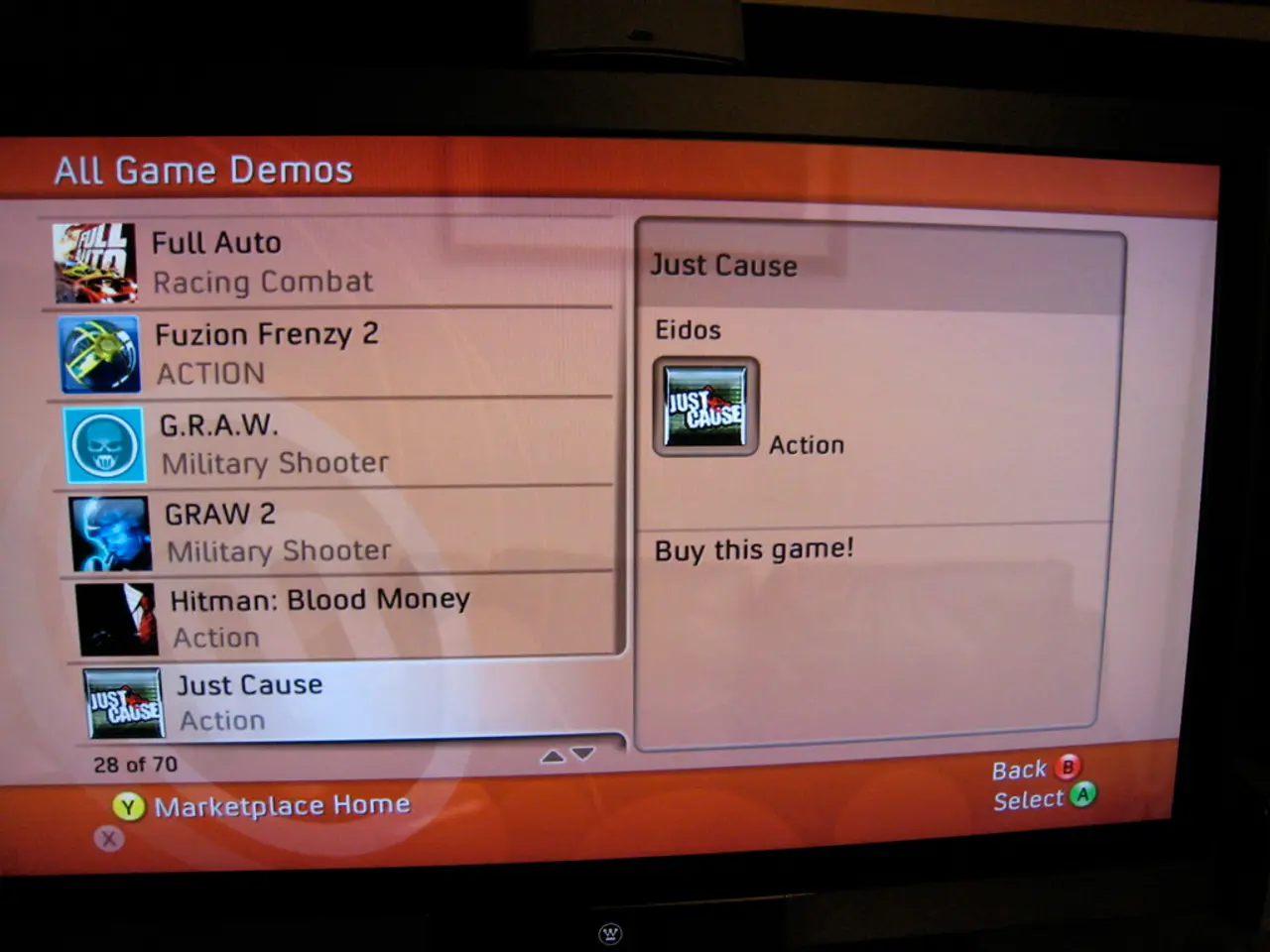Instructions for Submitting an App to the Google Play Store
Preparing for Google Play Store App Submission: A Comprehensive Checklist
In the digital age, launching an app on the Google Play Store can be an exciting journey. To make the process smoother, we've put together a comprehensive checklist for you. Here's what you need to do:
1. Developer Account Setup - Create a Google Play Developer Account by signing in with your Google account, accepting terms, paying the $25 registration fee, and completing your account details.
2. App Naming and Description - Choose a clear, concise app name (limited to 50 characters). - Prepare both a short description (up to about 80 characters) and a full description that highlights your app’s features and benefits. Include relevant keywords in your description for better discoverability.
3. Graphics - Hi-res icon: Create a high-resolution app icon (512x512 pixels recommended). - Screenshots: Prepare multiple screenshots demonstrating key features (minimum 2, usually up to 8 or more). - Feature graphic: Design a feature graphic (1024x500 pixels recommended) used across the Play Store for promotional display. - These graphics must be visually appealing and consistent with your app’s branding.
4. Promotion Video (Optional but recommended) - Upload a YouTube video URL showcasing your app’s functionality or promotion. Ensure the video is professional, engaging, and reflects the app’s core purpose.
5. URL Privacy Policy - Provide a valid URL linking to your privacy policy, especially if your app handles user data. This URL should be accessible and compliant with Google Play policies.
6. Categorization and Contact Details - Select the appropriate application type (app or game) and category (e.g., productivity, education). - Provide contact details including email, phone (optional), and website URL (if available).
7. Android Build and Release Notes - Build your Android app bundle (AAB) targeting the latest required API level (for 2025, new apps must target API level 35). - Use Android Studio or Unity Hub to generate an AAB file. - Prepare release notes detailing what's new in the release, bug fixes, or important information for users. - Upload the AAB file in the Google Play Console, create a new release, and enter a release name and notes. - You can create internal testing tracks and add testers before wider release.
8. Content Rating, Pricing & Distribution - Complete content rating questionnaire to obtain an official rating for your app. - Set pricing (free or paid) and select countries for distribution.
9. Final Review and Submission - Review all input fields, graphics, and uploaded builds. - Ensure compliance with Google Play Developer Program Policies. - Submit your app for review and publishing.
This checklist ensures your app meets Google Play Store requirements for a smooth submission process. Each element is crucial to optimize your app’s visibility, compliance, and user appeal.
Before publishing, remember to test your app thoroughly and prepare marketing materials. Twinr, a no-code app builder founded by tech entrepreneur Gaurav Parvadiya, can help you create Android and iOS apps without coding, making the development process more accessible.
Good luck with your app submission!
To enhance the visibility of your app, consider showcasing it alongside smartphones and other gadgets in promotional materials, as these devices are commonly used to access the Google Play Store.As you create your app icon, screenshots, and feature graphic, ensure they appeal to potential users, who may be browsing for new gadgets and smartphones on the Play Store.