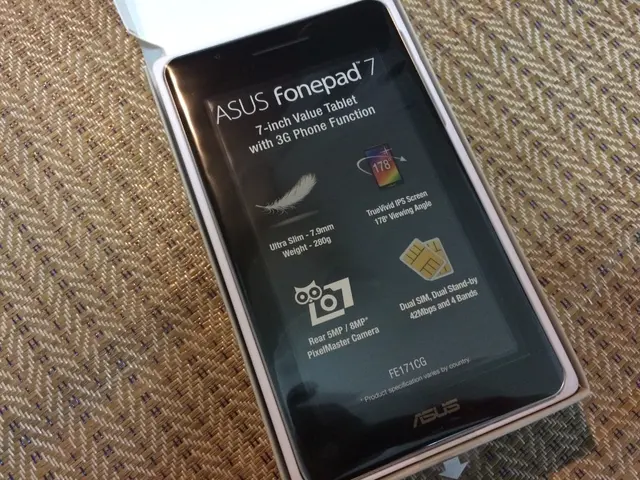Installing SteamOS on ROG Ally and Legion Go: A Guide for Windows Gaming Portable Devices
Ready to bring new life to your Windows gaming handhelds? Here's how to do it with SteamOS!
First off, grab a USB-C flash drive, like the SanDisk USB-C Dual Drive Go, and an Anker USB-A to USB-C adapter (2-Pack) if needed, since most of the handhelds use USB-C.
Now, let's get started!
What you'll need to install SteamOS
- Be prepared for a permanent change: You'll be reimaging your handheld, which means it'll wipe everything on it, and this action cannot be undone. Save any important files before you start.
- You'll need a flash drive: Use a USB-C flash drive for better connection. If you're using a USB-A flash drive, grab an adapter to connect it.
How to install SteamOS on ASUS ROG Ally (Windows)
- Plug your USB flash stick into your PC, then download the SteamOS recovery image from Steam's website.
- Now, download Rufus utility and open it.
- Rufus will ask for a drive letter. Select your USB flash drive, then choose the SteamOS repair file you downloaded earlier.
- Rufus will prepare the flash drive. Once ready, close Rufus and remove the flash drive.
- On your ROG Ally, select the Start button, then the Power icon, and select Restart.
- During the restart, hold down the Volume up button to access BIOS.
- From BIOS, navigate to Security and select Secure Boot. Change it to Disabled.
- Save your changes and exit the BIOS.
- Plug your prepared USB flash drive into the ROG Ally.
- Restart your handheld and, as it boots up, hold down the Volume up button to boot into the BIOS again.
- Choose UEFI: USB, Partition 1 (USB).
- You'll see a desktop setup screen. Tap on the icon that reads Wipe Device & Install SteamOS.
- Confirm the action by selecting Proceed.
- Wait for the process to finish and choose Proceed to restart your device.
- Remove your USB stick and wait for SteamOS to install on your Ally.
- Set up SteamOS and log into your Steam account. Don't forget to check for updates and install system updates!
How to install SteamOS on Lenovo Legion Go (Windows)
- Plug your USB flash drive into your PC, then download the SteamOS reimage files from the Steam website.
- Navigate to the Downloads menu, right-click the SteamOS image files, and select Extract All.
- Download Rufus utility, open it, and choose the SteamOS reimage files you downloaded earlier.
- Press Start and then OK to start the process.
- Wait while Rufus turns your USB flash drive into a bootable SteamOS key.
- When Rufus is done, remove the USB flash drive from your PC.
- Completely power off your Legion Go handheld.
- After that, hold Up Volume + Power for a few seconds to enter BIOS.
- Check the BIOS Setup labeled box, but since buttons and joysticks won't respond, use your finger.
- Select "Novo Button Menu" as your BIOS setup.
- Navigate to More settings.
- Select Security, then tap on the Secure boot drop box to change it to Disabled.
- Save your changes and exit BIOS.
- Plug your USB flash drive into the Legion Go.
- Hold the Power button and Volume up button to enter BIOS, then choose the USB stick. This will boot up the SteamOS reimage files.
- Follow the on-screen instructions to complete the installation of SteamOS.
- Once the installation is complete, set up your device and log into your Steam account.
- Before doing anything else, check for updates and install system updates.
Now that you've got SteamOS running on your gaming handheld, enjoy playing your favorite Steam games!
Spruce up your gaming with SteamOS on your Windows handheld!
The ASUS ROG Ally, Ally X, and Lenovo Legion Go are all more powerful than the Steam Deck, but running Windows as their main OS has been a downside for some. Installing SteamOS lets you enjoy the best of both worlds.
I've been using the ROG Ally with SteamOS for days, and I've got to say, I love it! It takes my games from choppy and laggy to running smoothly, and the higher resolution only sweetens the deal. Give it a shot, and let the gaming begin!
Ready for the newsletter?
Sign up for the latest news, reviews, and guides on everything Windows and Xbox!
- For improved gaming and smoother performance, consider updating the software on your Windows PC, desktop, or gaming gadget like the Xbox.
- If you're using a Windows handheld, such as the ASUS ROG Ally or Lenovo Legion Go, consider installing SteamOS to enjoy the benefits of both Windows and Steam gaming.
- Remember to check updates and install system updates on your SteamOS-installed handheld regularly for optimal performance.
- Technology evolution continues with the development of newer models, so stay tuned for the latest news on Windows updates, PC accessories, and gaming gadgets.