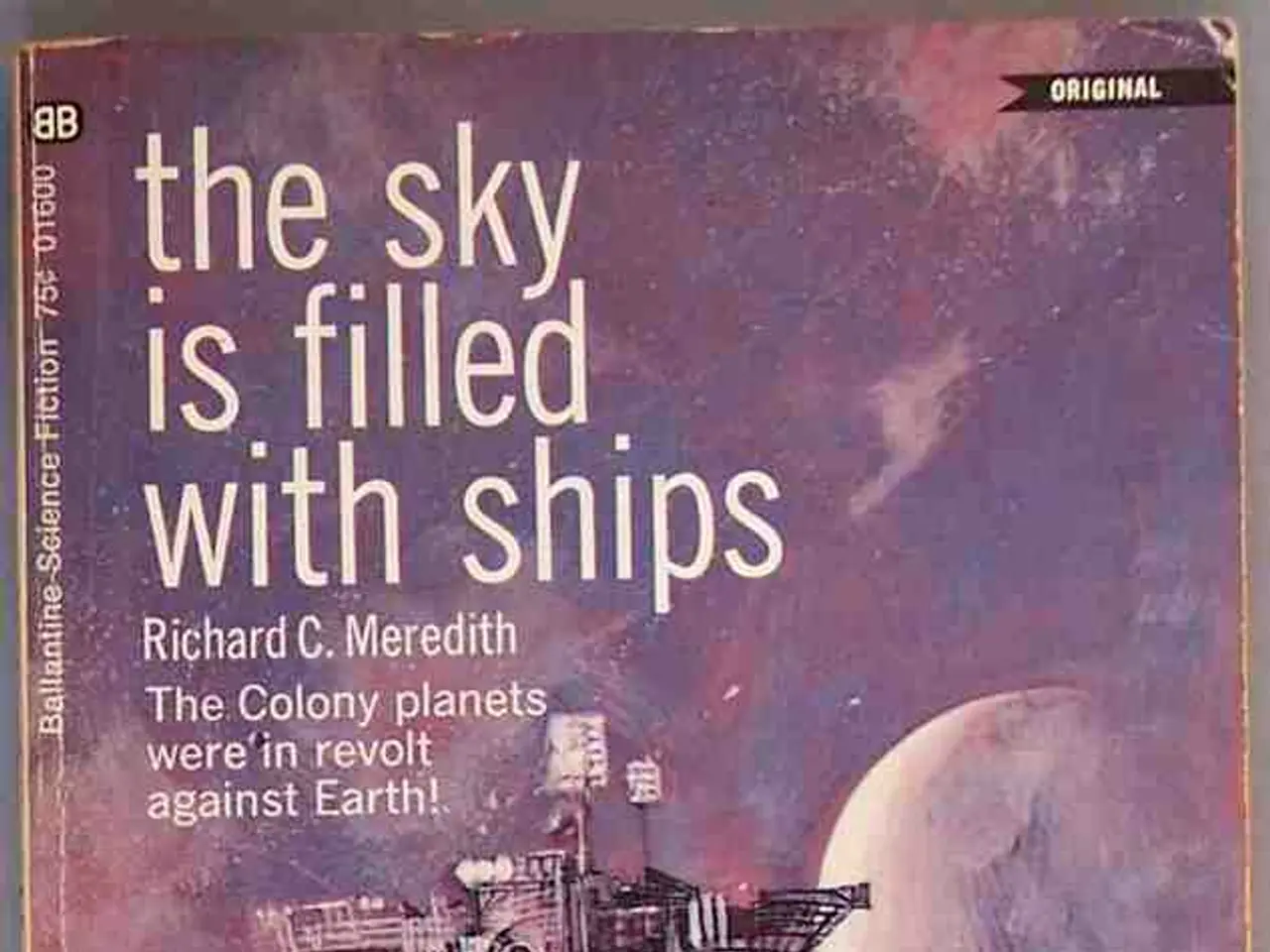Installing Cockpit on Debian 12: A Step-by-Step Guide
Cockpit, a web-based server management tool, offers an intuitive graphical interface for system administrators to monitor and manage Debian 12 systems directly from a web browser. This guide outlines the steps to install and configure Cockpit on a Debian 12 server, including system updates, firewall enabling, PAM (Pluggable Authentication Modules) access restriction adjustment, and creating a new admin user.
Updating the System
Begin by updating the system's existing packages to ensure it's up-to-date:
This sequence updates package lists, applies upgrades (including kernel and dependencies), removes unnecessary packages, and reboots the system to apply changes.
Installing Cockpit
Install the Cockpit package using APT:
After installation, Cockpit's service usually starts automatically. It provides a web interface accessible typically on port 9090.
Enabling and Starting Cockpit Service
Ensure Cockpit is enabled to start on boot and start it immediately:
Enabling the Firewall and Allowing Cockpit Port
Debian may use or for firewall management. For (default in some Debian setups):
If is used:
This opens port 9090, which Cockpit uses for HTTPS access. Port 22 remains open for SSH access.
Adjust PAM Access Restrictions
To restrict or configure which users can access the system via Cockpit (which uses system login), modify PAM settings. For example, to allow only users in the group to login via PAM:
- Add to or relevant PAM config:
- In , add:
Adjust as needed depending on your security requirements.
Create a New Admin User
Create a new user and add them to the group for administrative privileges:
This user can then log into Cockpit with admin rights.
Access Cockpit
Open a web browser and navigate to:
Login with your admin credentials. Cockpit provides a graphical dashboard for server management, including system updates, firewall, services, and more.
With these steps, you have successfully installed and configured Cockpit on a Debian 12 server. Cockpit simplifies server management through a secure web interface running on port 9090, making it particularly useful for managing headless servers and providing an accessible alternative to command-line-only workflows.
[1] Debian Documentation - Updating the system
[2] Cockpit Project - Firewall Configuration
[3] Debian Documentation - System Upgrade
[4] Cockpit Project - Installation
[5] Debian Documentation - Full-System Upgrade
Technology plays a crucial role in the installation and configuration of Cockpit, a web-based server management tool on Debian 12 systems. Post-system update, the Cockpit package is installed using APT, a technology that manages Debian's package system. This technology facilitates easy access to the Cockpit service, which subsequently provides a secure web interface accessible on port 9090, further simplifying server management.