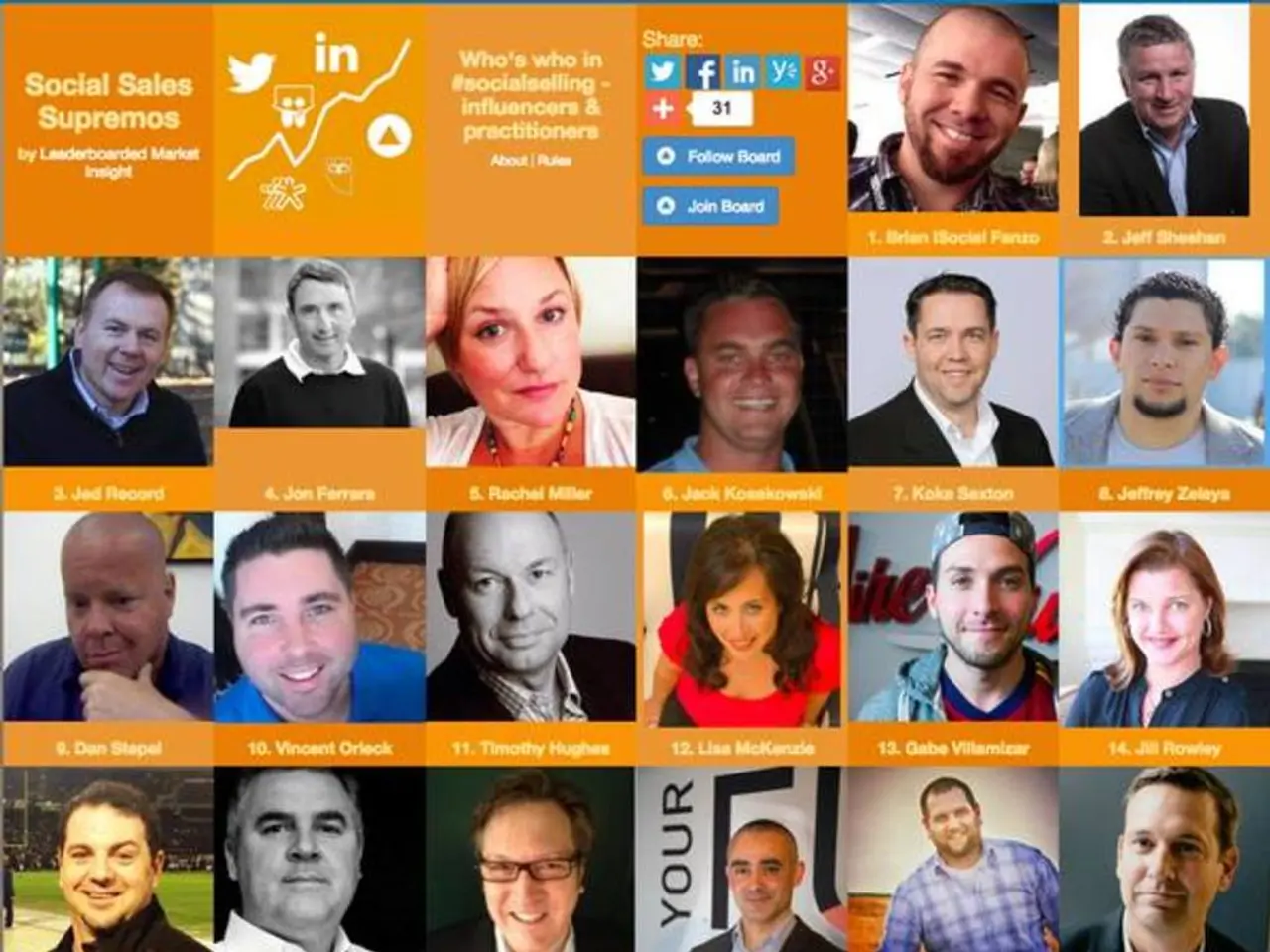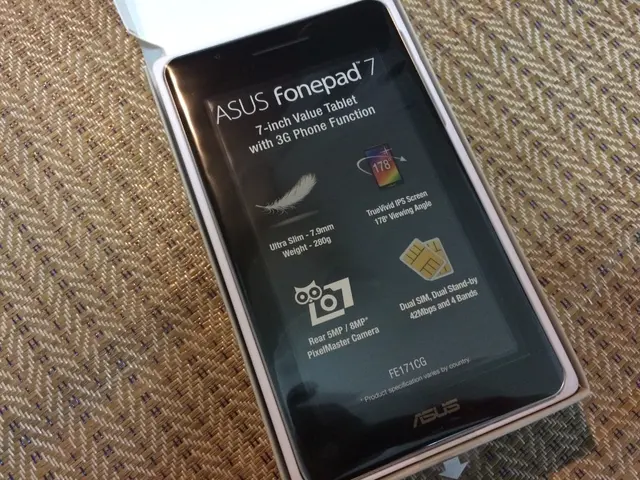If you find the suggestions presented in the Windows 11 Start menu to be bothersome or irrelevant.
In the latest version of Windows 11, the Start menu offers a variety of customisation options, including the ability to hide the Recommended section and recent items. Here's a guide on how to achieve this.
The Windows Start menu, located at the bottom left of your screen, contains a selection of pinned program shortcuts in the top area under "Pinned". By right-clicking in this black area, between "Pinned" and "All", you can access a context menu with a single entry: "Start settings".
Selecting "Start settings" opens a window where you can customise the Start area. Here, you'll find "More pinned elements", which reveals three sliders. Each slider can be independently controlled to customise the Start menu's appearance.
The first slider, "Show recently added apps", controls whether the list of recently opened apps appears in the Start menu. Turning this off will hide this list. The second slider, "Show most used apps", determines whether the list of frequently used apps is displayed. Setting this to "Off" will hide this list as well. The third slider, "Show recommended files in Start menu, recently used files in File Explorer, and items in jump lists", controls whether recommended files, recent files, and items in jump lists are shown. Turning this off will hide these items not only in the Start menu but also in File Explorer and jump lists.
If you are on Windows 11 Beta channel builds 26120.4250 or later with the redesigned Start menu, you can disable the Recommended section directly from Settings. Go to Settings > Personalization > Start, turn off the option "Show recently opened items in Start, Jump Lists, and File Explorer", and this will hide the Recommended section from the Start menu.
For a complete removal of the Recommended section in Windows 11 Pro or Education editions, a registry tweak can be performed. Open Notepad, create a `.reg` file with the following content:
```registry Windows Registry Editor Version 5.00
[HKEY_LOCAL_MACHINE\SOFTWARE\Policies\Microsoft\Windows\Explorer] "HideRecommendedSection"=dword:00000001
[HKEY_LOCAL_MACHINE\SOFTWARE\Microsoft\PolicyManager\current\device\Education] "IsEducationEnvironment"=dword:00000001
[HKEY_LOCAL_MACHINE\SOFTWARE\Microsoft\PolicyManager\current\device\Start] "HideRecommendedSection"=dword:00000001 ```
Save it as `HideRecommended.reg`, run this file as Administrator to import the settings into the registry, and restart your PC to apply the changes.
The table below summarises the methods, their applicable Windows versions, effects, and ease of use:
| Method | Windows Version/Build | Effect | Ease of Use | |---------------------------|----------------------|---------------------------------------|-----------------------| | Settings > Personalization | Windows 11 Beta builds 26120+ | Hides Recommended and recent items | Simple, built-in | | Registry edit | Windows 11 Pro/Education editions | Completely removes Recommended section | Requires admin rights and registry edit |
By customising your Start menu, you can make it more appealing and user-friendly by hiding the Recommended section and recent items, thereby freeing up more space for program shortcuts.
The Start menu in Windows 11, located at the bottom left of your screen, features a variety of gadgets that can be customized to suit your preferences. By navigating to "Start settings", you can access a window where you can adjust the appearance of your Start menu, including the option to hide the Recommended section and recent items, which are categories of technology. If you wish to completely remove the Recommended section on Windows 11 Pro or Education editions, a registry tweak can be performed which requires admin rights and an edit to the registry.