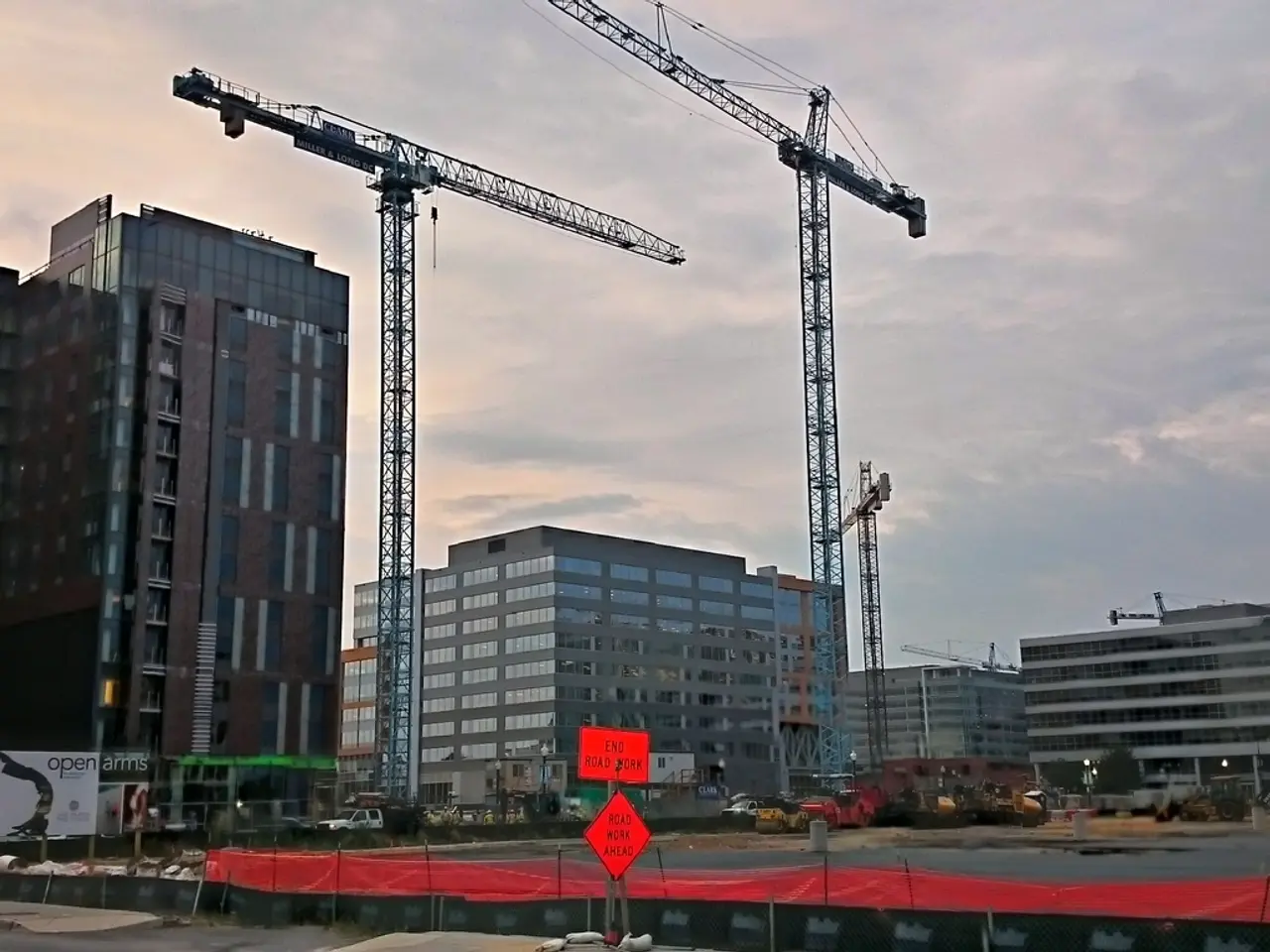Hiding the Dock in Ubuntu: A Step-by-Step Guide
Enabling Auto-Hide for Ubuntu's Dock in a Few Easy Steps
If you're looking to declutter your desktop by making your dock disappear when not in use, Ubuntu has got you covered. Here's a simple guide on how to enable auto-hide for Ubuntu's dock.
- Open the system Settings by clicking on the gear icon in the dock or by searching for it in the application overview.
- In the left sidebar, select "Ubuntu Desktop".
- Scroll down to the "Dock" section on the right panel.
- Toggle on the "Auto-hide the Dock" option.
That's it! Your dock will now automatically hide and appear only when you move the mouse pointer near its edge.
This process is straightforward and does not require any command line or additional software. The dock will stay tucked away when not in use, providing a cleaner desktop. And don't worry, the dock will still be accessible when needed.
If you need to disable auto-hide or customize other dock behaviors, you can do so in the same Settings area. For more advanced dock or panel behavior, GNOME Shell extensions are available, but for simple auto-hide, the built-in Settings method is quickest and easiest.
Remember, auto-hiding the dock can be beneficial for users working on small screens or those preferring a cleaner, distraction-free desktop. The convenience of quick app access is maintained even with the dock auto-hidden.
So go ahead and tidy up your desktop with Ubuntu's dock auto-hide feature!
- By enabling the 'Auto-hide the Dock' option in the 'Ubuntu Desktop' settings, you can make use of technology to declutter your desktop and maintain a cleaner desktop environment.
- Taking advantage of technology such as Ubuntu's built-in auto-hide feature for the dock, you can ensure quick app access while keeping your desktop tidy, especially beneficial for users working on small screens or preferring a distraction-free desktop.