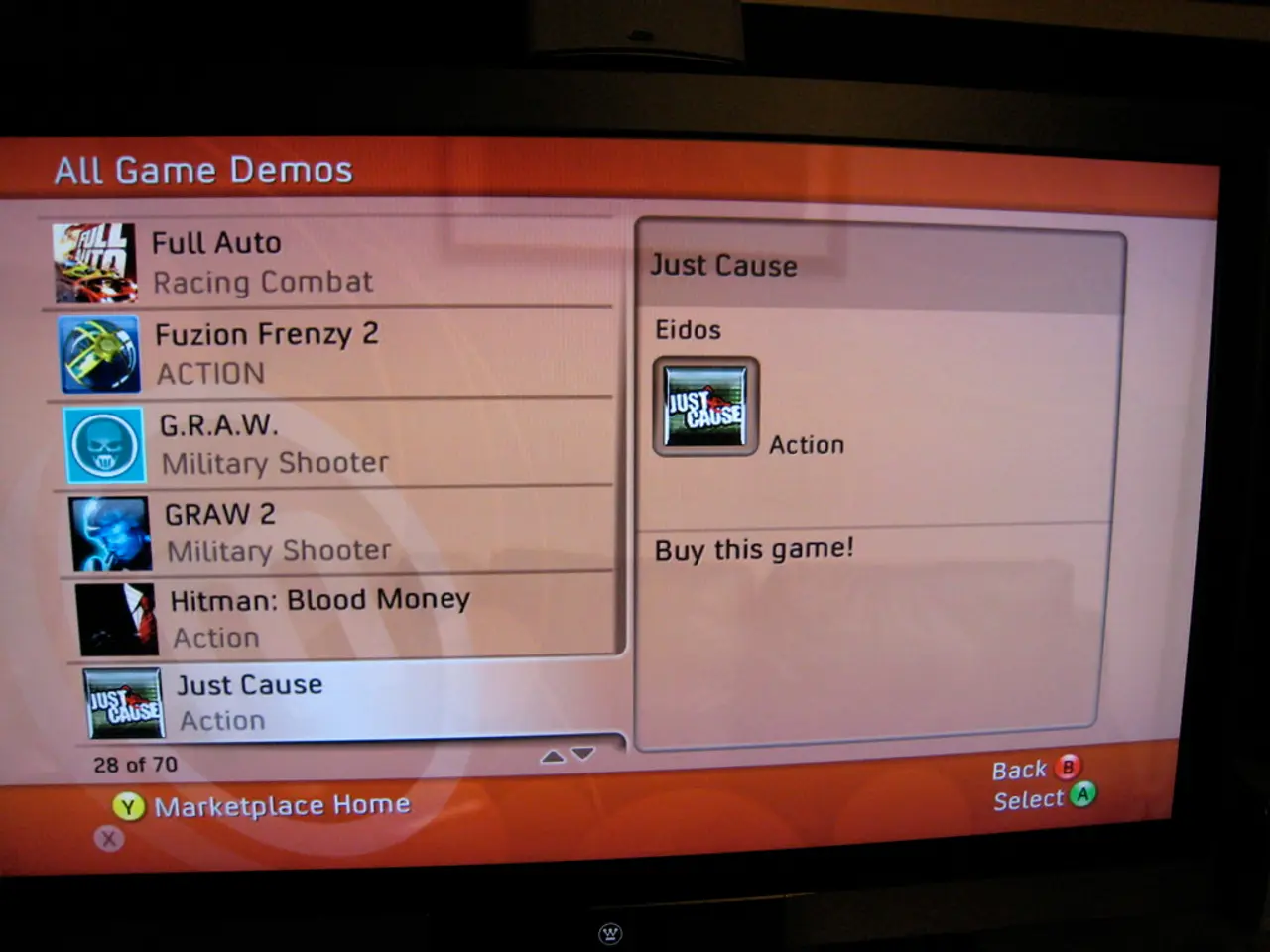Guidelines for activating or deactivating Game Mode in Windows 11
Optimizing Gaming Performance with Game Mode in Windows 11
Windows 11's Game Mode is designed to enhance gaming performance by prioritizing CPU and GPU resources for games, reducing background activity and interruptions such as Windows Updates. However, its effects vary by system configuration, particularly for users with certain AMD hardware, where it can sometimes lead to decreased performance.
For users with AMD configurations, the impact of Game Mode is mixed. Some users report improved smoothness and fewer interruptions when enabled, while others, especially those with certain AMD Radeon cards or older AMD drivers, experience performance degradation or micro-stuttering. This variability is likely due to driver and hardware specifics, as AMD cards interact differently with Windows scheduling and resource allocation.
Enabling or Disabling Game Mode in Windows 11
To enable or disable Game Mode, follow these simple steps:
- Right-click the Start button on the taskbar and select Settings.
- In Settings, select the Gaming category from the sidebar.
- Click on Game Mode.
- Toggle the switch to On to enable Game Mode, or Off to disable it.
This allows you to quickly adjust based on your current experience or the game you're playing.
Recommendations for Optimal Gaming Experience on AMD Systems
- Test with Game Mode On and Off: Because results vary by AMD hardware and driver versions, try both settings to identify which gives smoother performance and fewer issues.
- Keep AMD graphics drivers updated: Updated drivers often include performance optimizations and bug fixes which can mitigate issues with Game Mode.
- Consider disabling other features if issues persist: Some guides suggest turning off Hardware-accelerated GPU scheduling or background security features like Memory Integrity if they negatively impact performance alongside or independent of Game Mode.
- Use Windows Power Plan settings: Set your power plan to High Performance or Ultimate Performance to complement Game Mode in delivering consistent performance.
In summary, while Windows 11’s Game Mode can enhance gaming by reprioritizing system resources, AMD users should verify its effect on their specific hardware and drivers, enabling or disabling it accordingly to achieve the best performance.
Game Mode is a feature in Windows 11 designed to optimize the system for gaming. It can help users get the most out of their hardware, especially during high-pressure, graphics-heavy moments, by ensuring fewer interruptions, steadier performance, and a more immersive experience.
Game Mode, a technology-based gadget in Windows 11, can optimize the system for better gaming performance, especially during graphics-heavy moments. However, its impact on AMD systems can be mixed, making it essential for users with AMD hardware to test with Game Mode both enabled and disabled to achieve the best gadget performance.