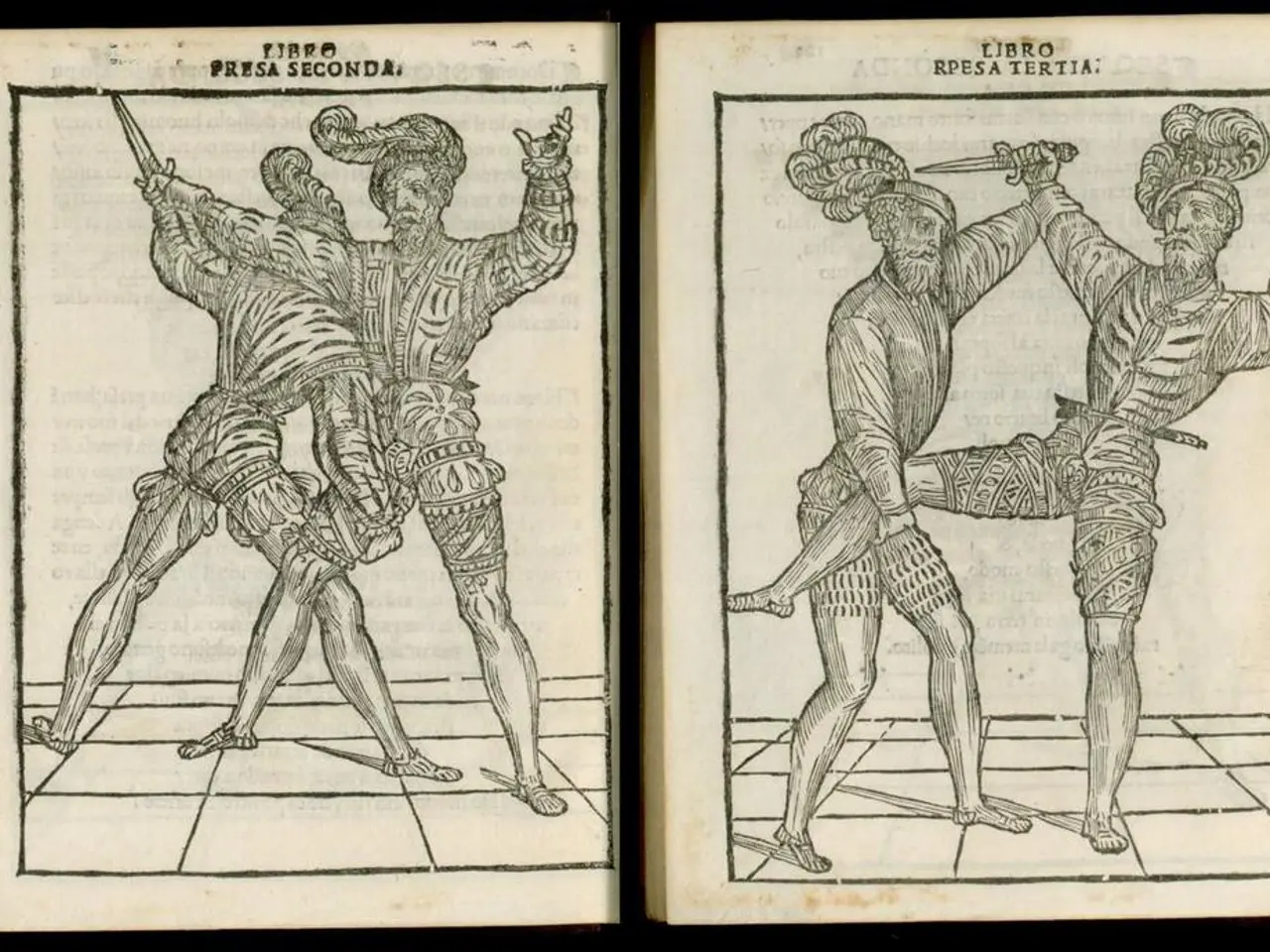Guide for Navigating Archived Posts in WordPress
In the digital age, maintaining a well-organised and SEO-friendly website is crucial for any content-heavy platform. This article provides a comprehensive guide on how to access, customise, and optimise archive pages in WordPress, enhancing both user experience and search engine visibility.
### Accessing Archive Pages
WordPress automatically generates archive pages when content is created, organising posts by different taxonomies such as categories, tags, dates, and authors. These pages can be accessed by browsing your site’s blog and clicking on categories or tags, which link to their respective archive pages.
### Customising Archive Pages for Better UX
To create custom archive page templates, consider using a page builder like Elementor Pro along with an add-on like Unlimited Elements. This combination allows you to design layouts with multiple post widgets such as grids, carousels, sliders, and include interactive filters like live search, tab filters, pagination, or infinite scroll.
For themes like Avada, archive page layouts can be customised via the theme options, giving you control over the display style of the archive. To improve performance and user experience on archive pages, display post excerpts instead of full posts, and enable comment pagination for sites with many comments.
### SEO Optimization for Archive Pages
To optimise archive pages for search engines, use an SEO plugin like Yoast SEO. It allows you to configure metadata for archive pages, such as disabling author archives if you’re a single-author site to avoid duplicate content penalties. For date and format archives, it is generally recommended to disable these to avoid SEO issues with duplicate content.
Ensure meta information like categories and tags are entered correctly in your posts, as archive pages pull this data for organisation and display. Use Yoast SEO’s Social Appearance settings to optimise how archive pages look when shared on social media.
### Summary
By following these steps, you can significantly improve both user experience and search engine visibility on your WordPress archive pages. Here's a summary table for easy reference:
| Aspect | How to Access/Customize | SEO Tips | |-------------------------|-------------------------------------------------|--------------------------------------------------------| | Access | Archive pages auto-generated by WP for taxonomies | Use category/tag archive URLs to view pages | | Customisation | Elementor + Unlimited Elements for templates | Customise layouts and use interactive filters | | Performance | Show post excerpts, paginate comments | Faster loading, better engagement | | SEO Optimization | Use Yoast SEO plugin to customise titles & meta | Disable author/date archives if single author or duplicate content risk |
With the right approach, your WordPress archive pages will not only be easily accessible but also visually appealing and optimised for search engines, helping you to reach a wider audience and boost your online presence.
Technology plays a significant role in customizing archive pages for better user experience in WordPress. With page builders like Elementor Pro and add-ons such as Unlimited Elements, you can design unique layouts with multiple post widgets, enhancing the overall look and feel of your archive pages.
For SEO optimization, an SEO plugin like Yoast SEO is essential. It allows you to configure metadata for archive pages, optimize how they appear on social media, and even disable author and date archives to avoid duplicate content penalties, thereby improving search engine visibility.