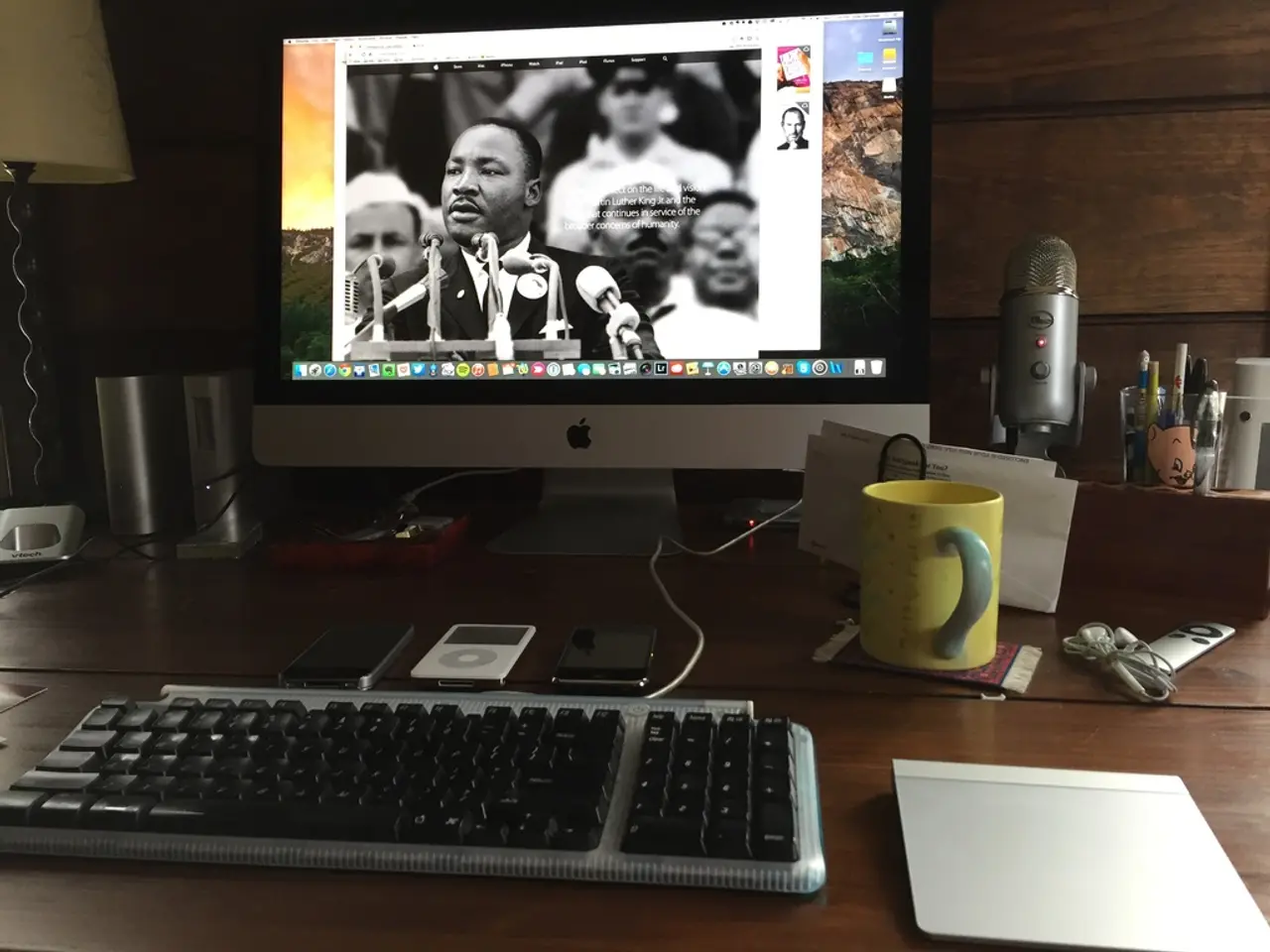Guide for Installing and Uninstalling YouTube Music on Windows PC or Laptop
YouTube Music can be easily managed as a desktop app on Google Chrome and Microsoft Edge, with simple steps for installation and uninstallation. Here's a step-by-step guide to help you navigate through the process.
Installation
Google Chrome
- Open Google Chrome and navigate to music.youtube.com.
- Sign in to your account (optional).
- Look for an "Install" icon in the address bar. It resembles a square with a plus sign.
- A pop-up will appear. Click "Install" to proceed.
After installation, the YouTube Music app will open in its own window and an icon will be added to your desktop, Start Menu, and/or taskbar.
Microsoft Edge
- Open Microsoft Edge and navigate to music.youtube.com.
- Sign in to your account (optional).
- Click the "Install" icon in the address bar. It looks like a square with the top-right corner detached and a small plus sign.
- A pop-up will appear asking for confirmation. Click "Install" to proceed.
Uninstallation
Google Chrome
- Open the YouTube Music app and click the three vertical dots in the top-right corner.
- Choose "Uninstall YouTube Music."
Microsoft Edge
- Open the YouTube Music app and click the three horizontal dots at the top-right corner of the app window.
- Select "App Settings." This will open the Installed apps page.
- Click "Uninstall" to confirm.
It's recommended to check the box for "Remove this app's data from [Chrome/Microsoft Edge]" for a clean uninstall.
In summary:
| Browser | Steps | Notes | |-----------------|--------------------------------------------------|----------------------------------------------------------| | Google Chrome | App window > three vertical dots > Uninstall | Simple uninstall prompt within the PWA | | Microsoft Edge | App window > three horizontal dots > App Settings > Uninstall | Option to remove app data for complete cleanup |
Uninstalling the app from either browser does not affect the YouTube Music web version. This method applies specifically to PWAs installed from YouTube Music on either browser on a Windows laptop.
[1] This process is done within the PWA interface rather than through Windows Settings and cleanly removes the app packaged as a PWA from your system for either browser.
After installing the YouTube Music app on Google Chrome or Microsoft Edge, you can enjoy the service on gadgets like smartphones and tablets, as the technology allows for seamless syncing of your music library across devices.
Once you decide to uninstall the app from either browser, your account, playlists, and favorites will still be accessible on the web version of YouTube Music.