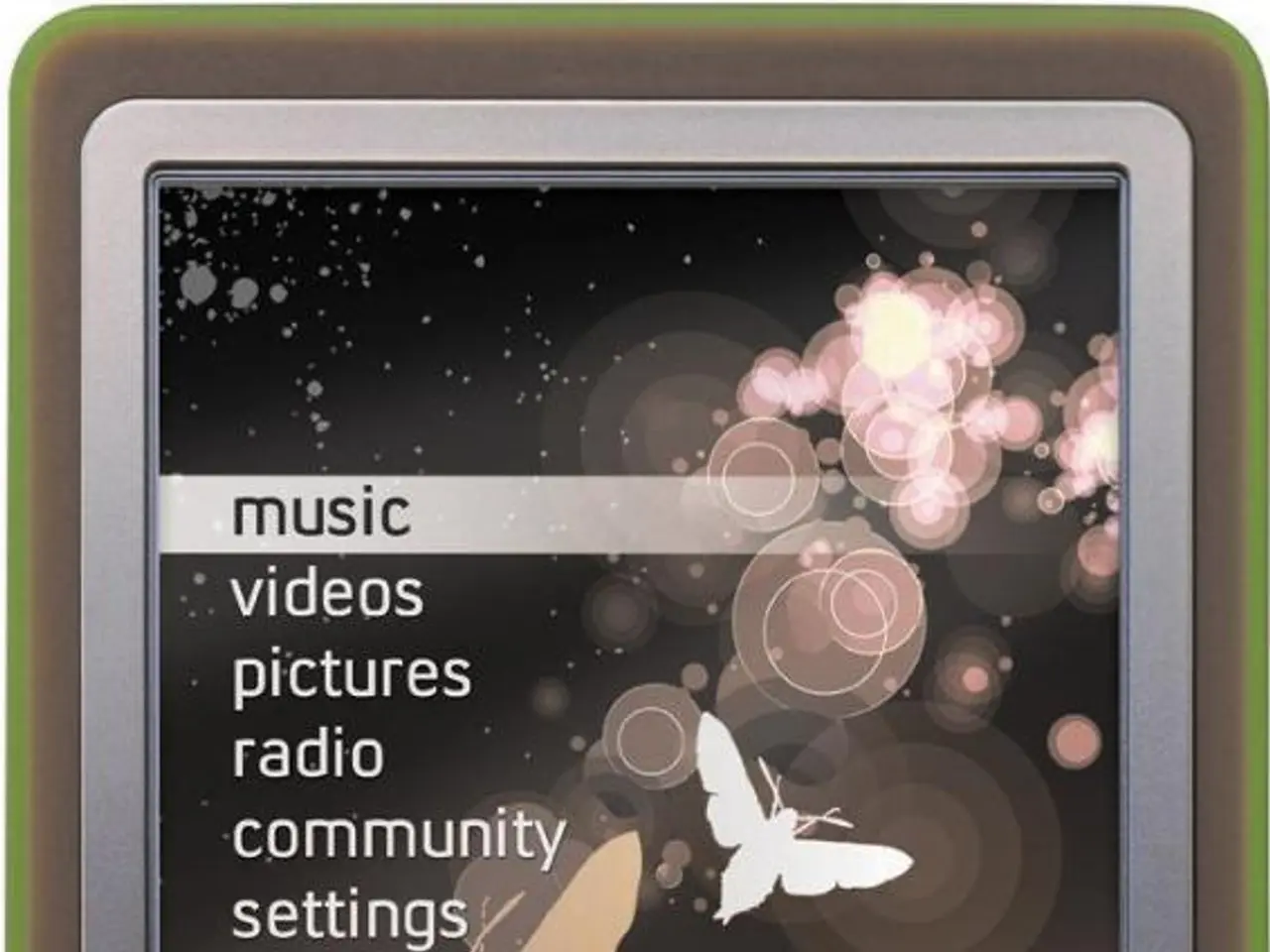Guide for Installing and Uninstalling YouTube Music App on a Windows PC or Laptop
If you're a Windows user and you've been looking for a way to enjoy YouTube Music as a desktop app without installing third-party software, you're in luck! Here's a step-by-step guide on how to install and uninstall YouTube Music as a Progressive Web App (PWA) using Google Chrome or Microsoft Edge.
Installing YouTube Music PWA
- Open your preferred browser, either Google Chrome or Microsoft Edge, and navigate to music.youtube.com.
- Sign into your account (optional but recommended).
- Click on the three-dot menu located in the top-right corner of the browser window.
- Select "Install YouTube Music".
- A confirmation pop-up will appear. Click "Install" to create a desktop shortcut and launch the app like a native app.
On Microsoft Edge, an "Install" icon (a square with the top-right corner detached and a small plus (+) sign) will appear in the address bar. Clicking this icon will initiate the installation process.
Uninstalling YouTube Music PWA
- Find the YouTube Music app shortcut on your desktop, Start Menu, or taskbar.
- Right-click on the app window’s top bar or the app shortcut.
- Select "Uninstall" or "Remove from Chrome/Edge".
Alternatively, you can uninstall it like a regular Windows app via Settings > Apps > Apps & features, find YouTube Music, and uninstall it from there.
This method works on Windows 10 and 11 because PWAs are fully supported in both Chrome and Edge browsers, giving YouTube Music a desktop app-like experience without the need for additional software.
Summary
- To install YouTube Music PWA, go to music.youtube.com, sign in, and click the "Install" icon.
- To uninstall YouTube Music PWA, find the app shortcut or open the app and select "Uninstall" or "Remove from Chrome/Edge".
With this process, you can quickly install and uninstall YouTube Music as a PWA, providing a lightweight, native-app feeling using official browser support for PWAs on Windows. Enjoy a more integrated and easier listening experience with YouTube Music on your desktop!
Leveraging smart-home-devices and gadgets, data-and-cloud-computing technology makes it possible to control your installed YouTube Music PWA right from your home screen.
Furthermore, the utilization of technology allows you to seamlessly link your smart-home-devices with the PWA, enhancing the convenience of accessing and controlling YouTube Music on your desktop.