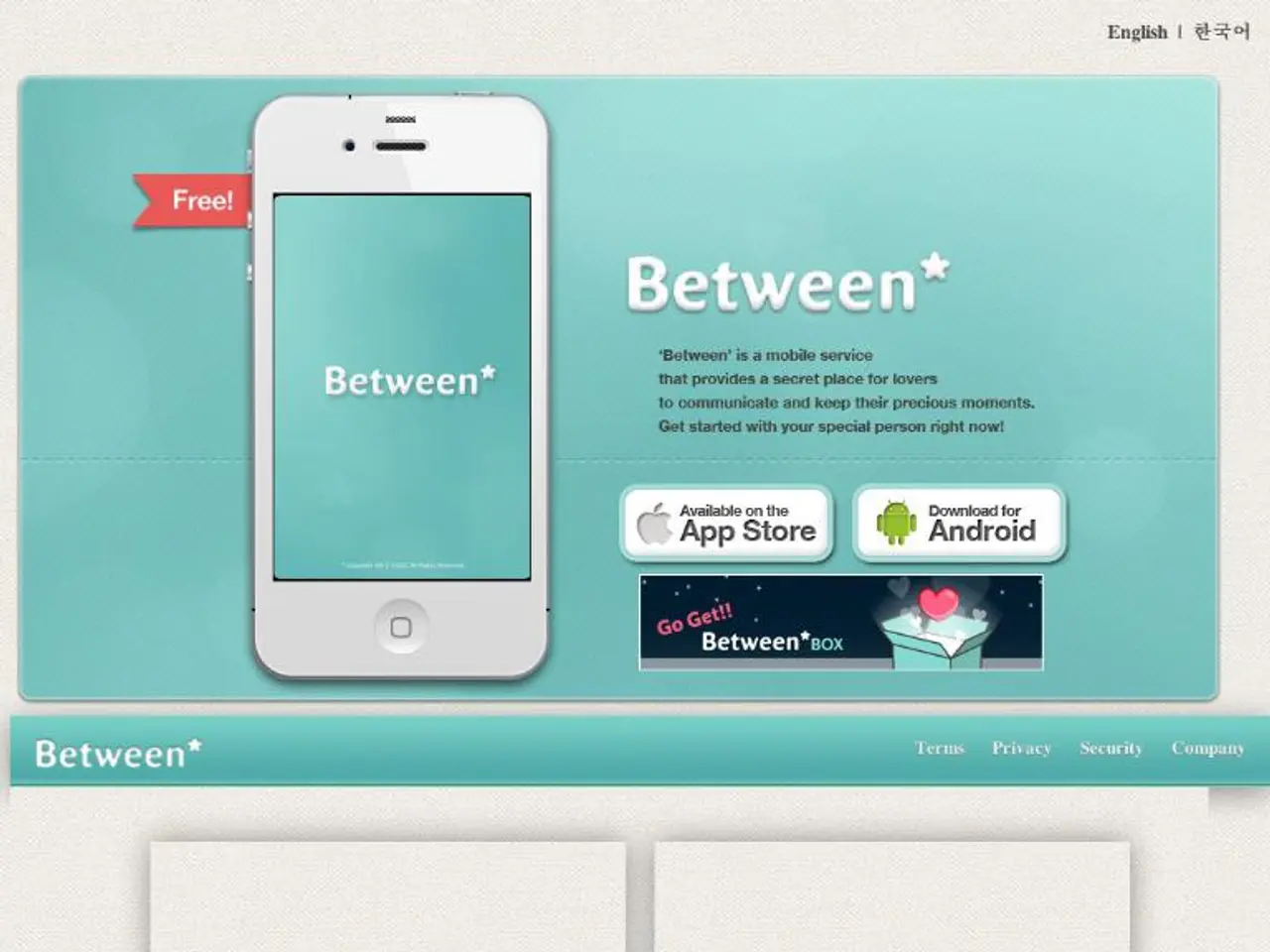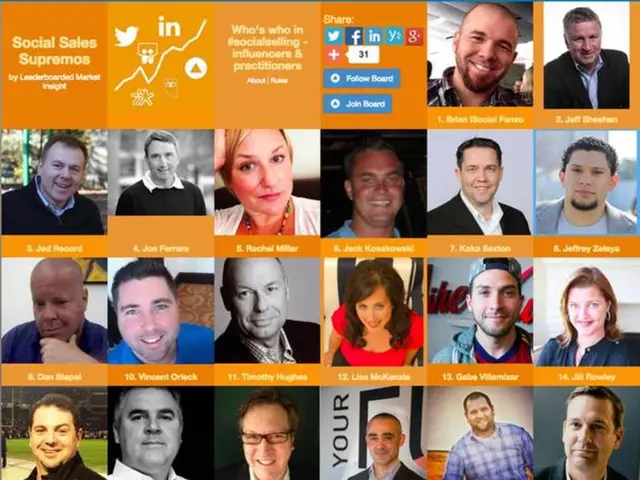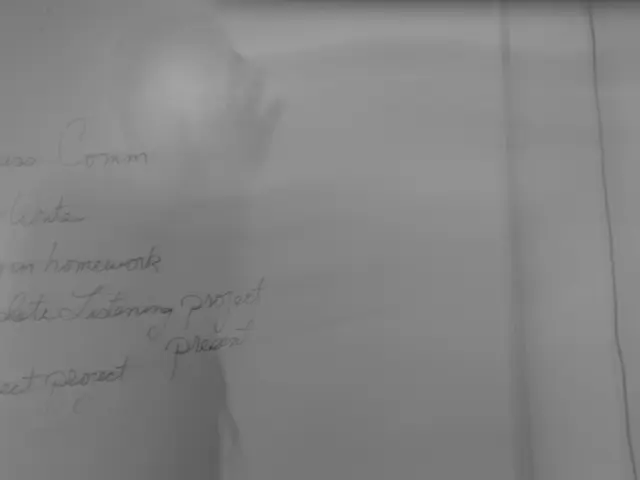Guide for Configuring a New iPhone for Optimal Privacy Protection
In today's digital age, protecting your privacy on your iPhone is more important than ever. Here's a comprehensive guide to help you secure your device and maintain control over your personal information.
Managing App Permissions
The first step to optimizing privacy on your iPhone is to control app permissions. This involves managing access to sensitive data such as location, microphone, camera, contacts, and photos. You can do this by navigating to Settings > Privacy & Security.
Disabling Tracking and Ad Personalization
To limit data collection, disable "Allow Apps to Request to Track" under Tracking and turn off personalized ads in Apple Advertising. Enabling Safari’s Prevent Cross-Site Tracking and Private Browsing modes can also help ensure safer internet activity.
Reviewing and Adjusting App Permissions
Regularly reviewing and adjusting permissions for each app is crucial to restrict unnecessary access to your data. This process can help minimize data exposure to apps, advertisers, and websites.
Enhancing Privacy Features
Other important privacy optimizations include turning off features like "Show Recent Searches" and disabling potentially risky Safari extensions. Keeping your iPhone’s iOS version up to date will also benefit from the latest privacy enhancements and bug fixes.
Utilizing Additional Features
Utilizing features like Back Tap and limiting lock screen access to certain apps can help reduce exposure of personal information without unlocking the phone.
Recommended Settings for a Layered Privacy Approach
- Disable "Show Previews" for sensitive apps in Settings > Notifications.
- When setting up an iPhone, consider skipping signing in with Apple ID during initial setup if possible.
- Turn off "Allow Apps to Request to Track" under Privacy & Security settings.
- Enable App Privacy Report to monitor how apps use your data.
- Disabling Siri and dictation during initial setup is suggested.
- Turning off Location Services entirely or reviewing each app's location access and setting to "Never" or "While Using" as needed is recommended.
- Install a reputable VPN app for encrypted internet traffic.
- In Settings > Notifications, review each app's notification settings and limit as needed.
- In Settings > Safari, enabling "Fraudulent Website Warning" is recommended.
- In Settings > Face ID & Passcode, use a strong alphanumeric passcode.
- In Settings > [Your Name] > iCloud, review which apps sync data to iCloud and disable unnecessary ones.
- In Settings > Safari, setting the Search Engine to DuckDuckGo is recommended.
- In Settings > Safari, disabling "Check for Apple Pay" is suggested.
- In Settings > Face ID & Passcode, limit accessible features when locked.
- Choosing to not share analytics data with Apple during initial setup is advised.
- In Settings > App Store, turn off "Personalized Recommendations".
- In Settings > General > Keyboard, disable "Enable Dictation".
- In Settings > Safari, setting "Block All Cookies" may affect some website functionality.
- In Settings > [Your Name] > iCloud, turn off "iCloud Backup" if you prefer local backups.
- It is suggested to not allow apps to request to track during initial setup.
- Navigate to Settings > Privacy & Security and adjust Location Services settings.
- Disabling System Services like "Significant Locations" and "iPhone Analytics" under Location Services is suggested.
- In Settings > Safari, enabling "Hide IP Address from Trackers" is suggested.
- In Settings > Privacy & Security > Apple Advertising, turn off "Personalized Ads".
By following these steps, you can create a layered privacy approach that ensures minimal data exposure to apps, advertisers, and websites while maximizing control over your personal information on your iPhone.
In the process of securing personal information on an iPhone, it's crucial to manage app permissions and disable tracking, as these practices help control access to sensitive data and limit data collection. By adjusting permissions for each app regularly and disabling tracking options like "Allow Apps to Request to Track" under Privacy & Security settings, individuals can minimize data exposure and maintain a discreet lifestyle in the digital era that relies heavily on technology.