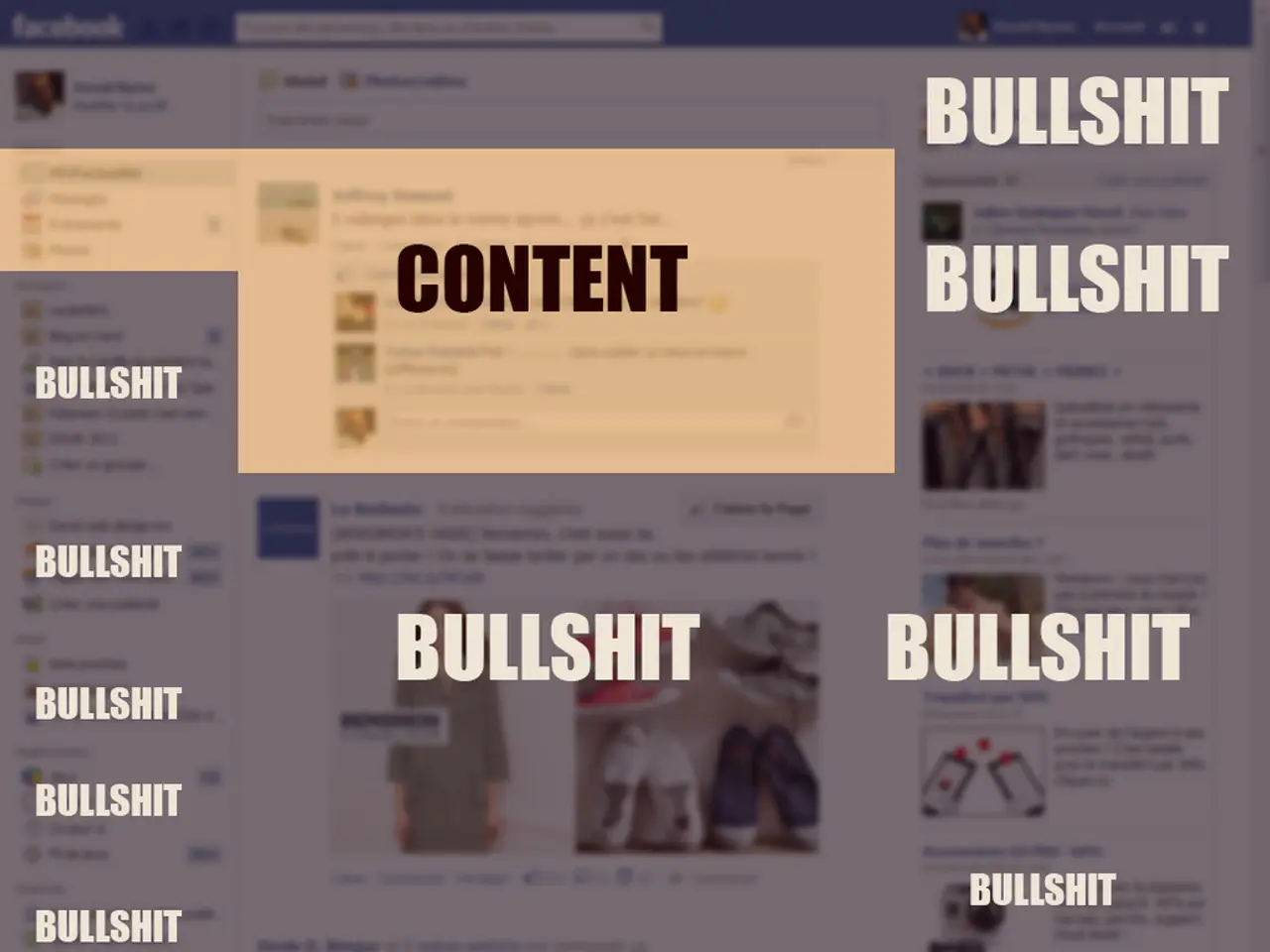Fixing a "No Healthy Upstream" Issue
Encountering the "No Healthy Upstream" error can be frustrating, as it indicates a failure in the network's layer responsible for forwarding traffic, preventing your device from connecting to the internet or service provider. This article offers a step-by-step guide to help you resolve this issue.
Restart and Check Local Network Equipment
The first step in troubleshooting this error is to restart your routers, modems, and switches to reestablish connections. Ensure all cables are properly connected and that your hardware is functioning correctly.
Confirm ISP or Upstream Network Status
If your internet service provider (ISP) or external network is down, the error can occur due to a lack of available upstream path. Check with your ISP to confirm the status of their services.
Inspect Device or Service Configurations
Incorrect routing configurations, DNS issues, or firewall settings can cause the inability to connect upstream. Review and correct any potential issues with your device or service configurations.
Update Firmware and Software
Network equipment or device firmware/software may need updating to fix bugs causing connectivity issues. Ensure your devices are running the latest versions of their software.
Contact ISP or Service Provider
If the problem is with the provider’s infrastructure, such as a software failure in core network services, the resolution must come from their end after they fix the root cause. Reach out to your ISP or service provider for assistance.
Browser-Related Solutions
In some cases, the "No Healthy Upstream" error may be caused by an outdated web browser. To update Google Chrome, Microsoft Edge, Firefox, or Safari, follow the instructions provided in the bullet points below:
- Google Chrome: Click the icon with three dots (⋮) in the upper-right corner, then click "Help" followed by "About Google Chrome".
- Microsoft Edge: Click the icon with three dots (•••) in the upper-right corner, then click "Help and feedback", followed by "About Microsoft Edge".
- Firefox: Click the icon with three lines (☰) in the upper-right corner, click "Help", followed by "About Firefox".
- Safari: Check for macOS updates by clicking the "Apple" icon followed by "System Settings", then "General", followed by "Software updates".
Clearing the Browser Cache
Clearing your browser cache can help fix minor glitches. To do so in Chrome, press "Ctrl + H", click "Delete browsing data" in the menu bar, select "All time", and click "Delete data".
Flushing the DNS Cache
If your DNS cache is corrupt, you can flush it by using specific commands in the Command Prompt or Terminal. For detailed instructions, consult the documentation for your operating system.
Resetting Network Settings
To reset your network settings on Mac, open the Finder, click "Go", click "Go to folder", enter "/Library/Preferences/SystemConfiguration", delete certain files from the folder, and restart your computer. On Windows, click the "Windows Start" menu and type "Network reset", then click "Network reset" and follow the prompts.
Persistent Issues
If the problem persists, contact the administrator or customer service for the website or service you are trying to connect to. The "No Healthy Upstream" error is a problem with connecting to a server, which may be due to a server issue or a network connection issue.
The "No Healthy Upstream" error gained notable public attention during the Starlink satellite internet outage in July 2025, where a software failure in Starlink's core network services caused millions of users worldwide to see the error message, indicating that Starlink’s internal network could not route traffic properly from users to the internet[1][2][5]. In such cases, users must wait for the provider to resolve the issue, as it stems from internal network or software failures beyond user control.
[1] Starlink Outage Affects Millions of Users
[2] Starlink's July Outage: A Case Study in Network Failure
[5] Starlink's Core Network Services: A Look at the July Outage
Here are two sentences that contain the given words and follow from the provided text:
- To troubleshoot the "No Healthy Upstream" error, consider examining the impact of data-and-cloud-computing technology on your network's performance, as it may reveal potential issues causing the error.
- If updating the web browser or reconfiguring service configurations doesn't resolve the "No Healthy Upstream" error, seek information on health metrics related to your network's data traffic flow from your internet service provider to better understand the root cause.