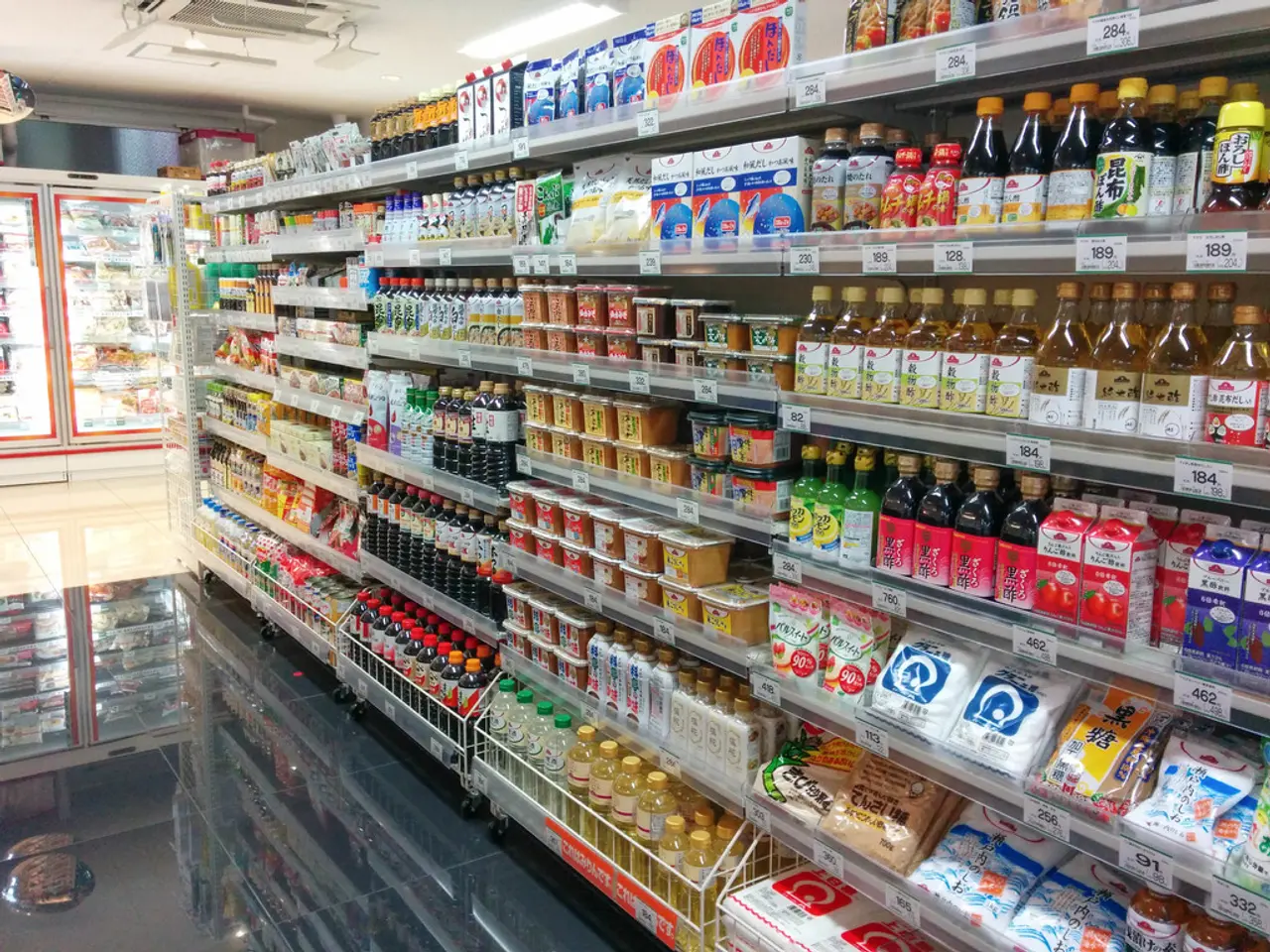Enabling 'Wake on LAN' on Windows 11: A Step-by-Step Guide
In the digital age, the need for remote control over devices has become increasingly important. One such feature that simplifies this process is Wake on LAN (WoL), available on Windows 11. This article will guide you through the steps to enable and send a WoL packet on your Windows 11 system.
Step 1: Enable Wake on LAN in BIOS/UEFI
- Restart your computer and enter the BIOS/UEFI settings, usually by pressing F2, F12, Delete, or Esc during startup.
- Navigate to sections like “Power Management” or “Advanced.”
- Find and enable options such as “Wake on LAN,” “Wake on PCI-E,” or similar.
- Disable any “Deep Sleep” or “ErP Ready” settings that might interfere.
- Save and exit by pressing F10.
Step 2: Enable Wake on LAN in Windows 11
- Open the Device Manager (search via Start).
- Expand “Network Adapters,” right-click your network card, and select Properties.
- Go to the Advanced tab, scroll to “Wake on Magic Packet,” and set it to Enabled.
- Under the Power Management tab, check options like “Allow this device to wake the computer” and “Only allow a magic packet to wake the computer.”
- You can also enable wake capabilities via command line using commands with administrative rights if preferred.
Step 3: Send the Wake on LAN Magic Packet
- You need a WoL sender tool or app (many free utilities exist for this, such as “WakeMeOnLan” or mobile apps).
- Obtain the target PC’s MAC address (from network adapter details in Windows or via in Command Prompt).
- From another device on the same network (or configured for external network access), use the tool to send the magic packet to the PC's MAC address and IP/broadcast address.
In summary, enable WoL first in BIOS/UEFI and Windows network adapter settings, then use a WoL sender application to send the magic packet to wake your PC remotely. With these steps, you can effortlessly control your Windows 11 device from afar, making remote access and maintenance more straightforward than ever.
In the realm of technology, software like Windows 11 and Windows 10 play significant roles in data-and-cloud-computing. Specifically, Windows 11 has integrated the Wake on LAN (WoL) feature, a useful tool for remotely controlling devices. To successfully utilize this feature on your laptop or PC, remember to follow a series of steps.
First, you must enable WoL in the BIOS/UEFI settings of your device, a process initiated by restarting your computer and navigating through sections like “Power Management” or “Advanced.” After locating and enabling options such as “Wake on LAN,” disabling any conflicting settings like “Deep Sleep” or “ErP Ready” is also essential.
Once your system's hardware is configured, moving to the software side is necessary. To enable Wake on LAN in Windows 11, access the Device Manager through the Start menu, expand “Network Adapters,” and configure options like “Wake on Magic Packet” to be enabled and set power management options accordingly.
With the essential settings in place, it's time to send the WoL magic packet from another device. Utilize a WoL sender tool, such as “WakeMeOnLan” or mobile apps, obtain the target device's MAC address, and send the magic packet to the PC's MAC address and IP/broadcast address.
By following these steps, you can effortlessly control your Windows 11 device from afar, enhancing remote access and maintenance ease. Furthermore, consider the Xbox, another product from Microsoft that leverages technology like this for seamless multiplayer gaming experiences.