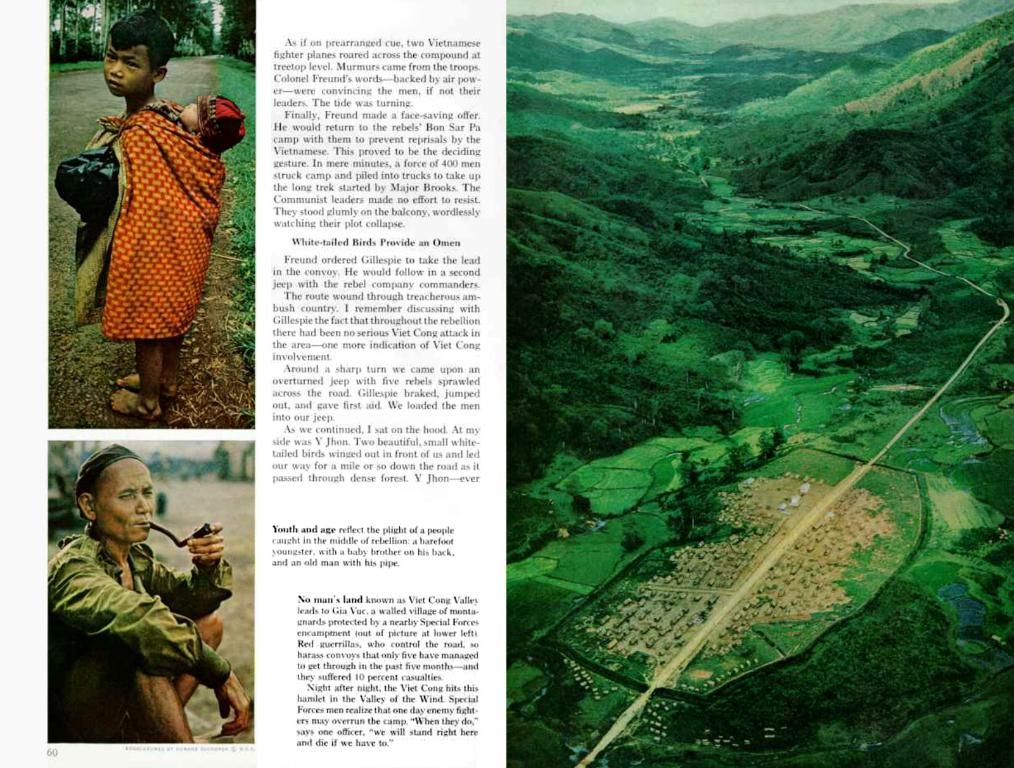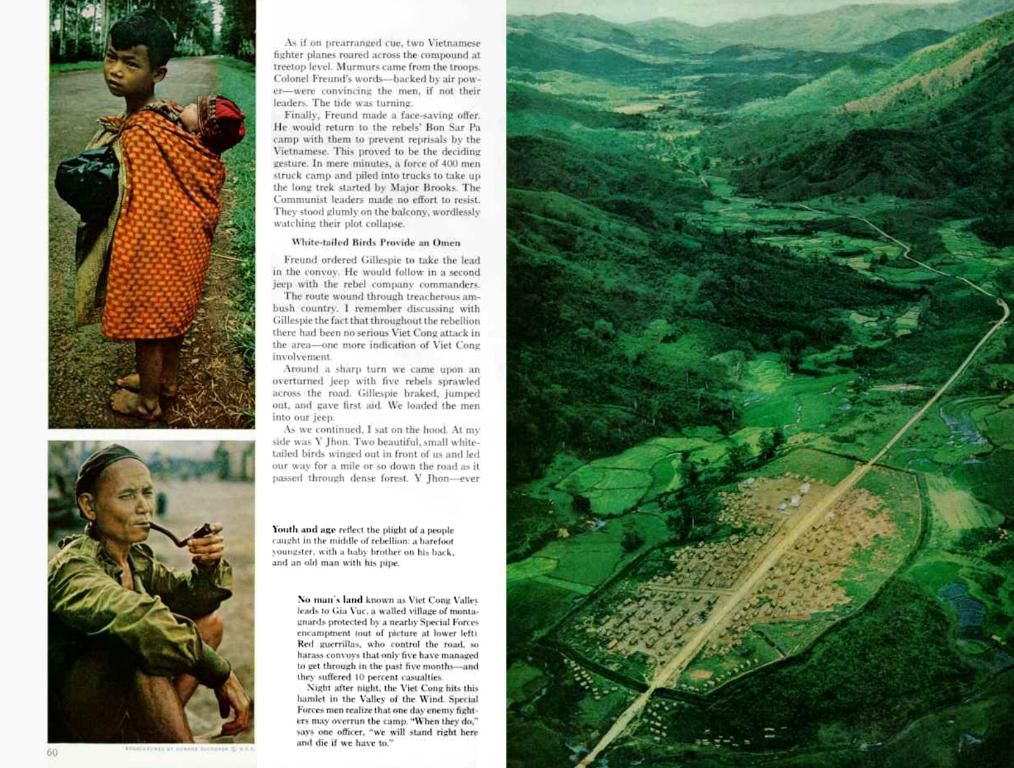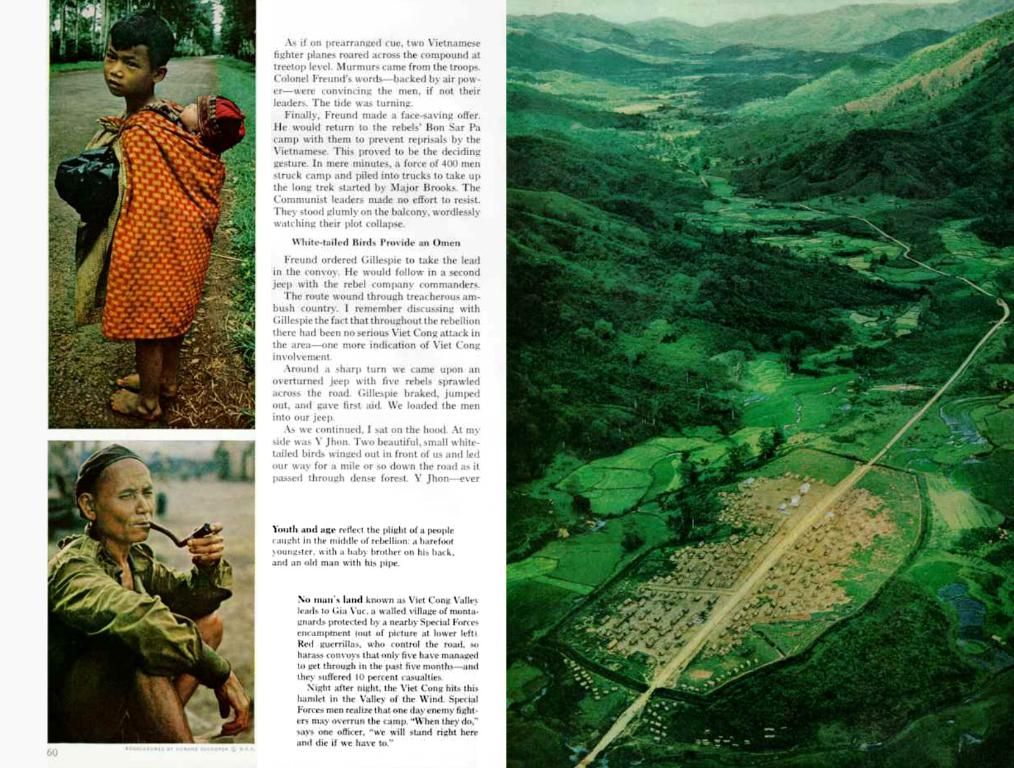Tired of those pesky email change confirmation emails in WordPress?
Email Confirmation for Change Requests in WordPress Gets Disabled Automatically
Here's a lowdown on how to nix 'em! These notifications are usually a security precaution, but they can get annoying, especially for admin accounts or specific workflows. Let's dive in and find out how to disable email change confirmation emails in WordPress without compromising your site's security.
Skip the Confusion, Save Time, and Streamline Your Work
The default email change confirmation ensures intentional email address updates. However, these notifications can lead to user confusion, administrative overhead, and hamper smooth processes in certain applications.
Master the Art of Disabling Notifications
1. Employ a Plugin
Plugins make the process a breeze. Here's how to do it:
- Find Code Snippets in the plugin repository, and install and activate it.
- Head to Snippets > Add New and paste this code:phpadd_filter('send_email_change_email', '_return_false');This will turn off email change confirmation emails.
2. Edit the functions.php file
For coding enthusiasts:
- Navigate to Appearance > Theme File Editor.
- Open your active theme's functions.php file.
- Paste the following code:phpadd_filter('send_email_change_email', '_return_false');
- Save the file.
Remember, don't forget to backup your site before making changes to prevent problems.
3. Create a Custom Plugin
If you're all about a clean approach, go this route:
- Use FTP or a file manager to access wp-content/plugins.
- Create a folder, such as disable-email-change, and a disable-email-change.php file within it.
- Add this code:php/Plugin Name: Disable Email Change Confirmation/add_filter('send_email_change_email', '_return_false');
- Activate the plugin through the WordPress dashboard under Plugins.
Safety First: Precautions When Disabling Notifications
- Avoid heightened security risks. Disabling email confirmations may lead to unauthorized changes. Use this method carefully.
- Limit email updates to administrators or trusted users.
- Use logging plugins like Activity Log to track email changes.
Test Your Changes
- Log in as an admin, update your email address under Users > Profile.
- Confirm no email confirmation is sent.
Alternatives to Disabling Notifications
- Personalize email text to make it less confusing using plugins like WP Mail SMTP.
- Use conditional logic to control when notifications are sent.
Conclusion
Disabling email change confirmation emails in WordPress enhances workflows and reduces unwanted notifications. However, be mindful of potential security risks, and ensure proper safeguards are in place. Choose plugins, custom code, or alternative solutions, and this guide sets you up for success.
By implementing these changes thoughtfully, you can elevate your WordPress site's user experience all while maintaining functionality.
Fascinating Reads:
- 10 Top-Notch Subscription Plugins for WordPress
- Uncovering the HTML for Fonts in WordPress
- What's the deal with Group Blocks in Gutenberg WordPress?
Technology, such as plugins like WP Mail SMTP, can be utilized to personalize the email text and make it less confusing. By doing so, user confusion can be reduced even while keeping email change confirmation emails enabled.
Additionally, technology like Activity Log can be employed as a safety measure to track email changes, ensuring proper logging and traceability of user actions on the website.