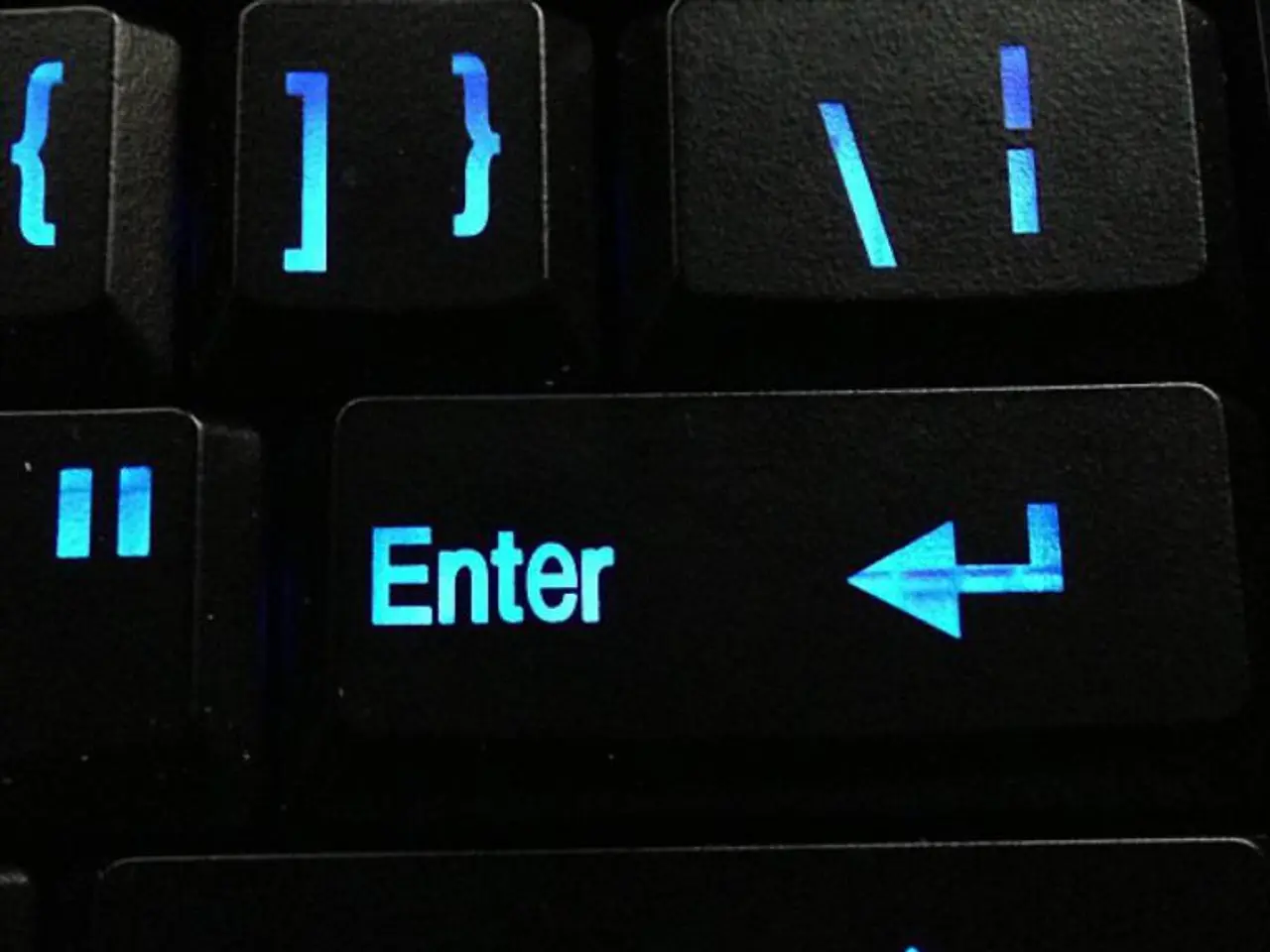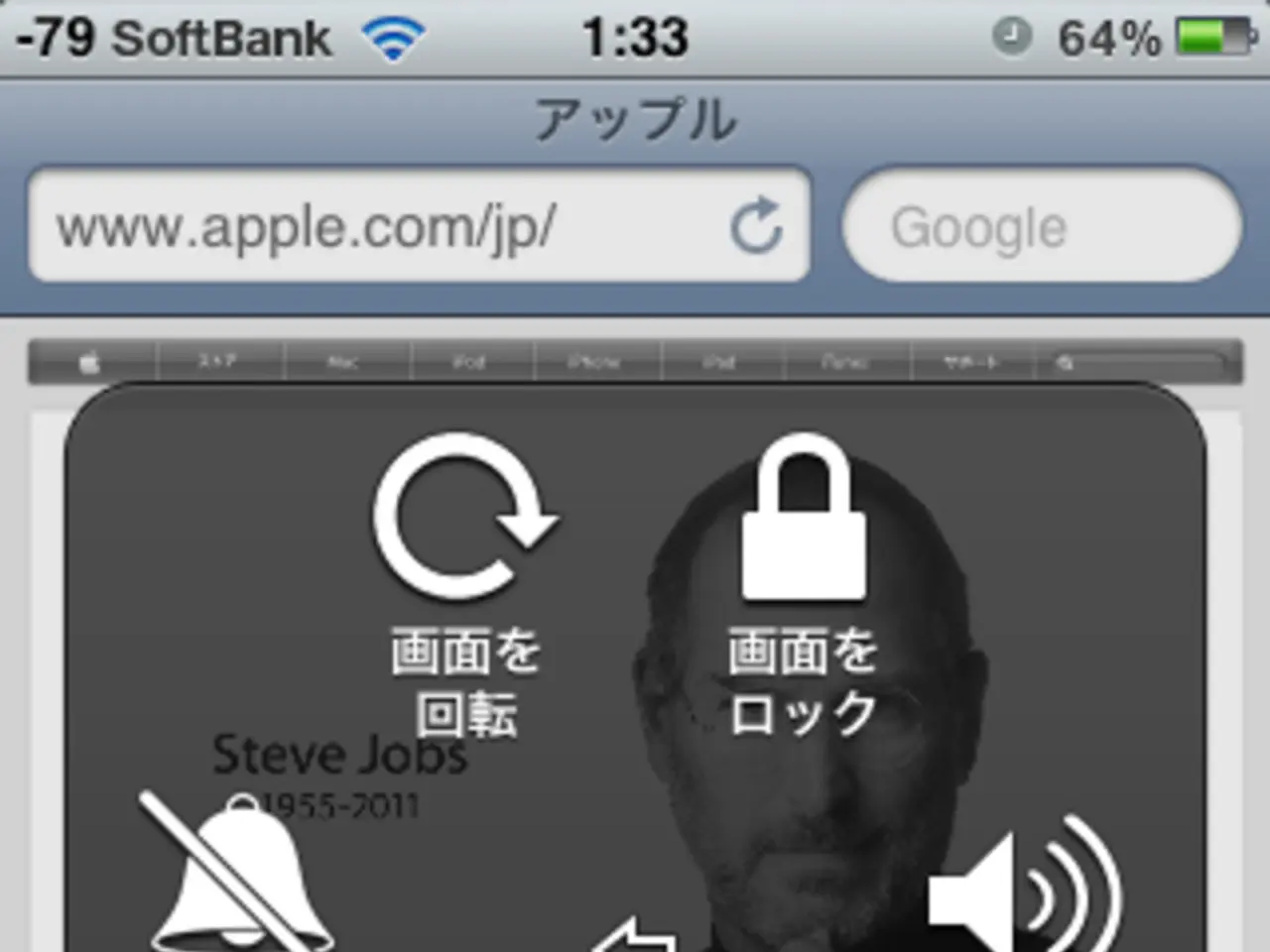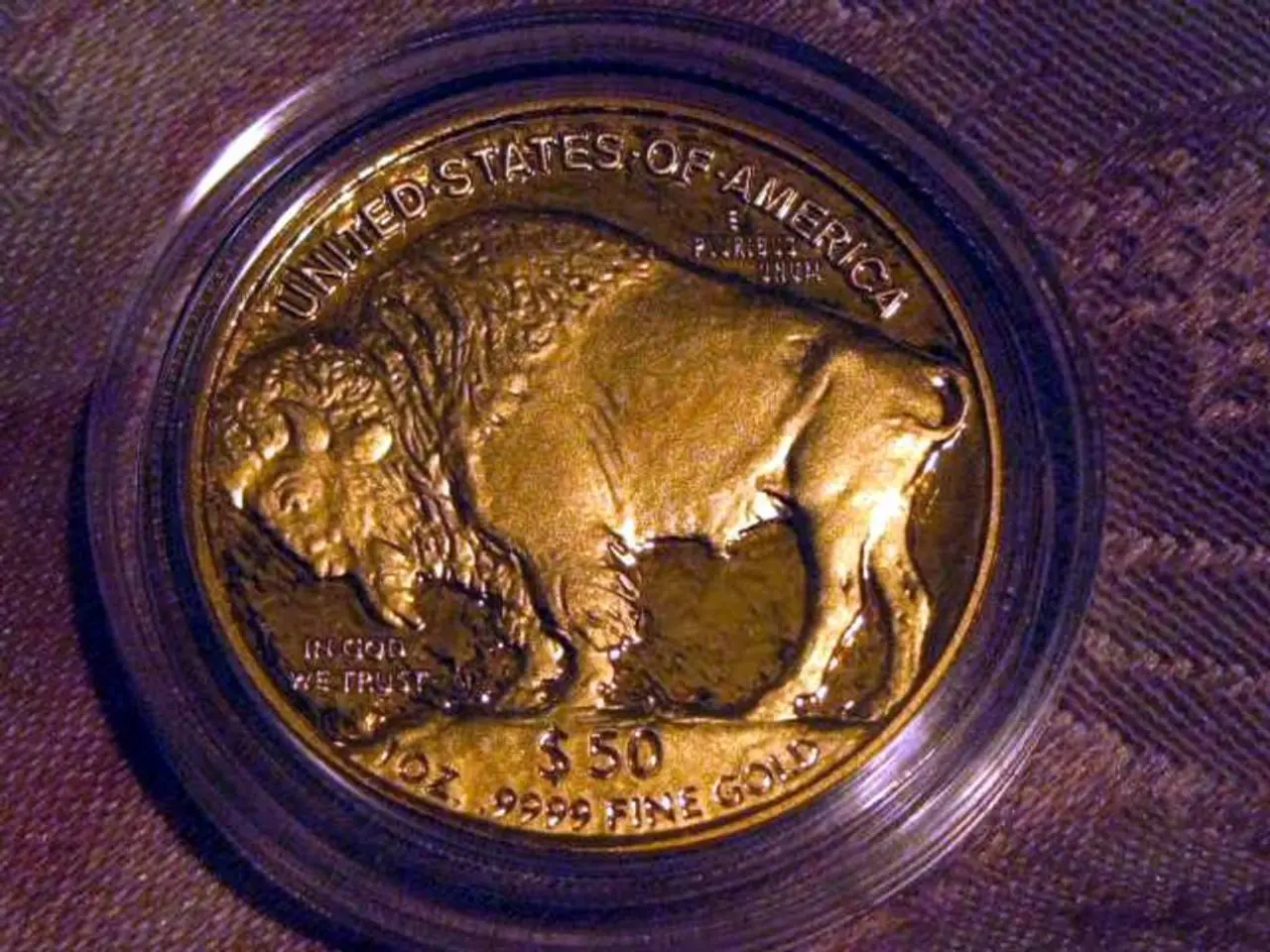Disable Distraction-Free Mode in WordPress: Regain Control of Your Interface Tools
In the world of WordPress, writers and content creators can now benefit from the Distraction-Free Writing Mode, a feature designed to provide a clean, clutter-free environment for focused writing. This mode strips away non-essential interface elements, leaving a white canvas with only text visible. However, it's essential to know how to navigate this mode to access necessary tools when needed.
When you find yourself in need of full access to toolbars and the admin sidebar, there are two ways to restore them. The first method involves clicking the three-dot menu (options menu) in the top-right corner of the Gutenberg editor. From this menu, toggle off "Fullscreen mode" or "Distraction-Free mode" to bring back the full interface, including toolbars and sidebars.
Alternatively, you can use keyboard shortcuts to toggle distraction-free writing mode. Press Ctrl + Shift + Alt + F (or Cmd + Shift + Option + F on Mac) to switch fullscreen mode on or off, thereby showing or hiding the full access toolbars.
It's worth noting that toolbar controls related to blocks themselves appear when you select a block and show options like text alignment, bold, italic, and more. These toolbars are visible by default unless hidden by distraction-free mode.
Distraction-Free Mode is particularly useful for writing first drafts and long-form content, as it allows focus on words and ideas without distractions. However, it may not be ideal for everyone, as it can be limiting for users who frequently format their content or need quick access to meta boxes and categories.
To turn off Distraction-Free Mode, navigate to the Block Editor, access the Settings by clicking the "More Tools & Options" button, and uncheck the "Distraction-Free" option in the drop-down menu. Customizing WordPress editing experience to suit individual needs can improve productivity and workflow.
In addition to managing toolbars, maintaining focus while working in WordPress can be enhanced by turning off notifications on computer and phone, using browser extensions like StayFocusd or Forest to block distracting websites, and adopting techniques such as the Pomodoro Technique to break tasks into smaller chunks.
For more information on customizing your WordPress editor, setting up a Venmo button, removing Polyfill from WordPress, or accessing WordPress admin with a fatal error warning, there are plenty of resources available. Happy writing!
When working in Distraction-Free Mode, you can access essential tools by clicking the three-dot menu (options menu) in the top-right corner of the Gutenberg editor and toggling off "Fullscreen mode" or "Distraction-Free mode". Alternatively, use keyboard shortcuts (Ctrl + Shift + Alt + F or Cmd + Shift + Option + F on Mac) to show or hide the full access toolbars.