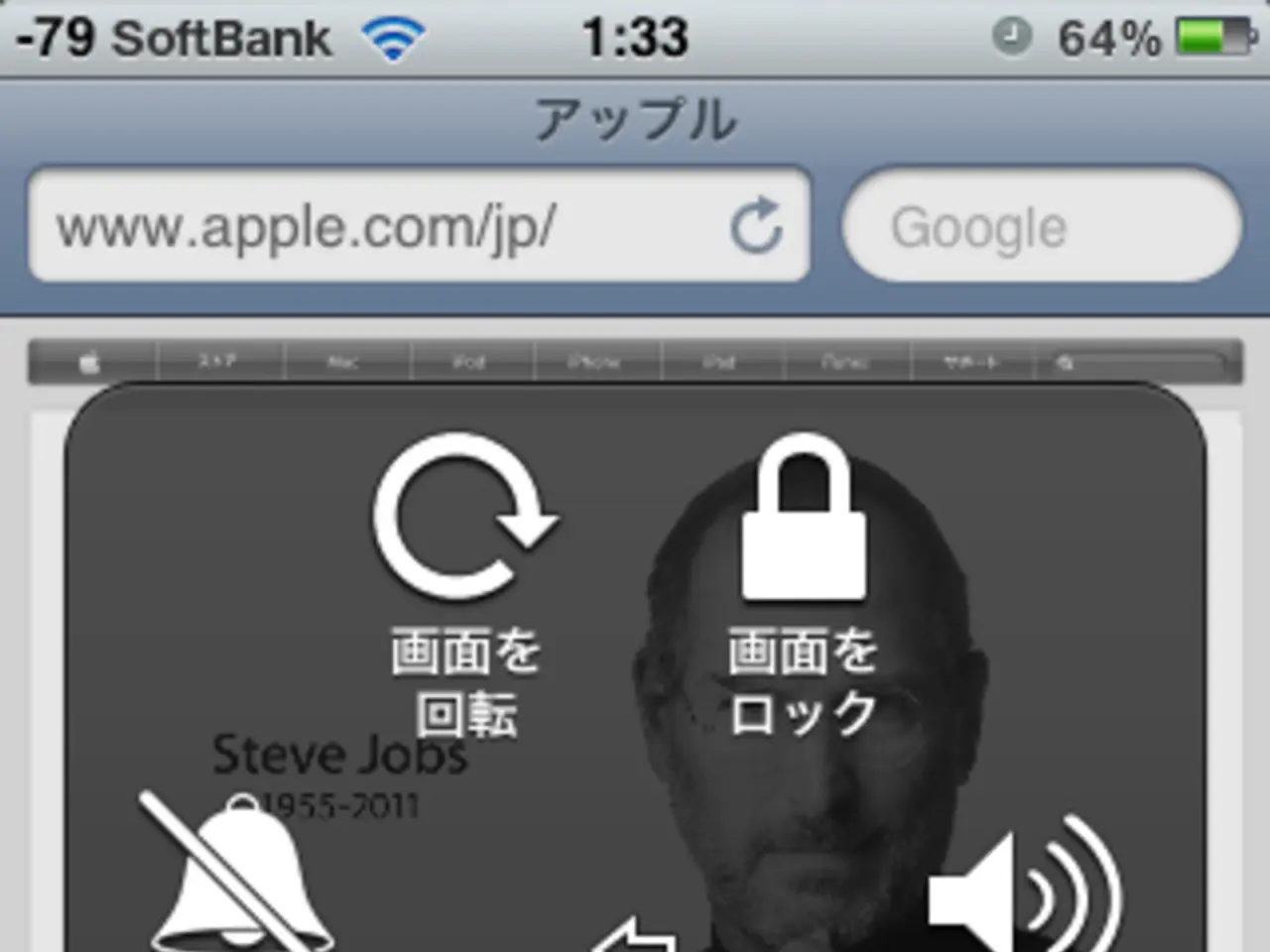Customizing a Samsung Galaxy S25: Initial Steps I Took for Personalization
Customising Your Samsung Galaxy S25 Lock Screen
The Samsung Galaxy S25 offers a host of customisation options for its lock screen, allowing you to personalise it to suit your preferences. Here's a step-by-step guide on how to customise your Galaxy S25 lock screen.
Customising the Lock Screen
To customise your lock screen, navigate to the Settings app, select Lock Screen and AOD, and tap Edit Lock Screen. Here, you can change various aspects of the lock screen, such as the clock style, wallpaper, lock screen widgets, and phone icon shortcuts. If you want to make changes directly on the lock screen itself, simply unlock it and press anywhere to open the customisation interface. Don't forget to tap Done to save your changes.
Adding Lock Screen Widgets
To add or remove lock screen widgets, use the same lock screen customisation interface. This allows you to access a wealth of widgets that can provide quick access to information or app functions.
Customising the Side Button Function
If you'd like to change what happens when you press or hold the side button on your Galaxy S25, go to the Settings app, then navigate to Advanced Features > Side Key (or a similar menu). Here, you can configure the side button to launch Bixby, Google Assistant, or even turn the phone off. This gives you the flexibility to customise or disable default actions like Bixby popping up on a long press.
Advanced Lock Screen Effects with Good Lock
For more advanced lock screen animations and effects, consider using Samsung's Good Lock app with the Wonderland module. This will give your lock screen a more lively and dynamic feel.
Additional Features
In addition to the above, the Samsung Galaxy S25 offers features like Extend Unlock. This feature allows you to bypass the lock screen by entering your phone's PIN and registering trusted devices such as a Galaxy Watch.
The Galaxy S25 boasts a vast array of customisation options, ensuring you can make it truly your own. Happy customising!
- You can enhance your lock screen by adding lock screen widgets for quick access to information or app functions, a feature accessible through the customisation interface.
- To touch upon a world of technology beyond ordinary lock screen customisation, explore the advanced lock screen effects available with the Good Lock app's Wonderland module on your Samsung Galaxy S25.