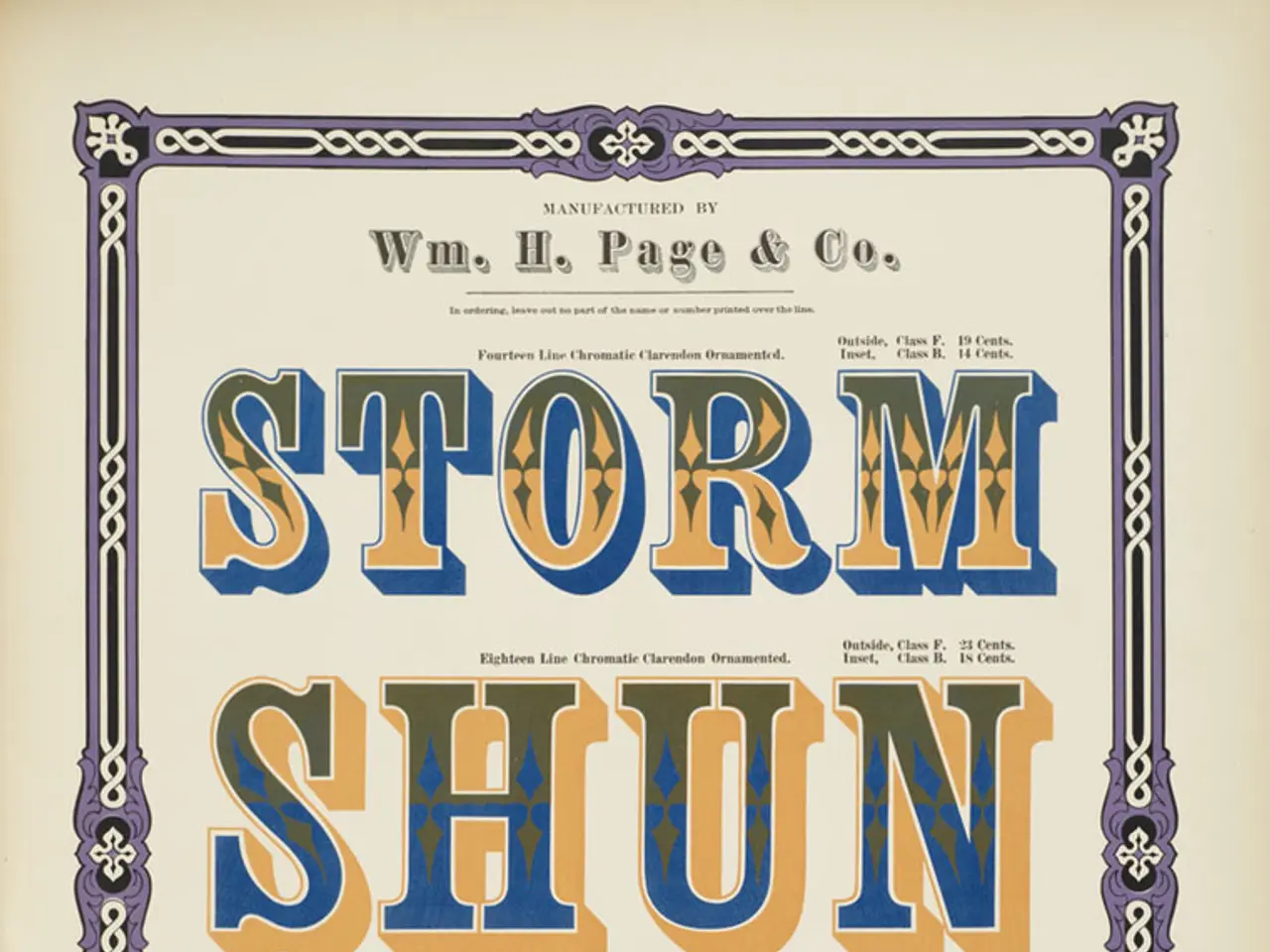Creating a Poster in PowerPoint: Detailed Instructions
In the realm of digital tools, Microsoft PowerPoint is a popular choice for creating posters. However, compared to dedicated poster creation platforms like Canva, it has its unique advantages and disadvantages.
Advantages of PowerPoint for Poster Creation
Familiarity and Ease of Use: Many users find PowerPoint's interface intuitive, making it easy to create posters without learning a new tool.
Basic Design Features: PowerPoint offers a range of basic design tools, including text boxes, shapes, images, and simple alignment guides.
Offline Access: PowerPoint works offline, allowing poster creation without internet connectivity.
Flexibility: You can customize size and layout freely in PowerPoint, similar to many other tools.
Disadvantages of PowerPoint Compared to Dedicated Poster Platforms
Limited Design Templates and Elements: PowerPoint has fewer and more basic built-in templates (approximately 50) compared to platforms like Canva, which offer hundreds of thousands of customizable professional templates and design elements.
Less Advanced Design Features: Dedicated platforms often include AI-powered design assistance, extensive image libraries, multimedia integration (videos, audio), and collaborative features not available in PowerPoint.
Limited Output and Export Formats: PowerPoint exports are generally limited to common formats like PDF or images, but lack specialized output options or direct integration with professional printing partners like Canva.
Less Intuitive for Complex Layouts: PowerPoint is optimized for slide presentations rather than large-format posters, leading to potential challenges in maintaining design consistency and resolution in big poster formats.
No Built-in Online Collaboration: While newer PowerPoint versions support collaboration, many dedicated platforms offer smoother real-time multi-user editing and feedback features.
A Comparison Table
| Aspect | PowerPoint | Dedicated Poster Platforms (e.g., Canva) | |-----------------------|------------------------------------------|------------------------------------------------------| | User-Friendliness | Familiar, straightforward | Very easy, designed for all skill levels | | Templates & Elements | Limited (~50 basic templates) | Vast libraries (250,000+ templates and elements) | | Design Assistance | Manual design | AI-powered design suggestions and smart templates | | Collaboration | Limited real-time collaboration | Robust collaboration and sharing features | | Multimedia Support | Basic image and text, limited video/audio| Supports videos, animations, audio integration | | Export Options | Standard formats (PDF, images) | Multiple formats + printing partnerships | | Suitability for Posters| Good for simple posters | Specialized for professional-quality posters | | Internet Requirement | Offline capable | Mostly web-based, requires internet |
In conclusion, PowerPoint is a convenient and accessible tool for simple poster creation but lacks the rich design resources, AI assistance, and collaboration features of dedicated poster platforms. For professional, polished, or complex posters, tools like Canva offer significant advantages.
Creating Posters in PowerPoint
To create a poster in PowerPoint, start by creating a blank slide, selecting the slide size (the recommended size for a poster is 59.4cm in width and 84.1cm in height), and choosing your preferred poster dimensions. You can add visuals by clicking the Insert tab and choosing Pictures or browsing the web for stock images. To add a title, insert a Text Box by going to Insert and then Text Box. Shapes can be used to create visual sections and segregate information, and they can also function as callouts to draw attention to important details.
Visual elements like high-quality images, charts, and diagrams can make posters more engaging. PowerPoint's SmartArt feature can be used to add diagrams, such as flowcharts, to your poster. Bullet points can be added to a Text Box by going to the Home tab and selecting the arrow next to the Bullet button. Icons can be added by selecting Insert and then Icons.
Creating Posters with Our Platform
Our platform offers a simple and powerful business communication tool for creating posters without design skills. To create a poster on our platform, sign up for a free account, go to the templates page, pick a poster template, and edit one of the templates using the platform's editor tool. Mental health posters, hiring posters, and event posters are available to edit using our platform.
When choosing a poster background, opt for clean and subtle colours and designs. To add shapes to a poster, go to the Insert tab, click Shapes, and choose the one that fits your needs. Effective posters are easy to understand, have an appealing layout and typography, and have a clear and concise message.
- To get a wider array of design templates and elements for poster creation, consider utilizing platforms like Canva, which offer hundreds of thousands of professional templates and elements compared to Microsoft PowerPoint's limited selection of approximately 50 templates.
- If you're looking for advanced design features such as AI-powered design assistance, extensive image libraries, multimedia integration (videos, audio), and collaborative features, dedicated poster platforms like Canva provide these capabilities, which are not available in PowerPoint.