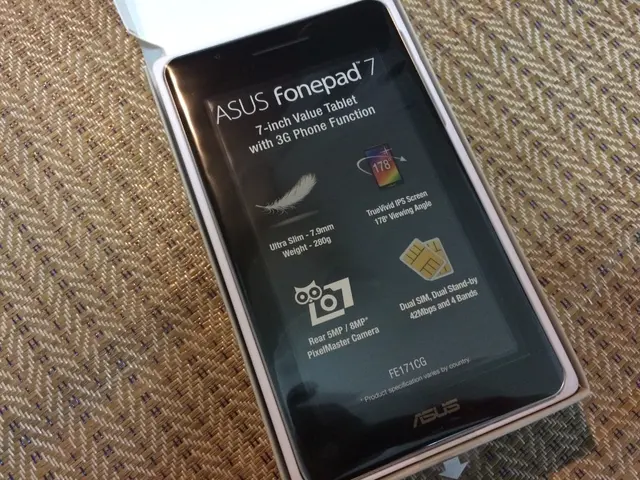Create a TikTok clip: Instructions for Film Making on TikTok
Getting started with TikTok might seem intimidating, but it doesn't have to be. The platform has evolved from its humble origins of synchronized dance videos, and now it serves multiple purposes - from marketing businesses to raising political awareness. Here's an easy-to-follow guide to create and edit TikTok videos like a pro.
TikTok is one of the top downloaded apps on app stores, and its popularity continues to grow. It even has its own e-commerce platform, TikTok Shop, offering monetization opportunities for creators with over 1K followers. So, it's no wonder that many people are jumping on the bandwagon to create their own TikTok videos.
No matter how you plan to use TikTok, let's get you started on making your first video. Don't worry; you don’t need to be a video-editing expert to create stunning content on TikTok. The app provides several editing tools to help you out, as well as some fantastic third-party video editing software. If you prefer traditional video editing methods, check out our top picks for the best laptops for video editing.
1. Shoot your video
Let's assume we're using a smartphone. You can upload a video to TikTok in two ways: either you can shoot it first and then upload it to the platform or shoot your video within TikTok's app. To start recording, tap the plus icon at the bottom center of TikTok home screen, which takes you to the camera screen.
Notice the timings on the left side of the capture button (up to 10 minutes, 60 seconds, or 15 seconds). These timings determine the length of your video, so if your video is longer than a minute, you'll need to tap the '10m' icon before uploading or recording your video.
To upload a video from your phone's camera roll, tap the image on the bottom right side of the capture button, choose your video, and combine multiple clips if needed. If you're recording your video in the app, simply tap the red capture button after selecting your timing.
TikTok offers various preloaded effects if you're recording directly on the app camera, such as using a custom background or creating multiple clones of yourself. Use trending effects or save them for later use by tapping the ‘…’ next to an effect and selecting 'Save to Favorites.'
By the way, for the best TikTok lighting, consider investing in a high-quality ring light.
2. Add music to your video
To lip sync or dance along to a specific track, ensure it's available on TikTok's platform. You can search for the music in the same screen by clicking the sounds icon at the top of the app. If you've already recorded your video with your preferred track, be aware that TikTok is restrictive about using commercial music, and your video may get muted or taken down if it exceeds the permitted length.
If needed, choose a track first before filming to set the vibe, or record your video first, then add the music later.
3. Edit your TikTok video
Once you've finished recording your video in the app, tap the pink tick icon on the right side of the record button. This takes you to the editing screen, where you can review and tweak your video. If you're uploading a pre-shot video, you'll be taken to the same editing screen once it's uploaded.
Here, you can crop your video, rearrange clips, add effects, filters, stickers, captions, text, voiceovers, and more. To unlock advanced editing features, use third-party apps like CapCut or tweak the volume, speed, and trim options in the toolbar at the bottom.
Once you're happy with your edits, click on 'Your Story' to share your video as a story or 'Next' to move on to the posting screen.
4. Post your video on TikTok
On the posting screen, you can view your video, select a cover image for your video, add text, hashtags, location, and privacy settings. You can also tag friends or brands in your video. Make sure to allow duets or stitching if you want other users to react or interact with your video.
Once you're satisfied with everything, click 'Post' to publish your video. Your video will appear on TikTok’s ForYou page and your followers' Following page. Now, that wasn't so scary, was it?
Looking for cool accounts to follow? Check out Creative Bloq’s TikTok (@ourwebsiteofficial) to stay updated on everything we're up to, from unboxing new tech to exploring events.
Looking to up your TikTok game with advanced effects? Familiarize yourself with TikTok's built-in features, explore third-party apps like CapCut or Adobe After Effects, and watch tutorials for specific techniques. You'll be creating visually stunning and engaging videos in no time!
References:[1] Bluehouse (2020). The best third-party apps for editing TikTok videos. Mashable. https://mashable.com/article/best-apps-edit-tiktok-videos/[2] Borrelli, E. (2019). Here's How to Customize TikTok's Video Settings. Teen Vogue. https://www.teenvogue.com/story/how-to-customize-video-settings-on-tiktok[3] Evdokimova, N. (2020). How to Add Text on TikTok [Easy Guide]. Fanbytes. https://fanbytes.co/blog/how-to-add-text-on-tiktok[4] Lobosco, K. (2021). How to edit videos on TikTok like a pro. CNET. https://www.cnet.com/tech/services-and-software/how-to-edit-videos-on-tiktok-like-a-pro/[5] TikTok. (2020). Best Practices for Optimizing Your TikTok Content. https://businesshelp.tiktok.com/en/article/best-practices-optimizing-tiktok-content-gsmbw6gn2h4a8tu7
- TikTok's popularity continues to grow, offering opportunities for creators with over 1K followers to monetize through its e-commerce platform, TikTok Shop.
- Shooting a TikTok video can be done either within the app or by uploading a pre-shot video from your camera roll.
- To make your videos stand out, consider investing in a high-quality ring light for the best TikTok lighting.
- TikTok offers several preloaded effects that you can use during recording, such as custom backgrounds or creating multiple clones of yourself.
- For lip syncing or dancing along to a specific track, ensure it's available on TikTok's platform or watch out for restrictions on commercial music.
- Advanced editing features can be unlocked using third-party apps like CapCut or Adobe After Effects.
- After editing your video, you can add text, hashtags, location, privacy settings, tag friends, or brands, and decide whether to allow duets or stitching.
- In need of inspiration or guidance on TikTok's built-in features and advanced effects, follow Creative Bloq’s TikTok account (@ourwebsiteofficial).
- Watch tutorials for specific techniques to up your TikTok game and create visually stunning and engaging videos.