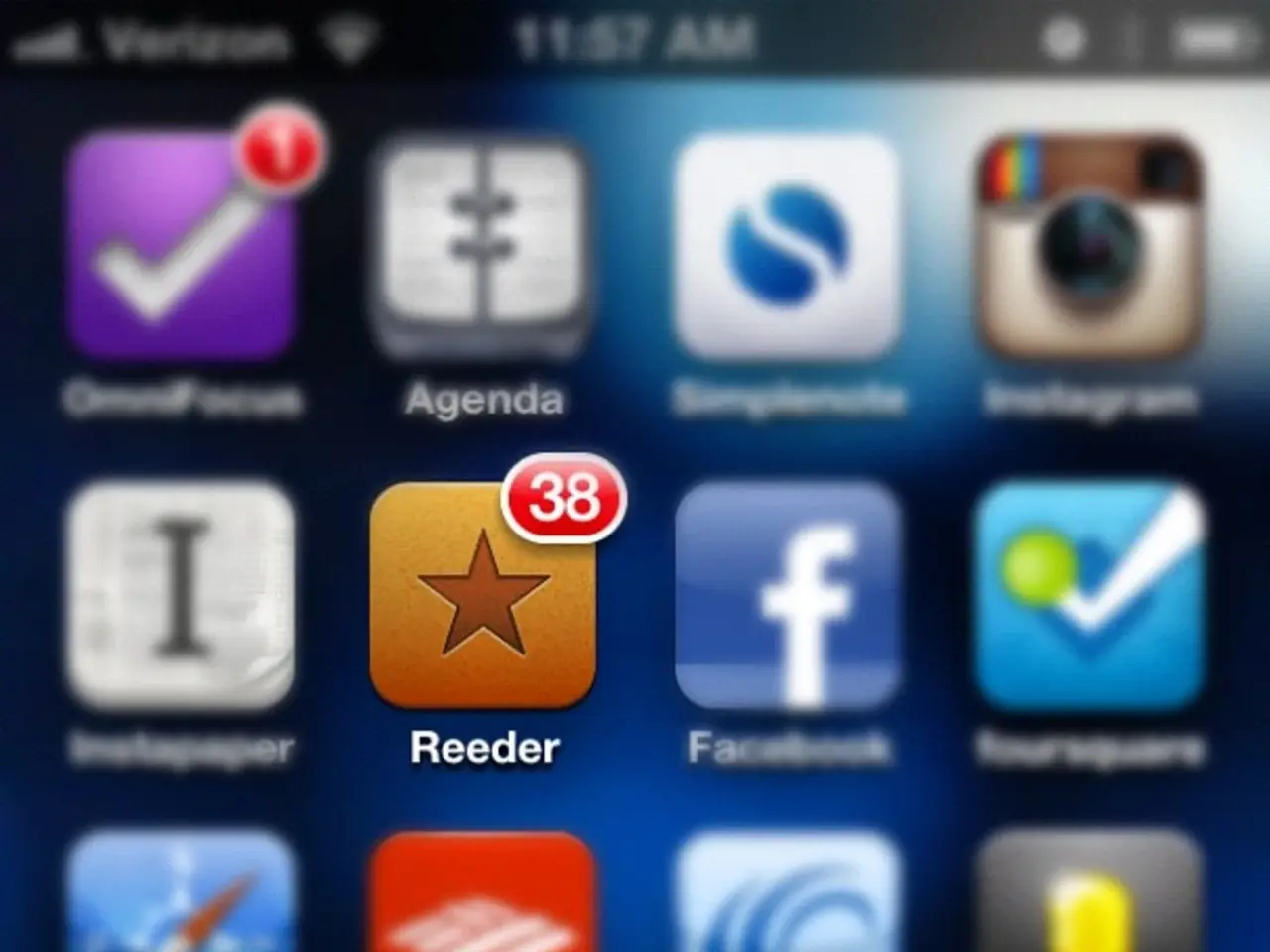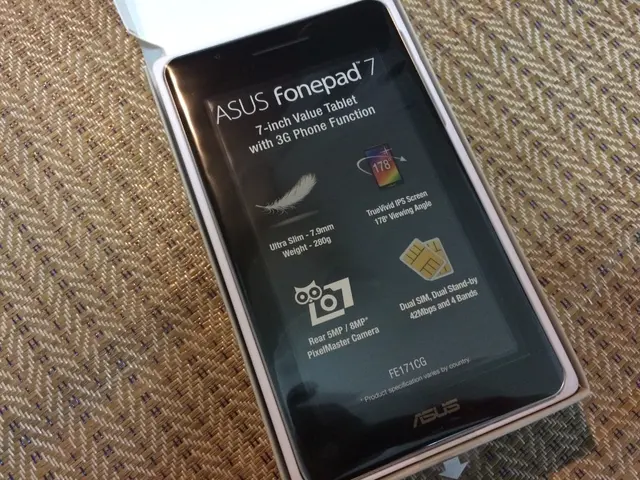Addressing Zoom's Focus Troubles: A Guide to Clear Images
Frustrating as hell, ain't it, when your Zoom video is all blurry because your camera ain't focused? Well, we've got some tips for you that can help you sort this problem out without needing to call the tech support squad.
This post is here to walk you through the top reasons why your Zoom camera might be acting up and some practical solutions to get it back to its crystal-clear self.
What's Making Your Zoom Camera Blurry?
Before we dive into the troubleshooting steps, let's look at some common reasons why your Zoom camera might be doing a lousy focus:
Grubby Camera Lens
Maybe the camera lens itself is just dirty with dust, dirt, smudges or fingerprints. Even a teeny tiny speck of dust can make things look all wonky. So, google that eyepiece and check for any grime or smudges.
Stuff Blocking the Lens
Maybe there's something blocking the lens, like a phone case that goes over the camera, or a screen protector. For webcams, anything close to the lens might be the culprit. Check out your setup; move any barriers out of the way to restore the focus.
Dark Room
Cameras need a decent amount of light to focus sharply. Low light conditions can mess with the autofocus and make it tough to get a clear focus. If you're in a dimly lit room, try moving to a brighter space or switching on some lights to see if that helps.
Tap-to-Focus Gone Awry
For smartphone users, Zoom relies on the tap-to-focus feature where you tap the screen to tell the camera what to focus on. If it ain't working, it could mess with your focus. Give it a shot, tap directly on your face on the screen while in Zoom to see if it starts focusing.
Autofocus Locks onto Wrong Thing
The autofocus ain't perfect, and it may lock onto the wrong subject in the frame, leaving your face looking blurry. This usually happens if there are busy backgrounds or stuff closer to the camera than you are. The camera focuses on them instead of you.
Now that you know what might be wrong, let's go through some steps to fix your Zoom camera.
Solutions for Blurry Zoom Camera
We've got a list of troubleshooting tips for you to diagnose and repair any focus issues with your Zoom camera:
1. Clean the Camera Lens
If you spotted any dirt or smudges, clean the camera lens first. To safely clean the camera lens:
- Use a soft, dry microfiber cloth made for cleaning lenses and screens. Don't use paper products, they could scratch the lens.
- Gently wipe the lens in circular motions. Don't press too hard.
- Watch out for moisture or liquids on the lens. Stick to dry wiping.
- Inspect the lens carefully to ensure you got all the debris off. Repeat cleaning if needed.
Even a smidgen left on the lens can make things look fuzzy, so check it closely to make sure it's fully clean.
Once you're done cleaning, give Zoom another look to see if your camera can finally focus properly without any blurriness. If the focus is still off, move on to the next step.
2. Check for Obstructions on the Lens
If cleaning the lens didn't do the trick, check for any physical obstructions blocking the lens. For smartphones, a phone case that extends around the lens corner might interfere. Take off the case and test the camera without it on.
You'll also need to examine screen protectors if they may cover the selfie camera lens on the front of the phone. Get rid of any screen protectors to see if they're causing focus issues.
If you're using a webcam, take a gander around the lens area and on the front of the lens, too. Make sure nothing's obstructing it by a good few inches. Make sure your paws are Oil-free when handling the lens, too. A bit of your own grease can mess up the focus.
With any obstructions outta the way, see if the camera manages to focus properly now.
3. Ensure Adequate Lighting
If the previous steps didn't do the trick, there might be a lack of light. Cameras need sufficient light to focus properly.
Move your camera setup to a brighter location or turn on the overhead lights. Open the blinds to let in some sunlight, or position a desk lamp or other light sources to brighten up your face.
Try to position light sources in front of you shining on your face rather than behind you, and avoid powerful backlighting that forces the camera to focus through shadows on your face.
Experiment with different lighting angles and intensities to find a balance that offers bright, even lightning with no harsh shadows. With enough light, the camera should be able to zero in the focus clearly.
4. Use Tap-to-Focus on Phones
If you're utilizing Zoom on a smartphone, make use of the tap-to-focus feature. This allows you to manually tap a point on the screen for the camera to focus on instead of relying on autofocus.
Open up Zoom and join a call. Before your mug appears on the screen, tap directly on your face in the middle of the preview screen. This tells the camera to focus precisely on that spot.
Once you see it focuses on your face, you're good to go. With tap-to-focus activated, the camera should stay locked onto your mug without any blurriness.
If tap-to-focus isn't working, try keeping your finger on the screen over your face to lock the focus throughout the call.
5. Lock the Focus
If tap-to-focus fails you, you can forcefully lock the focus, hopefully fixing any autofocus issues in Zoom.
Join a Zoom call and center your face on the screen. Next, point your phone at some textured, distant paper. Tap the screen to focus on it, securing the focus distance. Then move the camera back to point at your face without losing the tap. This should keep the focus locked at that distance.
Check to see if it remains focused on your face properly now. You might need to periodically tap to refocus if it loses the lock. This technique can override autofocus issues in Zoom.
6. Quit and Restart Zoom
Just like any app, Zoom can sometimes run into issues causing lagging, freezing, and other digital nasties. If focus problems persist, shutting that app down and firing it up again can help refresh things.
On an iPhone, double-press the Home button and swipe up on the Zoom preview to shut it down. On Android, open the Settings app > Apps > Zoom > Force Stop.
Once Zoom is fully shut down, reopen it and kick off a fresh call to test the camera again.
7. Restart Your Device
If force-quitting Zoom doesn't help, reboot the whole kit and caboodle--your phone, tablet, or computer. Restarting the device essentially resets any software problems.
On an iPhone, hold down the power button and select the Restart option. For Android devices, hold down the power button and choose Restart.
For computers, click the Start button and select Restart. Once your device restarts itself, reopen Zoom and check if the camera works again.
8. Update the Zoom App
Old-school app versions might be the issue behind the camera glitches. Updates usually come with bug fixes and overall improvement.
Android:
- Open the Play Store app.
- Tap your profile picture in the top right corner.
- Select "My Apps & Games".
- Find and tap on the Zoom app in the list of installed apps.
- If an update is available, select Update.
iPhone:
- Open the App Store app.
- Swipe to the Today tab at the bottom.
- Tap your profile picture in the top right corner.
- If an update for Zoom is waiting, it will be listed under "Available Updates". Tap Update next to Zoom.
Install the latest update and check out the camera again to see if incompatible app issues causing focusing problems are now gone.
9. Disable Autofocus Features
Some smartphone camera features meant to enhance photos can mess with video calls focus. Go into your phone's default Camera app and turn off features like Face Detection, Scene Optimization, and Auto Macro Focus.
With any interfering autofocus features disabled, the camera should only focus on your face without any unwanted optimizations messing things up.
Here are some extra troubleshooting tips I've added to the post:
10. Check Camera Permissions
Zoom needs permission to access your camera to, y'know, capture your beautiful face. If you haven't given it permission, it might struggle with focusing.
Android:
- Open the Settings app.
- Tap on Apps & notifications (or Applications, depending on device version).
- Find and tap on the Zoom app in the list of installed apps.
- Tap on Permissions.
- Tap on Camera to see if the permission is enabled or disabled.
- If the camera permission is disabled, tap on the toggle switch to enable it.
On iPhone, head to Settings > Privacy > Camera and ensure Zoom is enabled.
Enabling camera permission might resolve the focusing issues if it's been blocked.
11. Test in Another Camera App
Find out if the focus troubles are limited to Zoom by trying things out in your device's default camera app. Open the Camera app and give the rear and front cameras a whirl to check if they can focus properly.
If the native camera focuses great, but Zoom still ain't cutting it, the issue is probably isolated to Zoom. But if the native camera ails, too, it might be a hardware or OS-level issue with the device's cameras in general.
12. Check Camera Lens for Physical Damage
Examine the actual camera lens for any cracks, scratches, or dents around the lens. Even small cracks in the lens glass can mess with the focus.
If the lens is cracked, scratched, or dented, you'll probably need to get the camera fixed or swap out the device entirely to resolve the focusing problems.
13. Remove Third-Party Camera Apps
Third-party camera apps like beauty filters might mess with Zoom's camera integration. If you've got any extra camera apps installed, try uninstalling them.
Restart your device after uninstalling, and then test the Zoom camera again to see if third-party apps have fixed things.
14. Reset Zoom Settings
Resetting the Zoom app to default settings can resolve problems caused by customized options.
Inside the Zoom app, visit Settings > Advanced > Reset to Factory Settings. Maybe this will fix any pesky customized settings causing trouble.
15. Clear Zoom App Cache
Corrupted data files might also be causing issues. Clearing the cache may sort out unstable performance problems.
Android:
- Open the Settings app.
- Tap on Apps & notifications (or Applications depending on device version).
- Find and tap on the Zoom app in the list of installed apps.
- Tap on Storage & Cache.
- Tap on Clear cache.
iPhone:
- Open the Settings app on your iPhone.
- Tap on General.
- Tap on iPhone Storage (or iPad Storage)
- Scroll down and find the Zoom app in the list.
- Tap on the Zoom app.
- Tap on "Offload App" to clear the cache while keeping the app installed.
Clearing the cache could rectify glitches preventing proper camera focus.
16. Reinstall Zoom
If all else fails, uninstall and reinstall the Zoom app from scratch.
Remove the app, restart, then freshly download and install Zoom from the app store. Test out the camera in a fresh call.
A fresh install should resolve compatibility issues or corrupted files causing focusing problems.
17. Contact Zoom Support
If you're still having problems getting your Zoom camera to focus, go ahead and reach out to Zoom's customer support for more assistance.
Visit the Zoom website and hit "Contact Support" on the Support page to link up with the Zoom troubleshooting experts. They might be able to figure out why the camera on your specific device isn't focusing properly in Zoom and offer specialized solutions for your situation.
Conclusion
Whether you're tired of your video looking all messy during Zoom meetings, or you just want to look your best, we hope these tips help you get your camera focusing like a pro.
Start with the easy steps like cleaning the lens, nixing obstructions, boosting the light, and updating Zoom. If those don't work, try manual focusing techniques like tap-to-focus and locking the focus.
Persistently work through each potential solution, and soon you'll have that camera focusing like a charm again, letting you rock your video calls without distractions. Good luck!
Enrichment Data
Reasons for Zoom Camera Focusing Issues
- Dirty lens or obstructions: Dirt, dust, fingerprints, or physical obstructions on the camera lens can cause blurry images[4].
- Lighting conditions: Insufficient light can make it difficult for the camera to focus precisely[1].
- Tap-to-focus malfunctions: On mobile devices like smartphones, tap-to-focus might fail or lock onto unintended subjects causing blur[1].
- Software or device conflicts: Sometimes, software issues or conflicts between third-party apps can mess with the camera and its focus settings[2].
- Auto-focus malfunctions: Autofocus may continuously adjust, lock onto the wrong subject (e.g., background instead of your face), or fail entirely during Zoom meetings[1][3].
Ways to Address Camera Focus Issues
- Clean the lens: Safely remove debris from the lens by using a microfiber cloth [4].
- Remove obstructions: Ensure nothing is covering or blocking the camera lens on your device [1][5].
- Adjust lighting: Improve ambient light or use directional light sources, such as lamps or overhead lights, to illuminate your face evenly [1][3].
- Manually control focus: Turn off settings like "Tracking Auto-Focus" in the native camera app or tap-to-focus to allow you to control where the camera focuses [1].
- Employ webcam software: Use third-party software, like Logitech Capture or G Hub, to manually set camera settings to further fine-tune focus [1][5].
- Start/end Zoom call outside of the app: Begin a call in another app (like FaceTime or PhotoBooth on macOS), then switch to Zoom, allowing that app to take control of the camera, causing Zoom to focus correctly [2][5].
- Check Zoom video settings: Ensure the correct camera is selected in Zoom settings, and test the video preview before joining meetings to verify focus [3].
[1] https://gadgets.ndtv.com/zoom-shares-simple-tip-to-fix-camera-focus-issues-on-android-ios-979854[2] https://www.lifewire.com/how-to-solve-focus-problems-on-computer-cams-2620771[3] https://www.lifewire.com/autofocus-issues-with-webcams-2620969[4] https://www.pcworld.com/article/3083607/forget-expensive-lenses-cleaning-the-lens-on-your-smartphone-can-improve-photos.html[5] https://www.digitaltrends.com/computing/zoom-camera-focus-problems/
- If your Zoom camera is still blurry after cleaning the lens, check for physical obstructions on the lens, such as a phone case or screen protector, and ensure adequate lighting.
- For smartphone users, try using tap-to-focus to manually decide what the camera should focus on, or lock the focus by focusing on a textured, distant object before moving the camera back to your face.