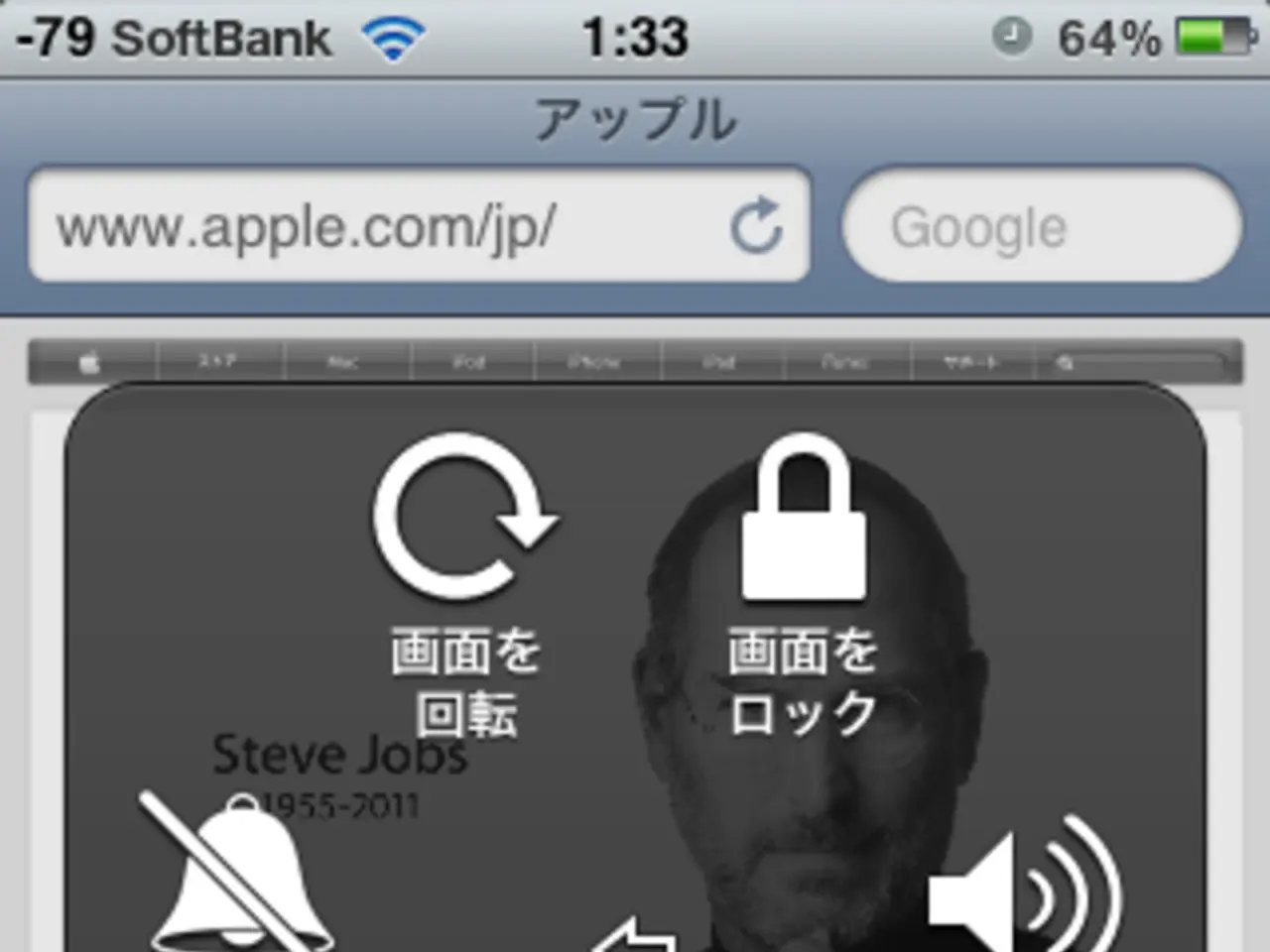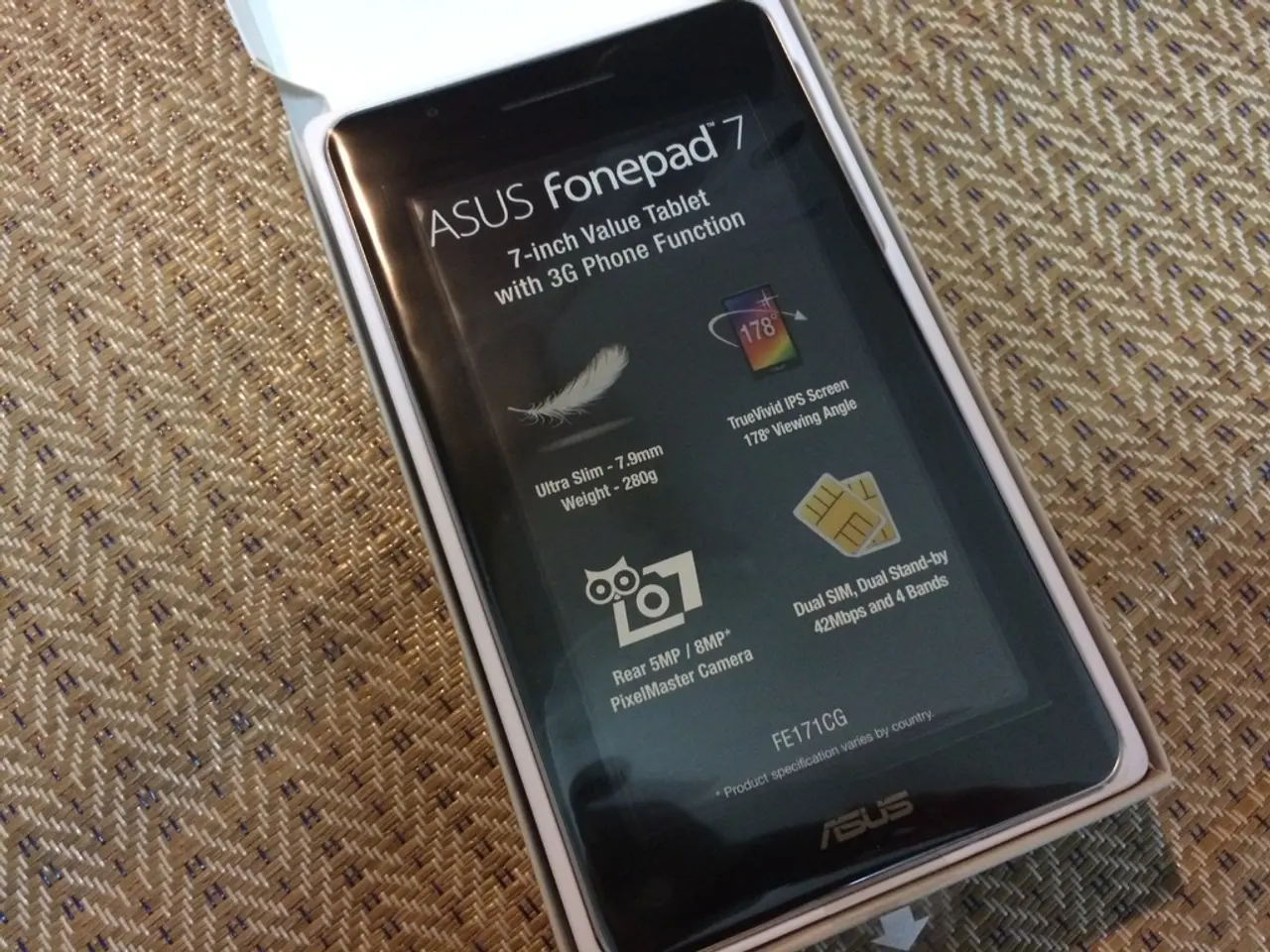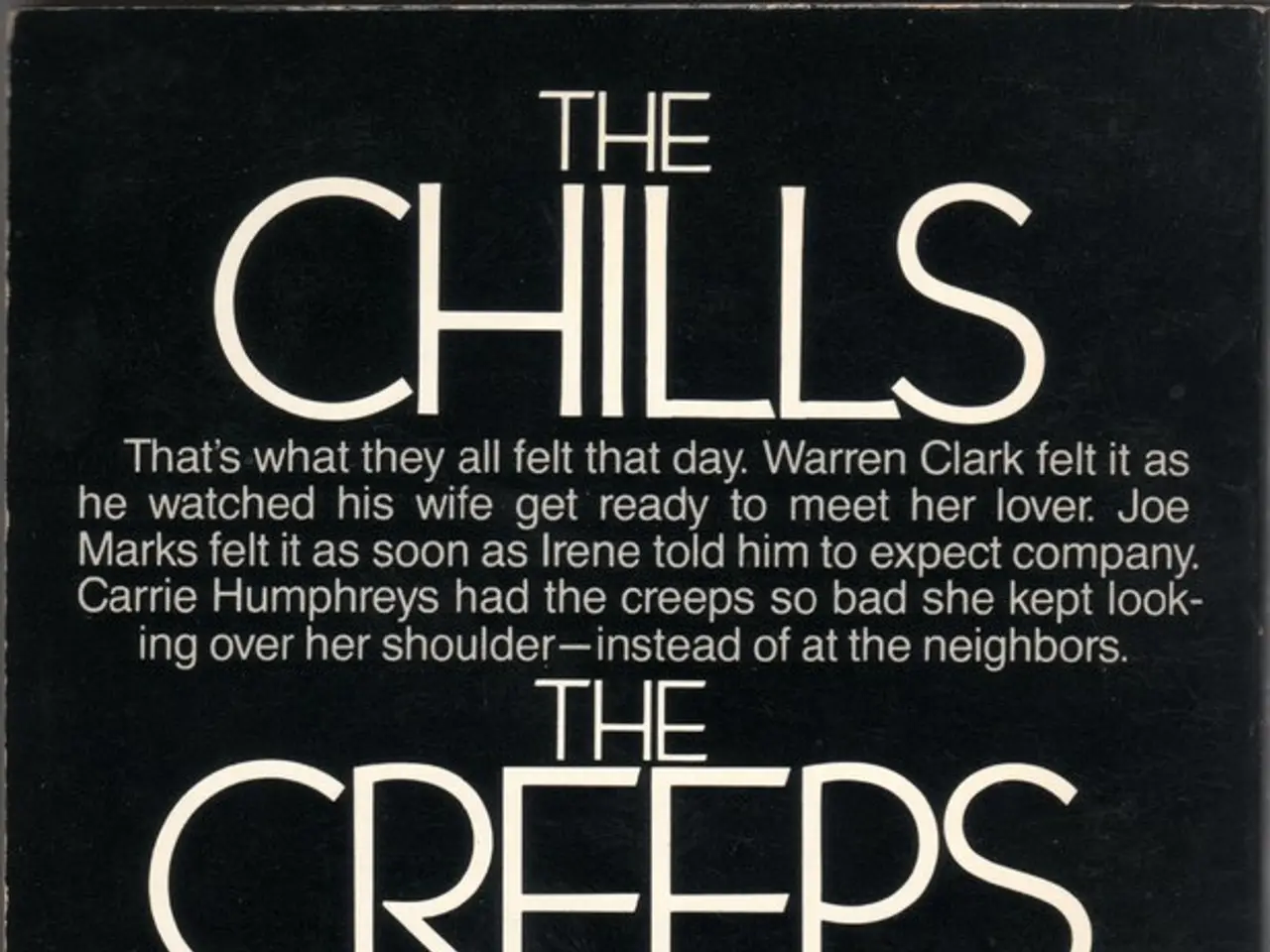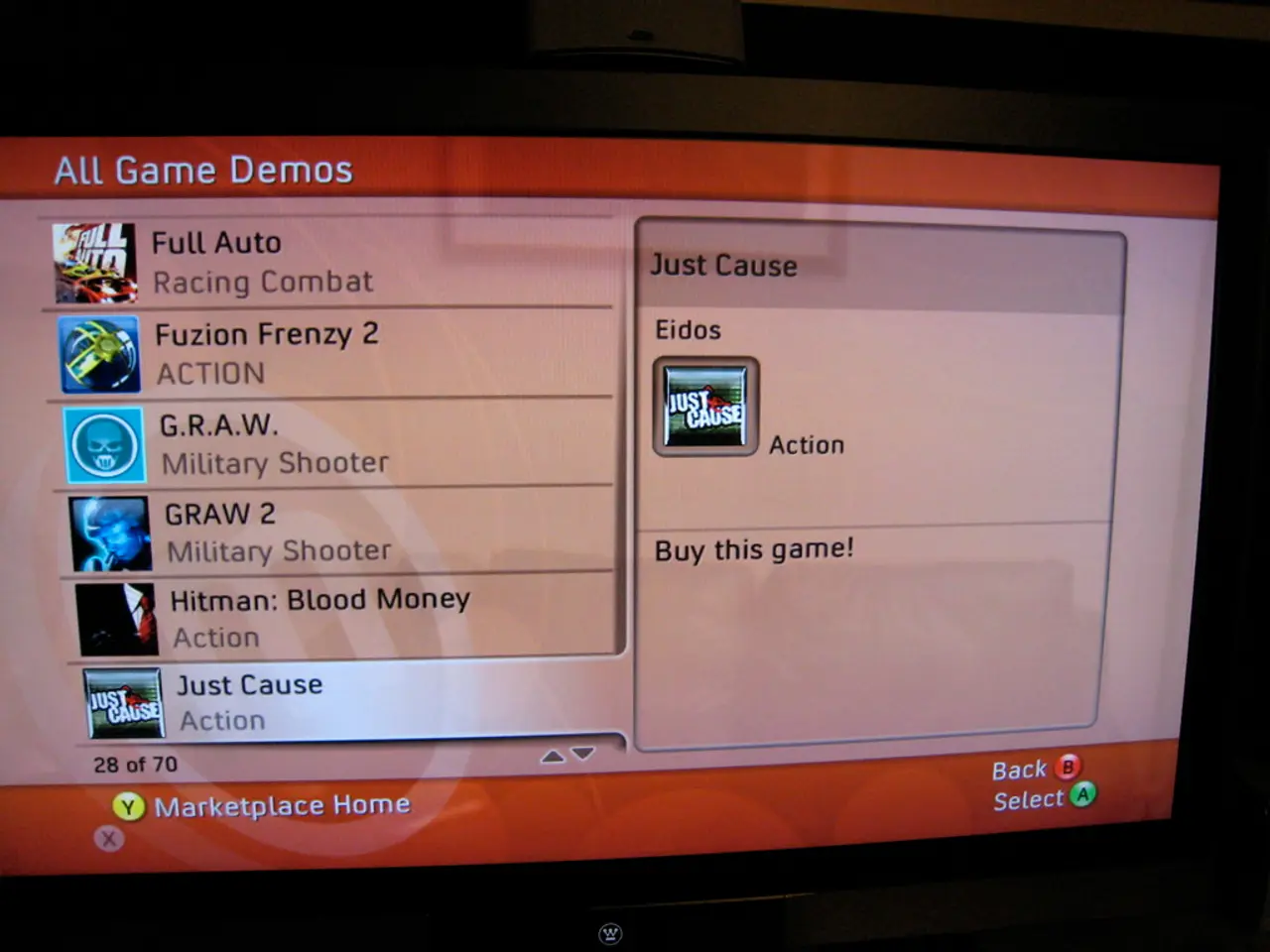3G and 4G Internet Acceleration Settings for BSNL in 2022
In an effort to enhance your Internet speed using BSNL's 4G/5G services, it's essential to manually configure the Access Point Name (APN) settings on both Android and iPhone devices. Proper APN settings can help resolve slow internet, connection drops, or network issues and unlock higher speeds.
Common BSNL APN Settings for Android and iPhone
To set up the APN correctly, consider the following standard settings for both Android and iPhone devices (as of 2025):
- Name: BSNL Internet
- APN: bsnlnet
- Proxy: Not set / Blank
- Port: Not set / Blank
- Username: Not set / Blank
- Password: Not set / Blank
- Server: Not set / Blank
- MMSC: Not set / Blank
- MMS Proxy: Not set / Blank
- MMS Port: Not set / Blank
- MCC: 404 (Indian network code)
- MNC: 20 (BSNL code)
- Authentication Type: None or PAP
- APN Type: default,supl
- APN Protocol: IPv4/IPv6
- Bearer: LTE or Unspecified
These settings will unlock the best possible 4G/5G speeds that BSNL provides on your SIM.
Setting APN on Android
To set the APN on Android devices, follow these steps:
- Navigate to Settings > Network & Internet > Mobile Network > Access Point Names (APN).
- Tap the New APN or Add option.
- Enter the details as provided above.
- Save the APN and select it from the list to activate.
- Restart your phone for the changes to take effect.
Setting APN on iPhone
For iPhone users, the process is as follows:
- Open Settings > Cellular > Cellular Data Options > Cellular Network (or Mobile Data > Mobile Data Network).
- Enter the BSNL APN details in the Cellular Data > APN field as provided above.
- Leave other fields blank if not specified.
- Exit settings and restart the phone if needed.
Further Optimization Tips
To further optimize BSNL internet speed, consider the following tips:
- Utilize 4G/5G LTE bands if your area supports them.
- Disable any VPN or proxy services that might throttle speeds.
- Check for network congestion times and test speeds accordingly.
- If issues persist, remove or reset APN to default and re-enter the correct settings.
- For persistent issues, contact BSNL customer care for network or SIM provisioning support.
In conclusion, entering the correct BSNL APN details manually on your Android or iPhone and ensuring your device is on the right network mode (4G/5G LTE) will help optimize your internet speed with BSNL.
- Implementing data-and-cloud-computing solutions can help manage the high volume of internet traffic generated by these optimization techniques.
- Technology like AI and machine learning can analyze network data to identify bottlenecks and improve overall network performance, further enhancing the internet speed for BSNL users.